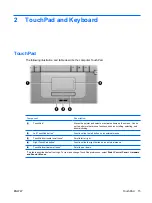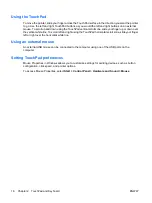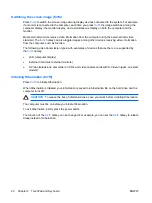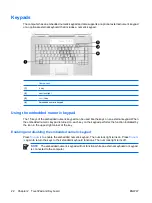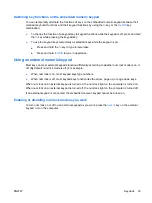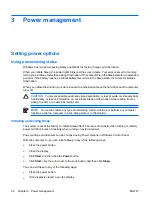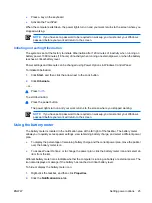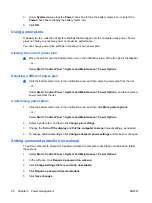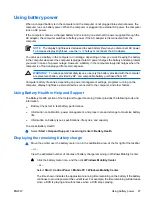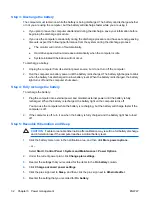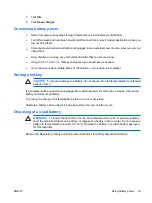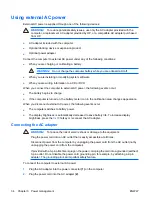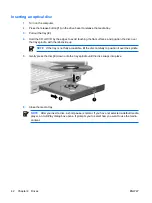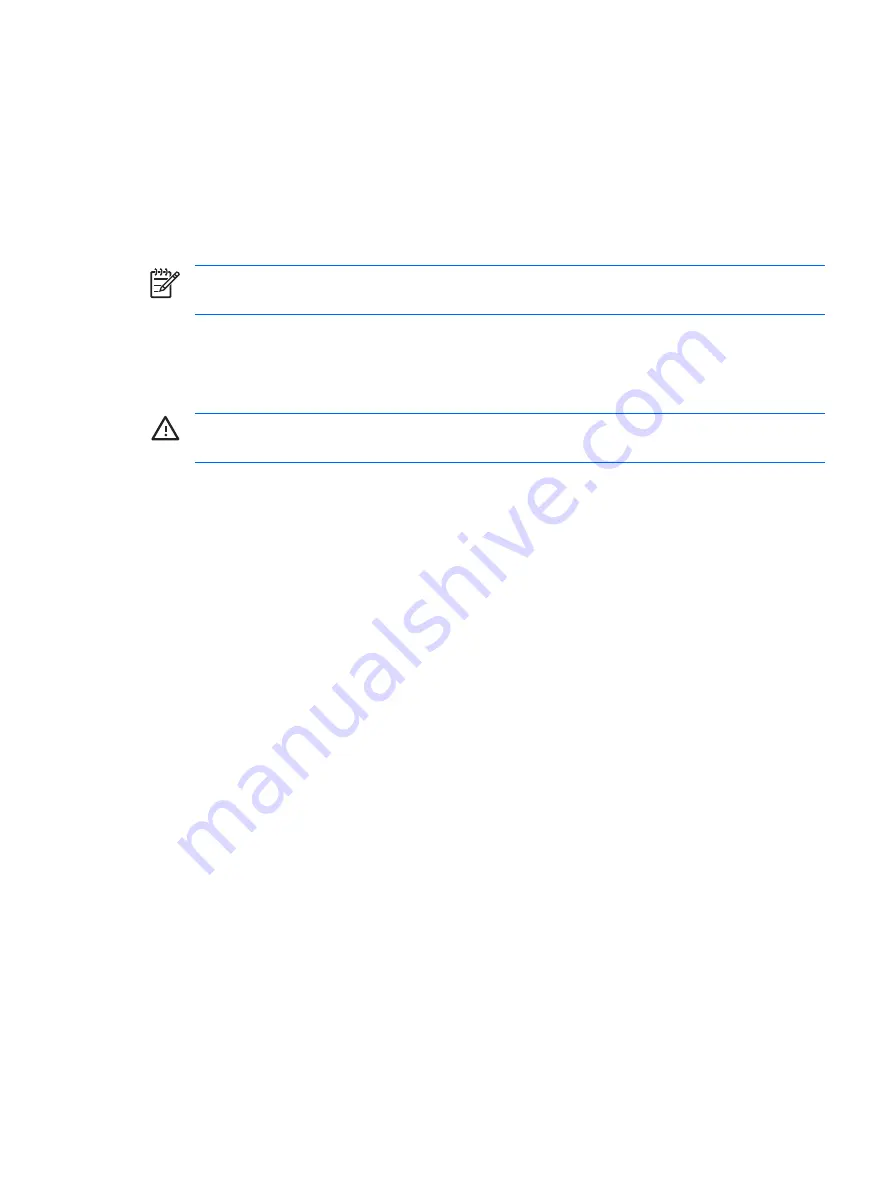
Using battery power
When a charged battery is in the computer and the computer is not plugged into external power, the
computer runs on battery power. When the computer is plugged into external AC power, the computer
runs on AC power.
If the computer contains a charged battery and is running on external AC power supplied through the
AC adapter, the computer switches to battery power if the AC adapter is disconnected from the
computer.
NOTE
The display brightness is decreased to save battery life when you disconnect AC power.
To increase display brightness, use the
fn+f8
hotkey or reconnect the AC adapter.
You can keep a battery in the computer or in storage, depending on how you work. Keeping the battery
in the computer whenever the computer is plugged into AC power charges the battery and also protects
your work in case of a power outage. However, a battery in the computer slowly discharges when the
computer is off and unplugged from external power.
WARNING!
To reduce potential safety issues, use only the battery provided with the computer,
a replacement battery provided by HP, or a compatible battery purchased from HP.
Computer battery life varies, depending on power management settings, programs running on the
computer, display brightness, external devices connected to the computer, and other factors.
Using Battery Health in Help and Support
The Battery Health section of the Help and Support Learning Center provides the following tools and
information:
●
Battery Check tool to test battery performance
●
Information on calibration, power management, and proper care and storage to maximize battery
life
●
Information on battery types, specifications, life cycles, and capacity
To access Battery Health:
▲
Select
Start
>
Help and Support
>
Learning Center
>
Battery Health
.
Displaying the remaining battery charge
▲
Move the pointer over the battery meter icon in the notification area, at the far right of the taskbar.
– or –
View the estimated number of minutes of battery charge remaining in Windows Mobility Center:
▲
Click the battery meter icon, and then click
Windows Mobility Center
.
– or –
Select
Start
>
Control Panel
>
Mobile PC
>
Windows Mobility Center
.
The time shown indicates the approximate running time remaining on the battery
if the battery
continues to provide power at the current level
. For example, the time remaining will decrease
when a DVD is playing and will increase when a DVD stops playing.
ENWW
Using battery power
27
Summary of Contents for DV3610EA
Page 1: ...Notebook PC User Guide User Guide ...
Page 6: ...vi ENWW ...
Page 46: ...5 Tighten the hard drive cover screws 3 40 Chapter 4 Drives ENWW ...
Page 73: ......