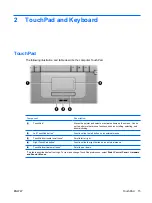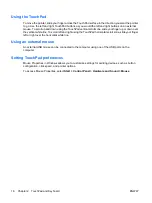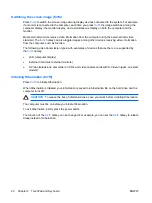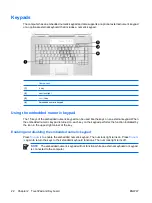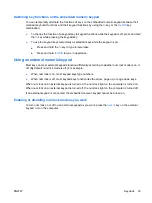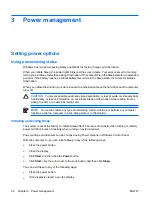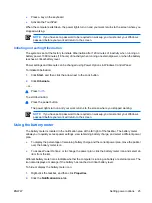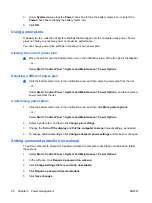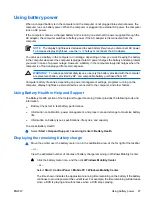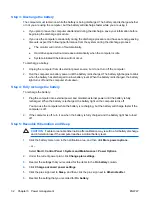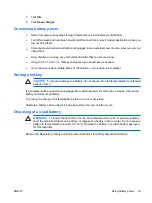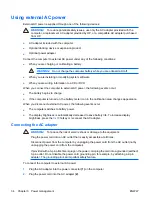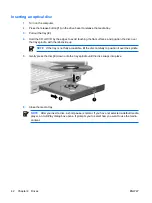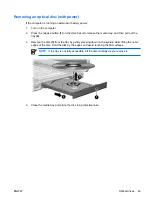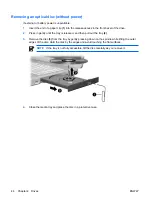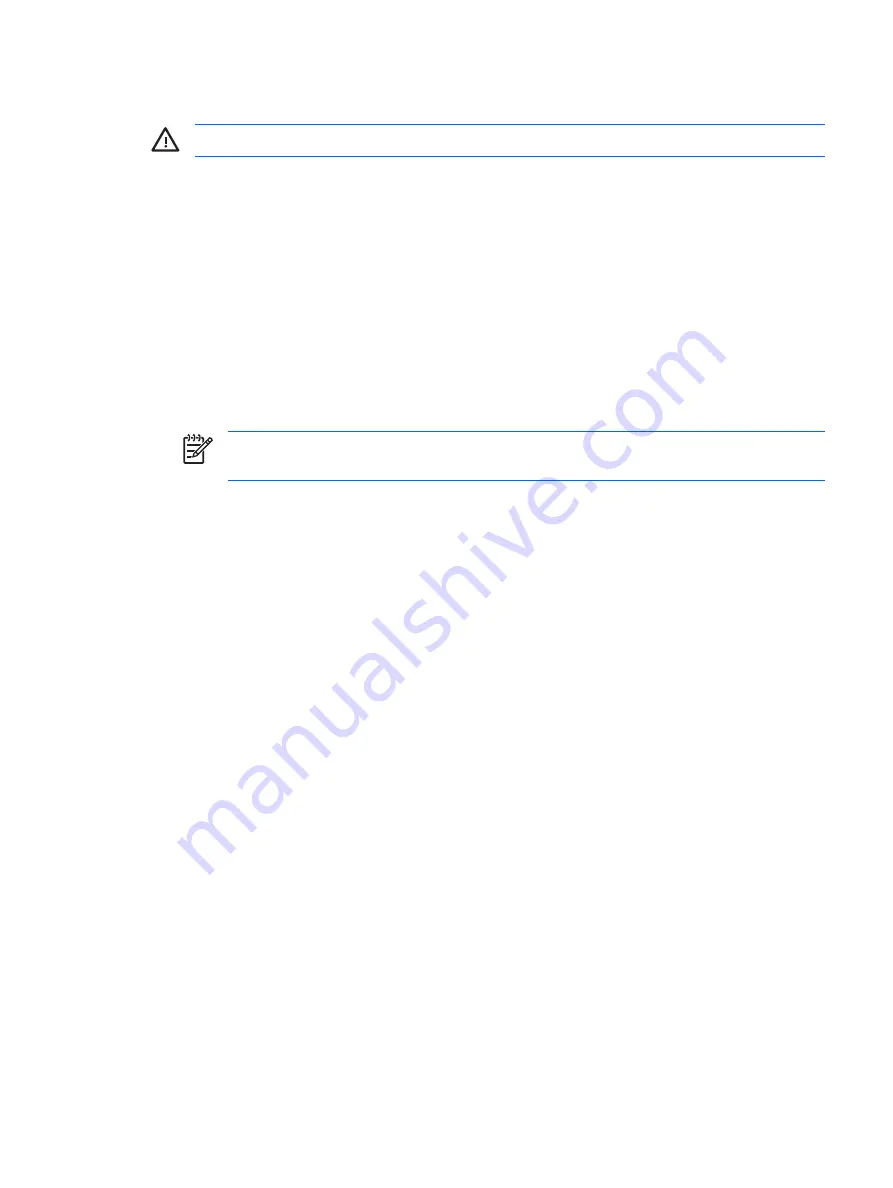
Charging a battery
WARNING!
Do not charge the computer battery while you are onboard aircraft.
The battery charges whenever the computer is plugged into external power through an AC adapter, an
optional power adapter, an optional expansion product, or an optional docking device.
The battery charges whether the computer is off or in use, but it charges faster when the computer is
off.
Charging may take longer if a battery is new, has been unused for 2 weeks or more, or is much warmer
or cooler than room temperature.
To prolong battery life and optimize the accuracy of battery charge displays, follow these
recommendations:
●
If you are charging a new battery, charge it fully before turning on the computer.
●
Charge the battery until the battery light turns off.
NOTE
If the computer is on while the battery is charging, the battery meter in the
notification area may show 100 percent charge before the battery is fully charged.
●
Allow the battery to discharge below 5 percent of a full charge through normal use before charging
it.
●
If the battery has been unused for one month or more, calibrate the battery instead of simply
charging it.
The battery light displays charge status:
●
On: The battery is charging.
●
Blinking: The battery has reached a low battery level and is not charging.
●
Off: The battery is fully charged, in use, or not installed.
Managing low battery levels
The information in this section describes the alerts and system responses set at the factory. Some low
battery alerts and system responses can be changed using Power Options in Windows Control Panel.
Preferences set using Power Options do not affect lights.
Identifying low battery levels
When a battery that is the sole power source for the computer reaches a low battery level, the battery
light blinks.
If a low battery level is not resolved, the computer enters a critical battery level, and the battery light
continues to blink.
ENWW
Using battery power
29
Summary of Contents for DV3610EA
Page 1: ...Notebook PC User Guide User Guide ...
Page 6: ...vi ENWW ...
Page 46: ...5 Tighten the hard drive cover screws 3 40 Chapter 4 Drives ENWW ...
Page 73: ......