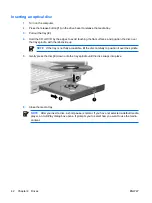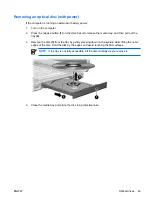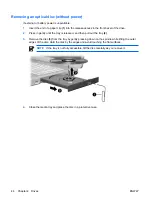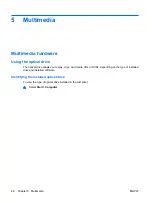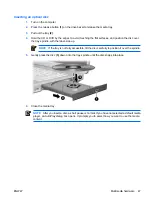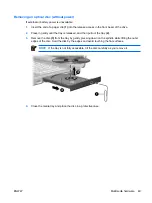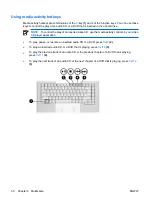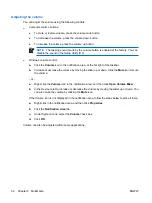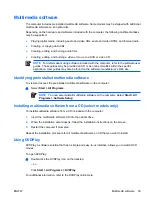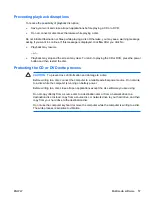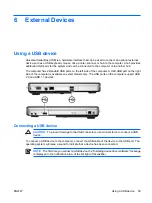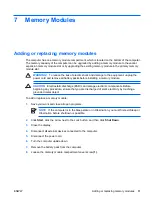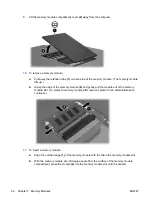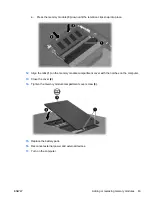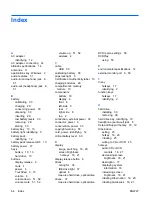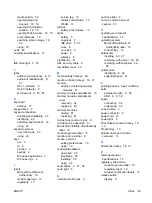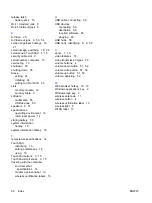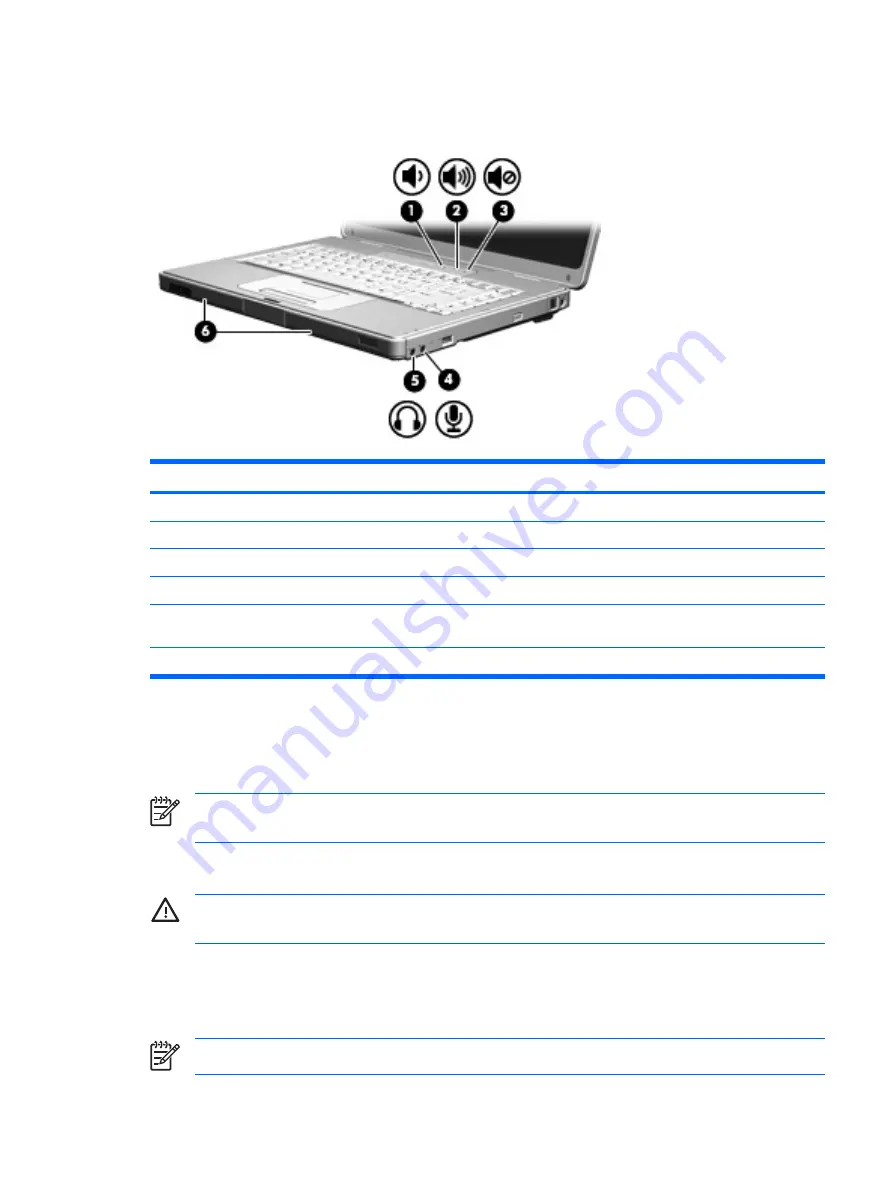
Using the audio features
The following illustration and table describe the audio features of the computer.
Component
Description
(1)
Volume down button
Decreases computer sound.
(2)
Volume up button
Increases computer sound.
(3)
Volume mute button
Turns off computer sound.
(4)
Audio-in (microphone) jack
Connects an optional computer headset or microphone.
(5)
Audio-out (headphone) jack
Connects optional powered stereo speakers, headphones, ear
buds, headset, or television audio.
(6)
Speakers (2)
Produce computer sound.
Using the audio-in (microphone) jack
The computer is equipped with a microphone jack that supports an optional monaural (single sound
channel) microphone. Select models support a stereo (dual sound channel) microphone.
NOTE
When connecting a microphone to the microphone jack, use a microphone with a 3.5-
mm plug.
Using the audio-out (headphone) jack
WARNING!
To reduce the risk of personal injury, adjust the volume before putting on
headphones, earbuds, or a headset.
In addition to connecting headphones, the headphone jack is used to connect the audio function of an
audio/video device such as a television or VCR.
When connecting a device to the headphone jack use only a 3.5-mm stereo plug.
NOTE
When a device is connected to the headphone jack, the internal speakers are disabled.
ENWW
Multimedia hardware
51
Summary of Contents for DV3610EA
Page 1: ...Notebook PC User Guide User Guide ...
Page 6: ...vi ENWW ...
Page 46: ...5 Tighten the hard drive cover screws 3 40 Chapter 4 Drives ENWW ...
Page 73: ......