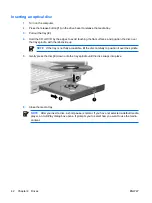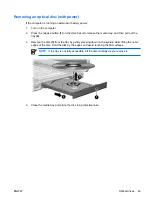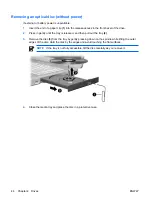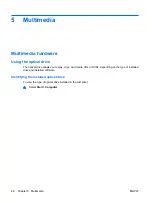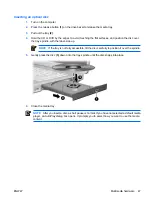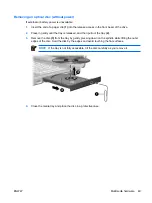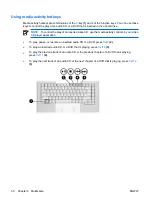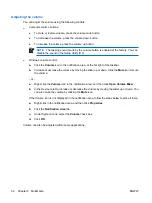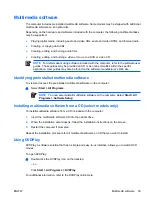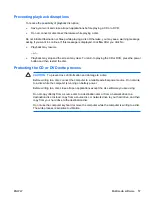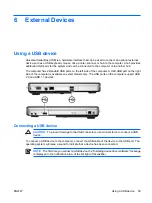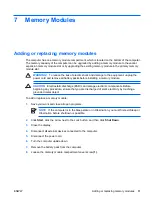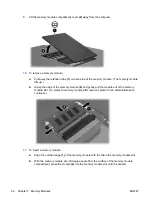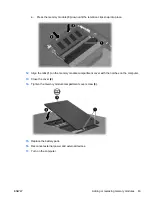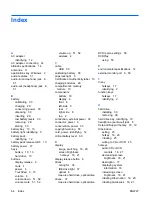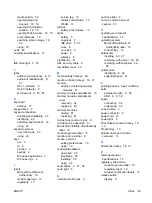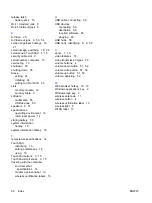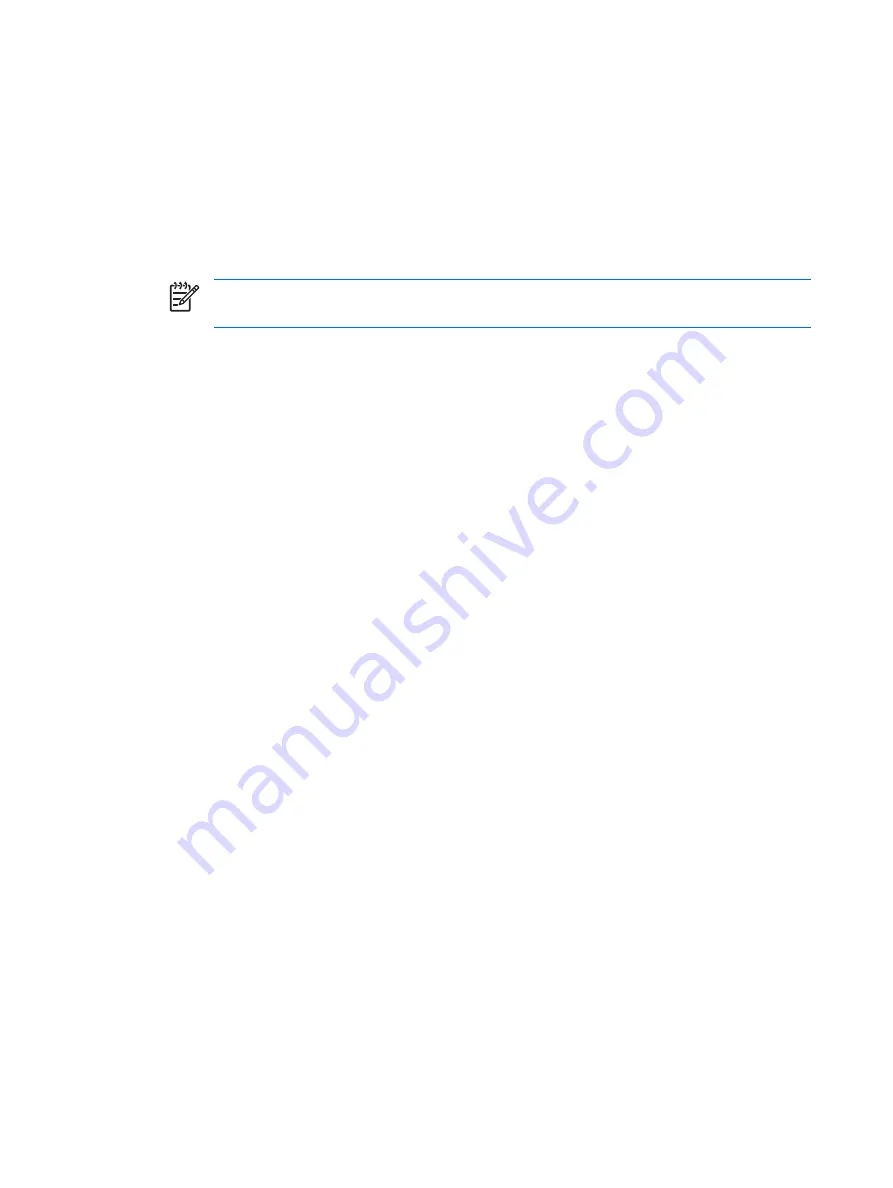
Adjusting the volume
You can adjust the volume using the following controls:
●
Computer volume buttons:
●
To mute or restore volume, press the volume mute button.
●
To decrease the volume, press the volume down button.
●
To increase the volume, press the volume up button.
NOTE
The tapping sound made by the volume button is enabled at the factory. You can
disable the sound in the Setup Utility (f10).
●
Windows volume control:
a.
Click the
Volume
icon in the notification area, at the far right of the taskbar.
b.
Increase or decrease the volume by moving the slider up or down. Click the
Mute
icon to mute
the volume.
– or –
a.
Right-click the
Volume
icon in the notification area, and then click
Open Volume Mixer
.
b.
In the Device column, increase or decrease the volume by moving the slider up or down. You
can also mute the volume by clicking the
Mute
icon.
If the Volume icon is not displayed in the notification area, follow the steps below to place it there:
a.
Right-click in the notification area, and then click
Properties
.
b.
Click the
Notification Area
tab.
c.
Under System icons, select the
Volume
check box.
d.
Click
OK
.
Volume can also be adjusted within some applications.
52
Chapter 5 Multimedia
ENWW
Summary of Contents for DV3610EA
Page 1: ...Notebook PC User Guide User Guide ...
Page 6: ...vi ENWW ...
Page 46: ...5 Tighten the hard drive cover screws 3 40 Chapter 4 Drives ENWW ...
Page 73: ......