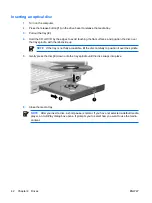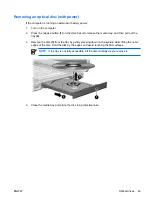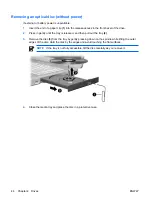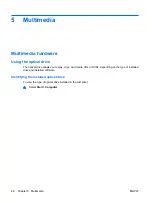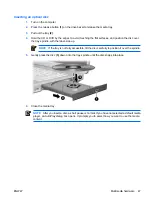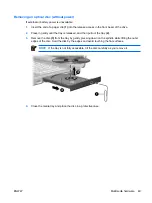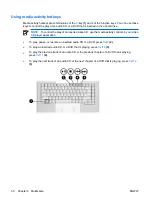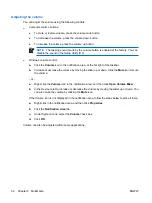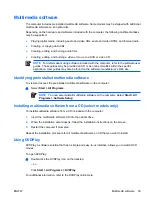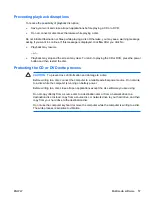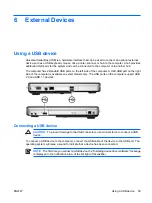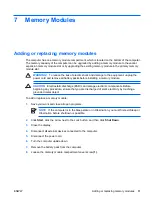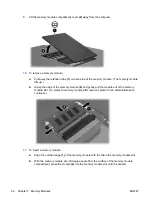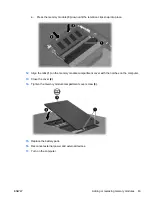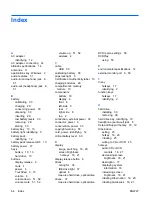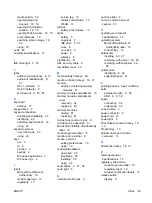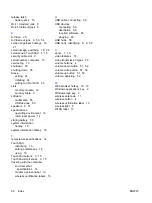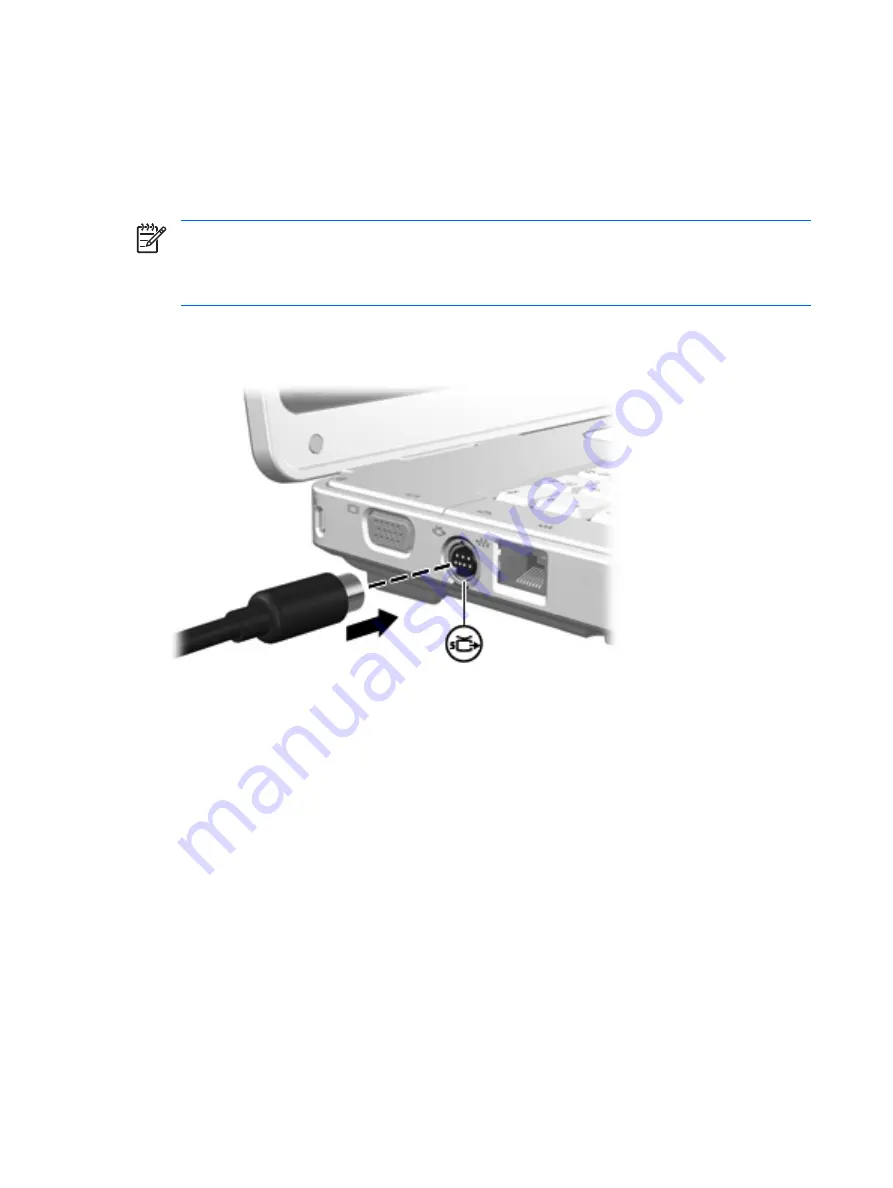
Using the S-Video-out jack
The 7-pin S-Video-out jack connects the computer to an optional S-Video device such as a television,
VCR, camcorder, overhead projector, or video capture card.
The computer can support one S-Video device connected to the S-Video-out jack, while simultaneously
supporting an image on the computer display or on any other supported external display.
NOTE
To transmit video signals through the S-Video-out jack, you need an S-Video cable,
available from most electronics retailers. If you are combining audio and video functions, such
as playing a DVD movie on your computer and displaying it on your television, you also need a
standard audio cable connected to the headphone jack, available from most electronics retailers.
To connect a video device to the S-Video-out jack:
1.
Plug one end of the S-Video cable into the S-Video-out jack on the computer.
2.
Connect the other end of the cable to the video device, as instructed in the documentation included
with the device.
3.
Press the
fn+f4
keys to switch the image between display devices connected to the computer.
54
Chapter 5 Multimedia
ENWW
Summary of Contents for DV3610EA
Page 1: ...Notebook PC User Guide User Guide ...
Page 6: ...vi ENWW ...
Page 46: ...5 Tighten the hard drive cover screws 3 40 Chapter 4 Drives ENWW ...
Page 73: ......