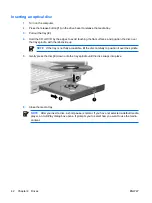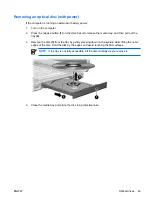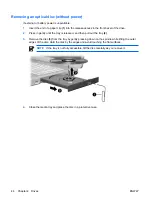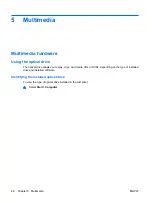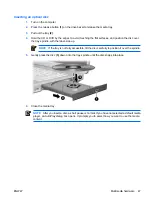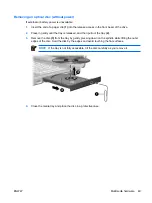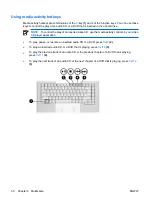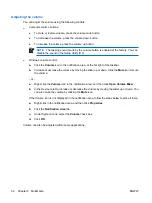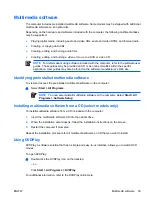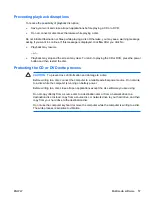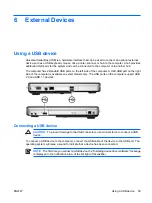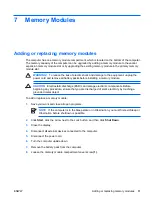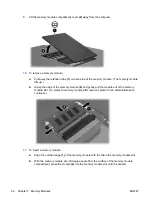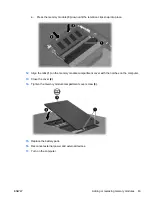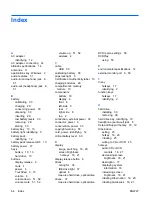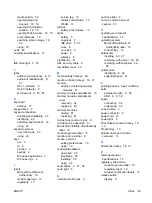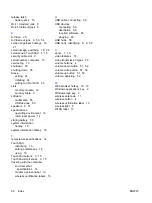Multimedia software
The computer includes preinstalled multimedia software. Some models may be shipped with additional
multimedia software on an optical disc.
Depending on the hardware and software included with the computer, the following multimedia tasks
may be supported:
●
Playing digital media, including audio and video CDs, audio and video DVDs, and Internet radio
●
Creating or copying data CDs
●
Creating, editing, and burning audio CDs
●
Creating, editing, and burning a video or movie to a DVD or video CD
NOTE
For details about using software included with the computer, refer to the software user
guides. These guides may be provided on CD or as online Help files within the specific
application. User guides may also be found on the software manufacturer’s Web site.
Identifying preinstalled multimedia software
To view and access the preinstalled multimedia software on the computer:
▲
Select
Start > All Programs
.
NOTE
You can also reinstall multimedia software on the computer. Select
Start > All
Programs > Software Setup
.
Installing multimedia software from a CD (select models only)
To install multimedia software from a CD included with the computer:
1.
Insert the multimedia software CD into the optical drive.
2.
When the installation wizard opens, follow the installation instructions on the screen.
3.
Restart the computer if prompted.
Repeat the installation procedure for all multimedia software on CD that you want to install.
Using DVDPlay
DVDPlay, a software solution that has a simple and easy-to-us interface, allows you to watch DVD
movies.
To open DVDPlay:
▲
Double-click the DVDPlay icon on the desktop.
– or –
Click
Start
>
All Programs
>
DVDPlay
.
For additional information, refer to the DVDPlay online Help.
ENWW
Multimedia software
55
Summary of Contents for DV3610EA
Page 1: ...Notebook PC User Guide User Guide ...
Page 6: ...vi ENWW ...
Page 46: ...5 Tighten the hard drive cover screws 3 40 Chapter 4 Drives ENWW ...
Page 73: ......