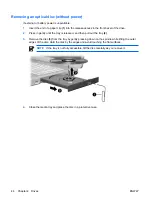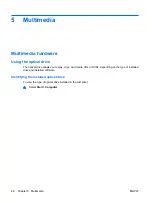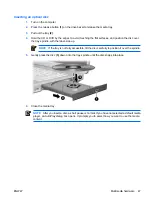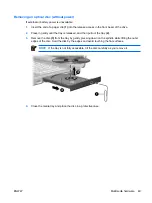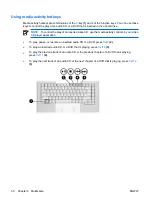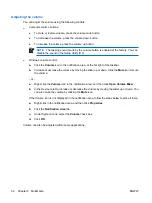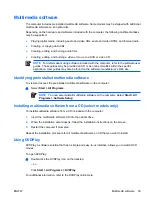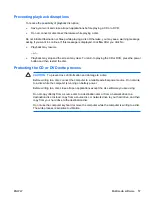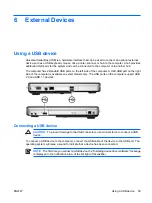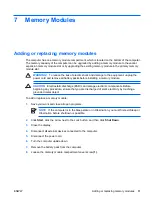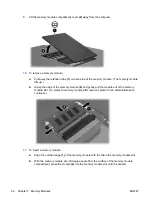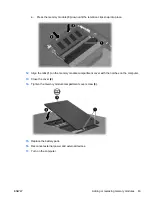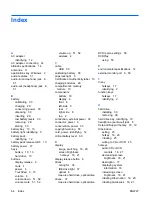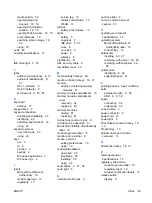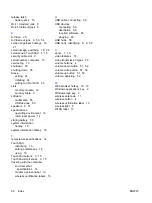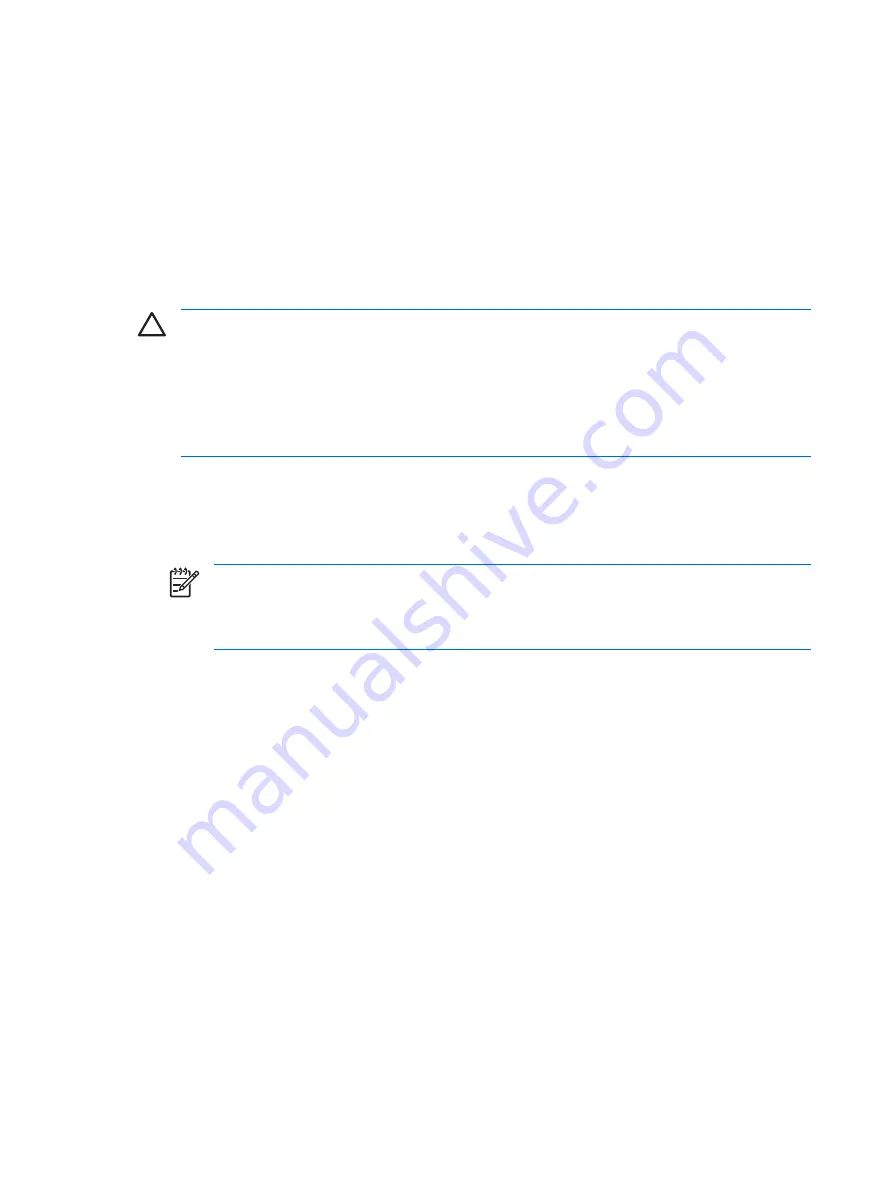
Changing DVD region settings
Most DVDs that contain copyrighted files also contain region codes. The region codes help protect
copyrights internationally.
You can play a DVD containing a region code only if the region code on the DVD matches the region
setting on your DVD drive.
If the region code on a DVD does not match the region setting on your drive, the following message is
displayed when you insert the DVD: “Playback of content from this region is not permitted.” To play the
DVD, you must change the region setting on your DVD drive. DVD region settings can be changed
through the operating system or through some DVD players.
CAUTION
The region settings on your DVD drive can be changed only 5 times.
The region setting you select the fifth time becomes the permanent region setting on the DVD
drive.
The number of allowable region changes remaining on the drive is displayed in the
Changes
remaining
field on the
DVD Region
tab. The number in the field includes the fifth and permanent
change.
To change settings through the operating system:
1.
Select
Start
>
Computer
>
System properties
.
2.
In the left pane, click
Device Manager
.
NOTE
Windows includes the User Account Control feature to improve the security of your
computer. You may be prompted for your permission or password for tasks such as installing
applications, running utilities, or changing Windows settings. Refer to Windows online Help
for more information.
3.
Click the “+” sign next to DVD/CD-ROM drives.
4.
Right-click the DVD drive for which you want to change region settings, and then click
Properties
.
5.
Make the desired changes on the
DVD Region
tab.
6.
Click
OK
.
Observing the copyright warning
It is a criminal offense, under applicable copyright laws, to make unauthorized copies of copyright-
protected material, including computer programs, films, broadcasts, and sound recordings. Do not use
this computer for such purposes.
58
Chapter 5 Multimedia
ENWW
Summary of Contents for DV3610EA
Page 1: ...Notebook PC User Guide User Guide ...
Page 6: ...vi ENWW ...
Page 46: ...5 Tighten the hard drive cover screws 3 40 Chapter 4 Drives ENWW ...
Page 73: ......