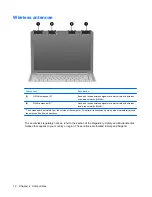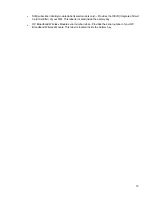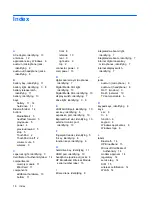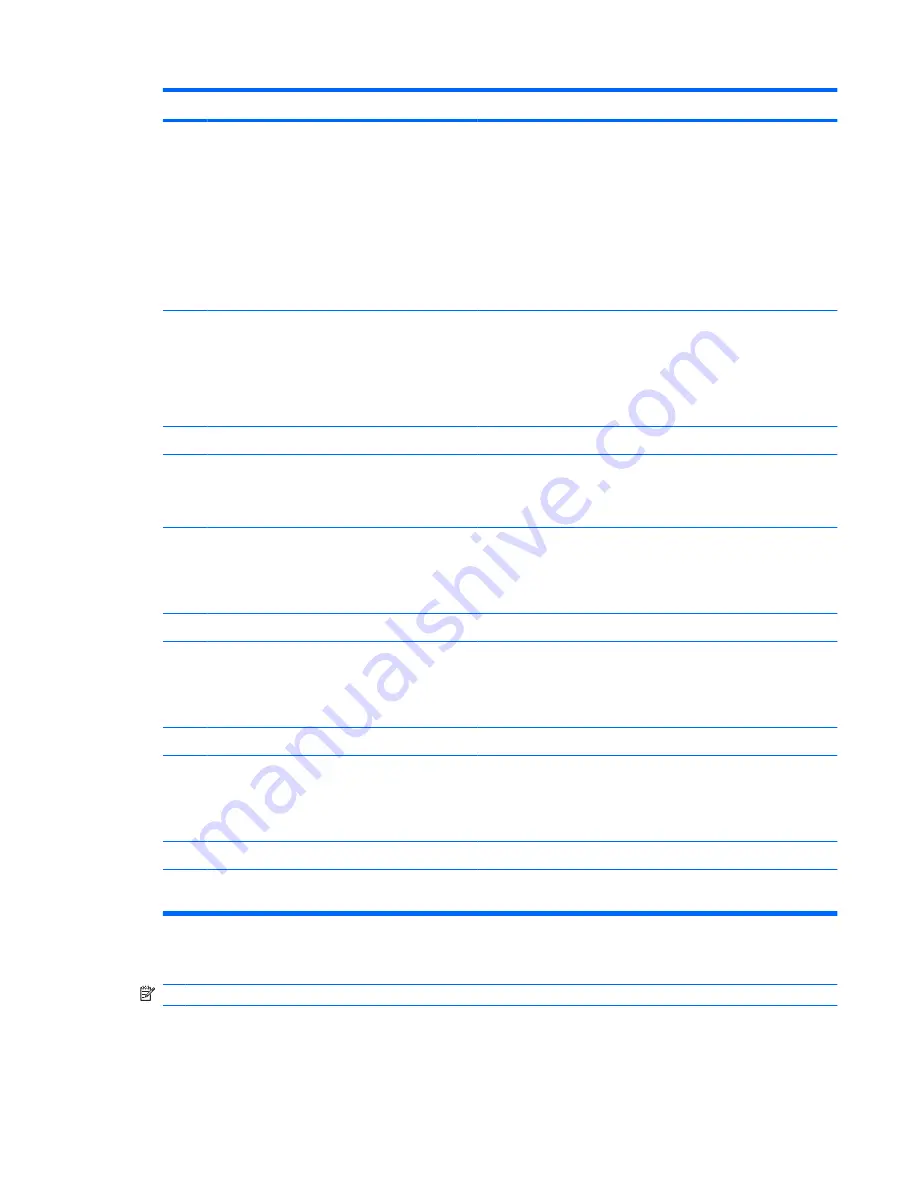
Component
Description
●
When the computer is in the Sleep state, briefly press the
button to exit Sleep.
●
When the computer is in Hibernation, briefly press the button
to exit Hibernation.
If the computer has stopped responding and Windows® shutdown
procedures are ineffective, press and hold the power button for at
least 5 seconds to turn off the computer.
To learn more about your power settings, select
Start
>
Control
Panel
>
System and Maintenance
>
Power Options
.
(3)
MediaSmart button
Launches the MediaSmart program (for models with MediaSmart
preinstalled).
NOTE:
If the computer has been set up to require a logon
password, you may be asked to log on to Windows. MediaSmart
launches after you log on. Refer to Help and Support for more
information.
(4)
Volume mute button
Mutes and restores speaker sound.
(5)
Volume scroll zone
Adjusts speaker volume. Slide your finger to the left to decrease
volume and to the right to increase volume. You can also tap the
minus sign on the scroll zone to decrease volume, or tap the plus
sign on the scroll zone to increase volume.
(6)
Previous/rewind button
●
Plays the previous track or chapter when the button is pressed
once.
●
Rewinds media when the button is pressed simultaneously
with the
fn
key.
(7)
Play/pause button
Plays or pauses media.
(8)
Next/fast forward button
●
Plays the next track or chapter when the button is pressed
once.
●
Fast forwards media when pressed simultaneously with the
fn
key.
(9)
Stop button
Stops playback.
(10)
Wireless button
Turns the wireless feature on or off but does not establish a
wireless connection.
NOTE:
A wireless network must be set up in order to establish a
wireless connection.
(11)
Fingerprint reader (select models only)
Allows a fingerprint logon to Windows, instead of a password logon.
*This table describes factory settings. For information about changing factory settings, refer to the user guides located in Help
and Support.
Keys
NOTE:
Your computer may look slightly different from the illustration in this section.
Top components
5
Summary of Contents for DV4-1433US - Pavilion - Laptop
Page 1: ...Notebook Tour User Guide ...
Page 4: ...iv Safety warning notice ...
Page 6: ...vi ...
Page 24: ......