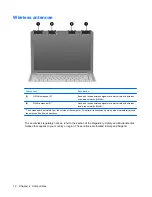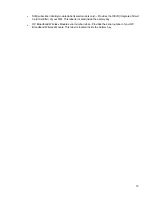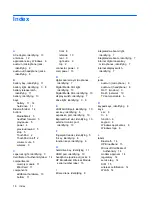Rear component
Component
Description
Vent
Enables airflow to cool internal components.
NOTE:
The computer fan starts up automatically to cool internal
components and prevent overheating. It is normal for the internal fan to
cycle on and off during routine operation.
Right-side components
NOTE:
Your computer may look slightly different from the illustration in this section.
Component
Description
(1)
SmartBay
Supports an optical drive or hard drive.
(2)
USB ports (2)
Connect optional USB devices.
(3)
TV antenna/cable jack (select models only)
Connects a TV antenna, a digital cable device, or a satellite device
that receives standard or high-definition TV broadcasts.
(4)
RJ-11 (modem) jack (select models only)
Connects a modem cable.
(5)
Power connector
Connects an AC adapter.
Rear component
9
Summary of Contents for DV4-1433US - Pavilion - Laptop
Page 1: ...Notebook Tour User Guide ...
Page 4: ...iv Safety warning notice ...
Page 6: ...vi ...
Page 24: ......