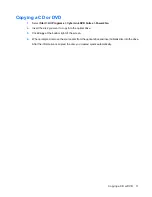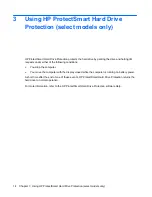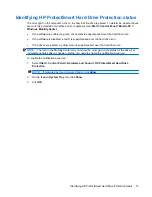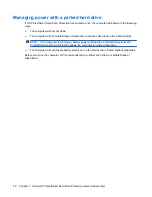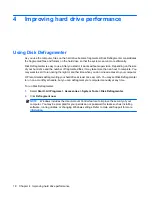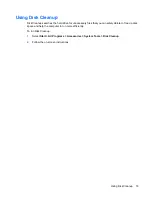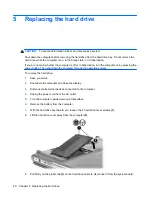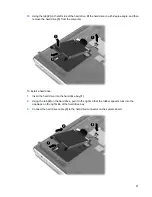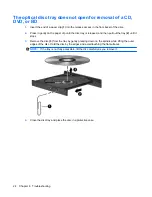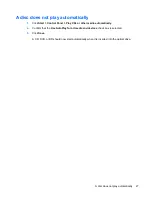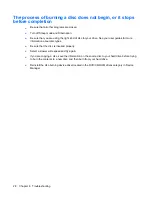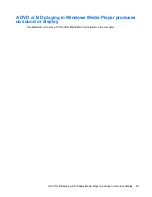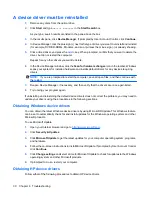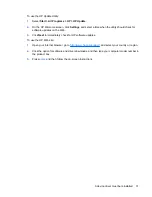The computer does not detect the optical drive
If Windows does not detect an installed device, the device driver software may be missing or corrupted.
If you suspect that the CD, DVD, or BD drive is not being detected, verify that the optical drive is listed
in the Device Manager utility.
1.
Remove any discs from the optical drive.
2.
Click
Start
and type
device manager
in the
Start Search
box.
As you type, search results are listed in the pane above the box.
3.
In the results pane, click
Device Manager
. If prompted by User Account Control, click
Continue
.
4.
In the Device Manager window, click the plus sign (+) next to
DVD/CD-ROM drives
, unless a minus
sign (-) is already showing. Look for an optical drive listing.
If the drive is not listed, install (or reinstall) the device driver as instructed in the section “A device
driver must be reinstalled.”
The computer does not detect the optical drive
25