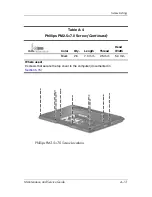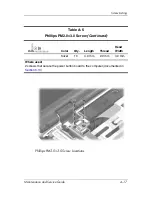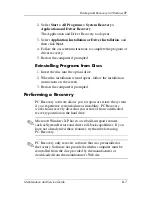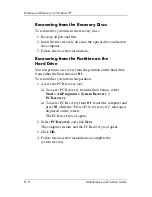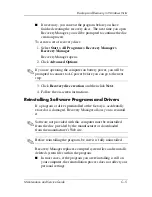Backup and Recovery in Windows XP
Maintenance and Service Guide
B–5
■
Number each disc before inserting it into the computer
optical drive.
■
If necessary, you can exit the program before you have
finished creating the recovery discs. The next time you open
PC Recovery Disc Creator, you will be prompted to continue
the disc creation process.
To create a set of recovery discs:
1. Select
Start > All Programs > System Recovery >
PC Recovery Disc Creator
.
The PC Recovery Disc Creator tool opens.
2. Click
Next
.
✎
If you are operating the computer on battery power, you will be
prompted to connect to AC power before you can go to the
next step.
3. Select the type of disc you want to use and click
Next
.
✎
The software examines the image and displays the number of
blank discs needed to create your recovery discs.
4. Insert the first disc and follow the on-screen instructions to
complete the creation of the recovery discs.
Summary of Contents for dv6000z - Pavilion RD167-3 15.4" Notebook
Page 68: ...3 4 Maintenance and Service Guide Illustrated Parts Catalog Computer Major Components ...
Page 70: ...3 6 Maintenance and Service Guide Illustrated Parts Catalog Computer Major Components ...
Page 72: ...3 8 Maintenance and Service Guide Illustrated Parts Catalog Computer Major Components ...
Page 74: ...3 10 Maintenance and Service Guide Illustrated Parts Catalog Computer Major Components ...
Page 76: ...3 12 Maintenance and Service Guide Illustrated Parts Catalog Computer Major Components ...
Page 78: ...3 14 Maintenance and Service Guide Illustrated Parts Catalog Computer Major Components ...
Page 80: ...3 16 Maintenance and Service Guide Illustrated Parts Catalog Computer Major Components ...
Page 82: ...3 18 Maintenance and Service Guide Illustrated Parts Catalog Computer Major Components ...
Page 84: ...3 20 Maintenance and Service Guide Illustrated Parts Catalog Computer Major Components ...