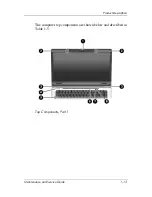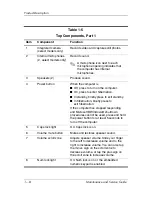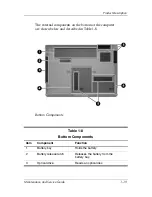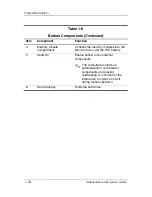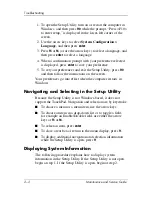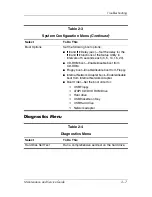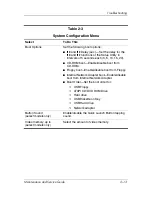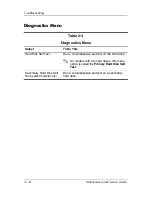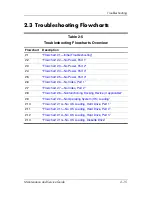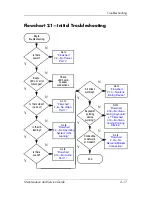Troubleshooting
Maintenance and Service Guide
2–3
1. To start the Setup Utility, turn on or restart the computer in
Windows, and then press
f10
while the prompt, “Press <F10>
to enter setup,” is displayed in the lower-left corner of the
screen.
2. Access the system information by using the
Main
menu.
3. To close the Setup Utility without changing any settings, use
the arrow keys to select
Exit > Exit Discarding Changes
,
and then press
enter
. (The computer restarts in Windows.)
Restoring Default Settings in the Setup Utility
The following procedure explains how to restore the Setup Utility
default settings. If the computer is not in the Setup Utility, begin
at step 1. If the computer is in the Setup Utility, begin at step 2.
1. To start the Setup Utility, turn on or restart the computer in
Windows, and then press
f10
while the prompt, “Press <F10>
to enter setup,” is displayed in the lower-left corner of the
screen.
2. Select
Exit > Load Setup Defaults
, and then press
f10
.
3. When the Setup Confirmation is displayed, press
enter
to save
your preferences.
4. To set your preferences and exit the Setup Utility, press
f10
,
and then follow the instructions on the screen.
The Setup Utility default settings are set when you exit the
Setup Utility and go into effect when the computer restarts.
✎
Your password, security, and language settings are not changed
when you restore the factory default settings.
Summary of Contents for dv6000z - Pavilion RD167-3 15.4" Notebook
Page 68: ...3 4 Maintenance and Service Guide Illustrated Parts Catalog Computer Major Components ...
Page 70: ...3 6 Maintenance and Service Guide Illustrated Parts Catalog Computer Major Components ...
Page 72: ...3 8 Maintenance and Service Guide Illustrated Parts Catalog Computer Major Components ...
Page 74: ...3 10 Maintenance and Service Guide Illustrated Parts Catalog Computer Major Components ...
Page 76: ...3 12 Maintenance and Service Guide Illustrated Parts Catalog Computer Major Components ...
Page 78: ...3 14 Maintenance and Service Guide Illustrated Parts Catalog Computer Major Components ...
Page 80: ...3 16 Maintenance and Service Guide Illustrated Parts Catalog Computer Major Components ...
Page 82: ...3 18 Maintenance and Service Guide Illustrated Parts Catalog Computer Major Components ...
Page 84: ...3 20 Maintenance and Service Guide Illustrated Parts Catalog Computer Major Components ...