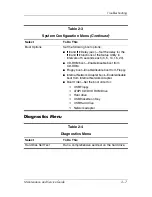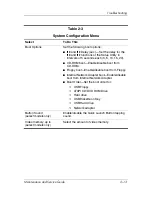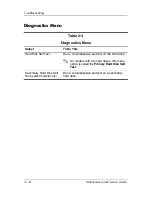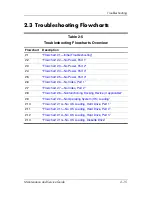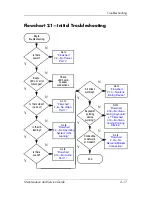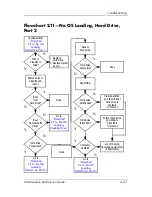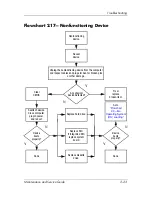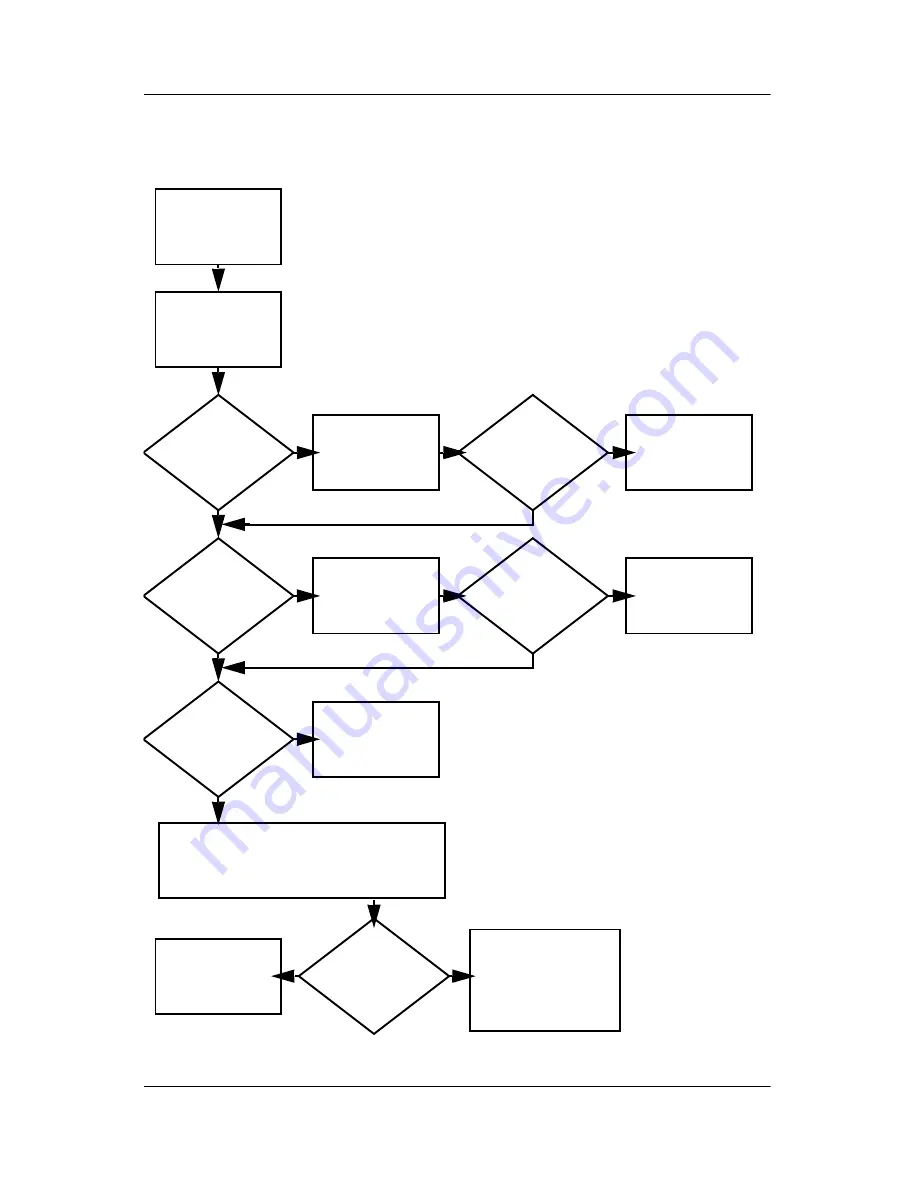
2–18
Maintenance and Service Guide
Troubleshooting
Flowchart 2.2—No Power, Part 1
1. Reseat the power cables in the docking
device and at the AC outlet.
2. Ensure the AC power source is active.
3. Ensure that the power strip is working.
Done
Remove from
docking device
(if applicable).
Power up
on battery
power?
Power up
on AC
power?
Power up in
docking
device?
Power up
on battery
power?
Power up
in docking
device?
Done
Reset
power.*
Reset
power.*
Power up
on AC power?
N
Y
Y
N
N
Y
N
N
Y
Y
Y
N
1. On select models, there is a separate
reset button.
2. On select models, the computer can be
reset using the standby switch and either
the lid switch or the main power switch.
*NOTES
Go to
“Flowchart
2.4—No Power,
Part 3.”
Go to
“Flowchart
2.3—No Power,
Part 2.”
Go to
“Flowchart
2.8—Nonfunctioning
Docking Device (if
applicable).”
No power
(power LED
is off).
Summary of Contents for dv6000z - Pavilion RD167-3 15.4" Notebook
Page 68: ...3 4 Maintenance and Service Guide Illustrated Parts Catalog Computer Major Components ...
Page 70: ...3 6 Maintenance and Service Guide Illustrated Parts Catalog Computer Major Components ...
Page 72: ...3 8 Maintenance and Service Guide Illustrated Parts Catalog Computer Major Components ...
Page 74: ...3 10 Maintenance and Service Guide Illustrated Parts Catalog Computer Major Components ...
Page 76: ...3 12 Maintenance and Service Guide Illustrated Parts Catalog Computer Major Components ...
Page 78: ...3 14 Maintenance and Service Guide Illustrated Parts Catalog Computer Major Components ...
Page 80: ...3 16 Maintenance and Service Guide Illustrated Parts Catalog Computer Major Components ...
Page 82: ...3 18 Maintenance and Service Guide Illustrated Parts Catalog Computer Major Components ...
Page 84: ...3 20 Maintenance and Service Guide Illustrated Parts Catalog Computer Major Components ...