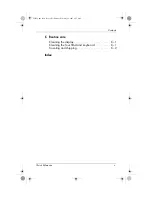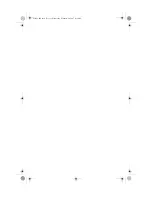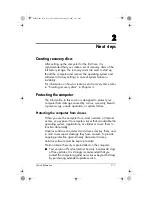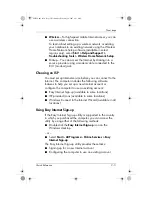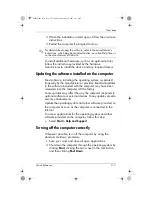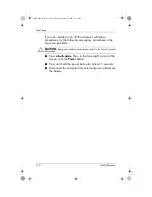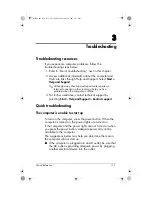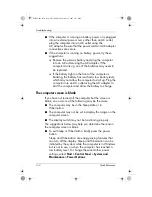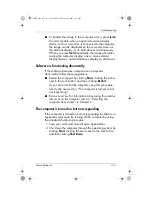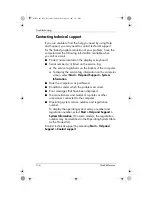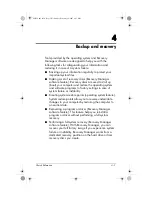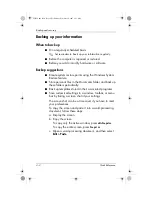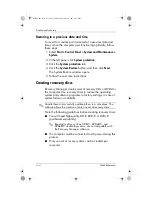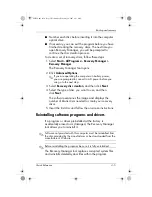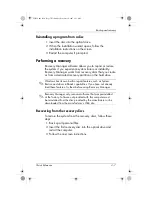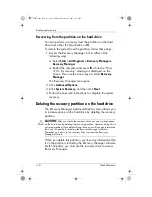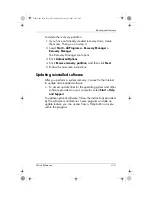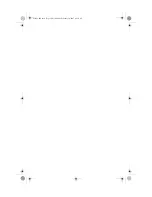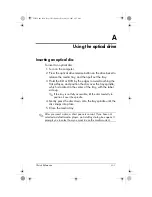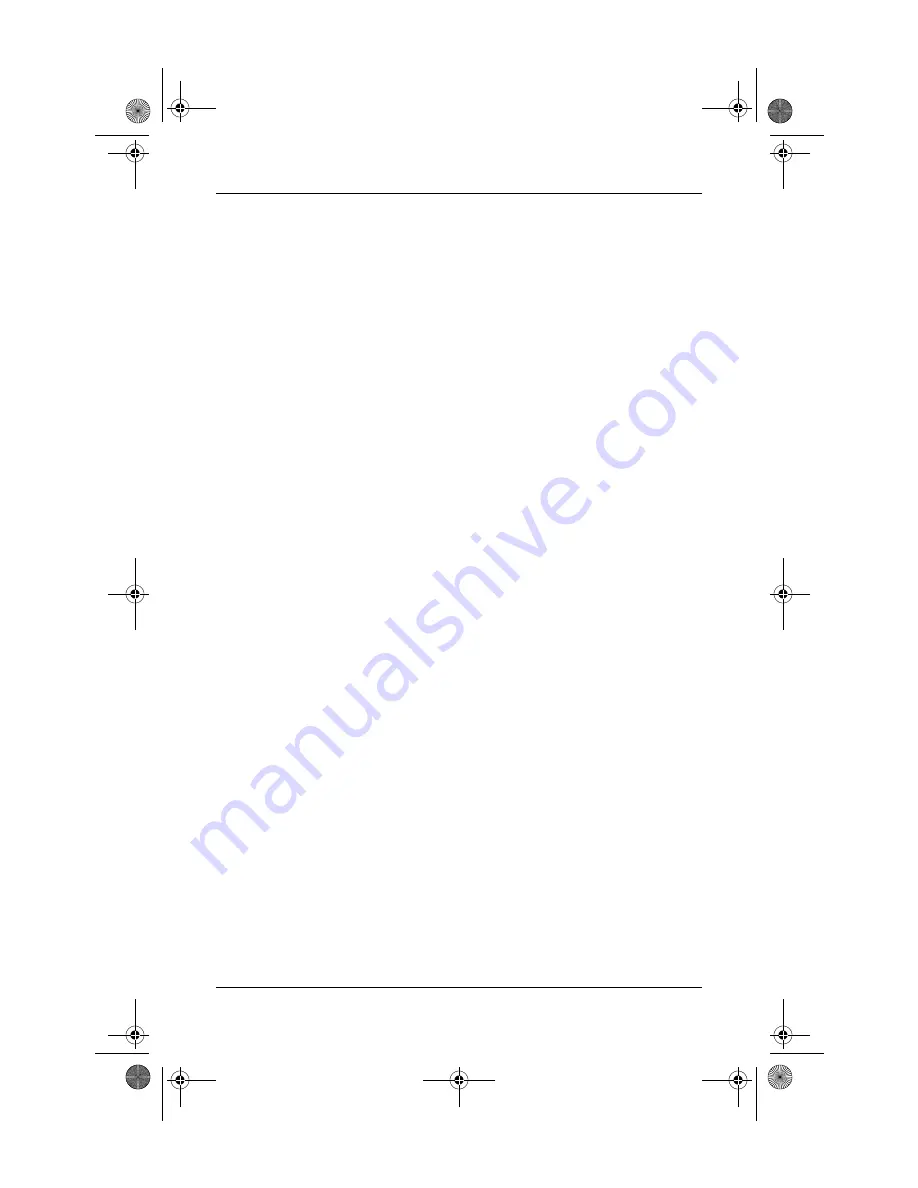
Quick Reference
3–3
Troubleshooting
■
To transfer the image to the computer screen, press
fn+f4
.
On most models, when an optional external display
device, such as a monitor, is connected to the computer,
the image can be displayed on the computer screen or
the external display, or on both devices simultaneously.
When you press
fn+f4
repeatedly,
the image alternates
among the computer display, one or more external
display devices, and simultaneous display on all devices.
Software is functioning abnormally
If the software becomes unresponsive or responds
abnormally, follow these suggestions:
■
Restart the computer by clicking
Start
, clicking the arrow
next to the Lock button, and then clicking
Restart
.
If you cannot restart the computer using this procedure,
refer to the next section, “The computer is turned on but
not responding.”
■
Run a virus scan. For information about using the antivirus
resources on the computer, refer to “Protecting the
computer from viruses” in Chapter 2.
The computer is turned on but not responding
If the computer is turned on but not responding to software or
keyboard commands, try turning off the computer by using
the standard shutdown procedure:
1. Save your work and close all open applications.
2. Shut down the computer through the operating system by
clicking
Start
, clicking the arrow next to the Lock button,
and then clicking
Shut Down
.
441259-001.book Page 3 Wednesday, February 14, 2007 9:21 AM
Summary of Contents for dv6000z - Pavilion RD167-3 15.4" Notebook
Page 6: ...441259 001 book Page vi Wednesday February 14 2007 9 21 AM ...
Page 32: ...441259 001 book Page 10 Wednesday February 14 2007 9 21 AM ...
Page 38: ...441259 001 book Page 4 Wednesday February 14 2007 9 21 AM ...
Page 42: ...441259 001 book Page 4 Wednesday February 14 2007 9 21 AM ...
Page 46: ...441259 001 book Page 4 Wednesday February 14 2007 9 21 AM ...
Page 47: ...441259 001 book Page 5 Wednesday February 14 2007 9 21 AM ...
Page 48: ...441259 001 book Page 6 Wednesday February 14 2007 9 21 AM ...