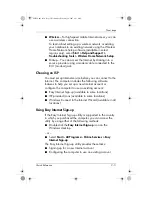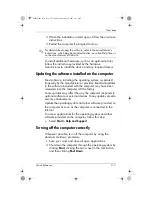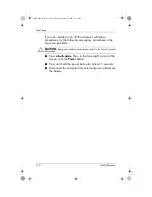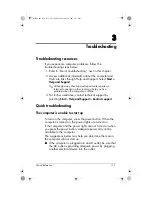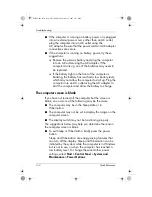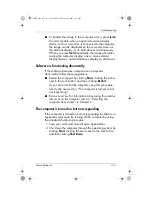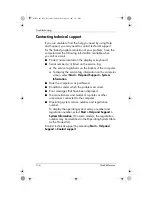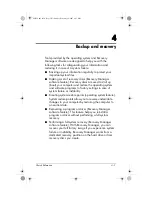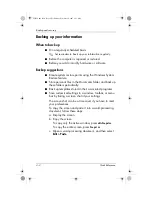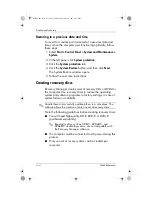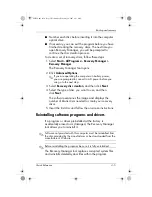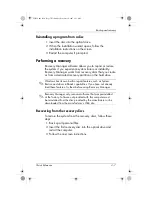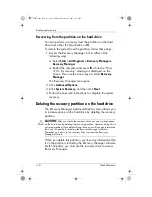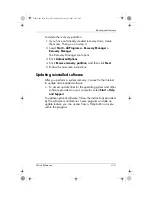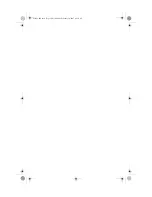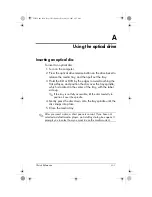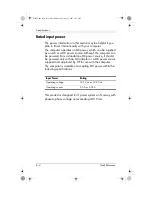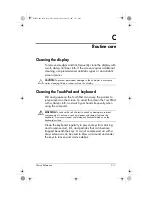Quick Reference
4–5
Backup and recovery
■
Number each disc before inserting it into the computer
optical drive.
■
If necessary, you can exit the program before you have
finished creating the recovery discs. The next time you
open Recovery Manager, you will be prompted to
continue the disc creation process.
To create a set of recovery discs, follow these steps:
1. Select
Start > All Programs > Recovery Manager >
Recovery Manager
.
The Recovery Manager tool opens.
2. Click
Advanced Options
.
✎
If you are operating the computer on battery power,
you are prompted to connect to AC power before you
can go to the next step.
3. Select
Recovery disc creation
, and then click
Next
.
4. Select the type of disc you want to use, and then
click
Next
.
The software examines the image and displays the
number of blank discs needed to create your recovery
discs.
5. Insert the first disc and follow the on-screen instructions.
Reinstalling software programs and drivers
If a program or driver preinstalled at the factory is
accidentally erased or is damaged, the Recovery Manager
tool allows you to reinstall it.
✎
Software not provided with this computer must be reinstalled from
the disc provided by the manufacturer or be downloaded from the
manufacturer’s Web site.
✎
Before reinstalling the program, be sure it is fully uninstalled.
The Recovery Manager tool replaces corrupted system files
and reinstalls deleted system files within the program.
441259-001.book Page 5 Wednesday, February 14, 2007 9:21 AM
Summary of Contents for dv6000z - Pavilion RD167-3 15.4" Notebook
Page 6: ...441259 001 book Page vi Wednesday February 14 2007 9 21 AM ...
Page 32: ...441259 001 book Page 10 Wednesday February 14 2007 9 21 AM ...
Page 38: ...441259 001 book Page 4 Wednesday February 14 2007 9 21 AM ...
Page 42: ...441259 001 book Page 4 Wednesday February 14 2007 9 21 AM ...
Page 46: ...441259 001 book Page 4 Wednesday February 14 2007 9 21 AM ...
Page 47: ...441259 001 book Page 5 Wednesday February 14 2007 9 21 AM ...
Page 48: ...441259 001 book Page 6 Wednesday February 14 2007 9 21 AM ...