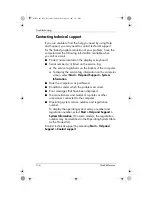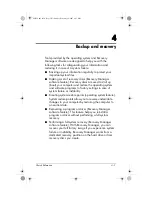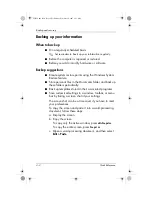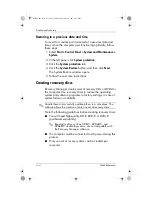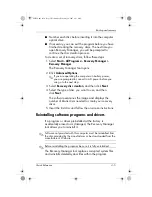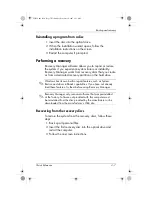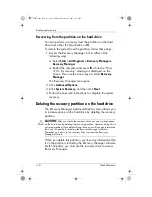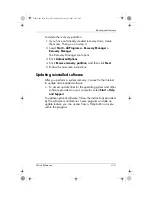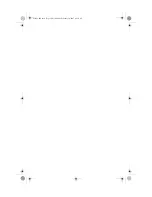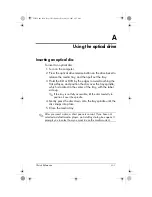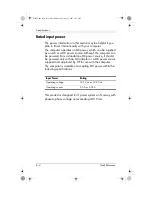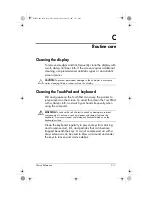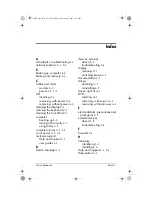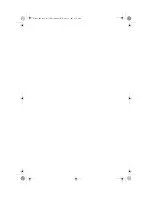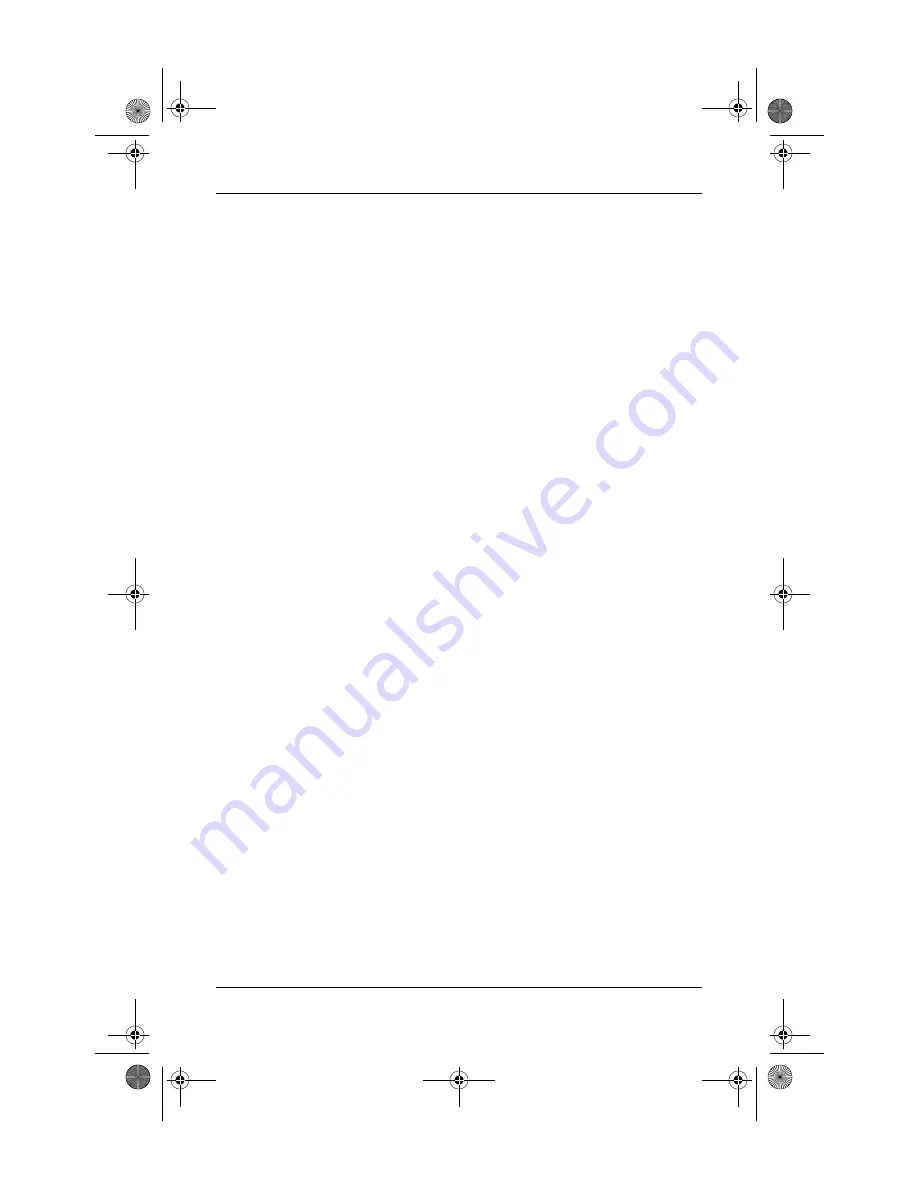
A–2
Quick Reference
Using the optical drive
Removing an optical disc (with power)
To remove an optical disc if the computer is running on
external or battery power, follow these steps:
1. Turn on the computer.
2. Press the optical drive release button on the drive bezel to
release the media tray, and then pull out the tray.
3. Remove the disc from the tray by gently pressing down on
the spindle while lifting the outer edges of the disc. Hold
the disc by the edges and avoid touching the flat
surfaces.
✎
If the tray is not fully accessible, tilt the disc carefully
as you remove it.
4. Close the media tray and place the disc in a
protective case.
Removing an optical disc (without power)
To remove an optical disc if external or battery power is
unavailable, follow these steps:
1. Insert the end of a paper clip into the optical drive
release access in the front bezel of the optical drive.
2. Press in gently until the media tray is released, and then
pull out the tray.
3. Remove the disc from the tray by gently pressing down on
the spindle while lifting the outer edges of the disc. Hold
the disc by the edges and avoid touching the flat
surfaces.
✎
If the tray is not fully accessible, tilt the disc carefully
as you remove it.
4. Close the media tray and place the disc in a
protective case.
441259-001.book Page 2 Wednesday, February 14, 2007 9:21 AM
Summary of Contents for dv6000z - Pavilion RD167-3 15.4" Notebook
Page 6: ...441259 001 book Page vi Wednesday February 14 2007 9 21 AM ...
Page 32: ...441259 001 book Page 10 Wednesday February 14 2007 9 21 AM ...
Page 38: ...441259 001 book Page 4 Wednesday February 14 2007 9 21 AM ...
Page 42: ...441259 001 book Page 4 Wednesday February 14 2007 9 21 AM ...
Page 46: ...441259 001 book Page 4 Wednesday February 14 2007 9 21 AM ...
Page 47: ...441259 001 book Page 5 Wednesday February 14 2007 9 21 AM ...
Page 48: ...441259 001 book Page 6 Wednesday February 14 2007 9 21 AM ...