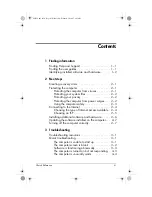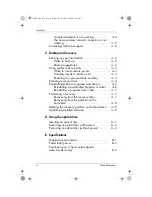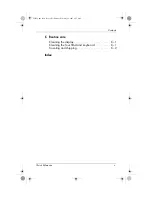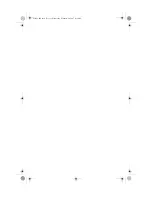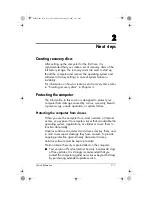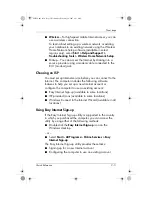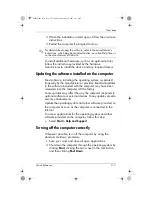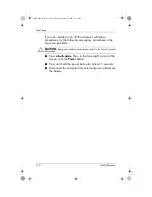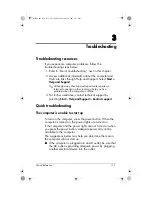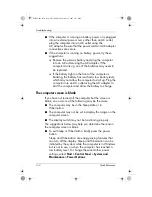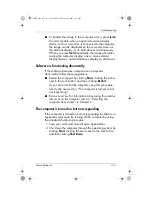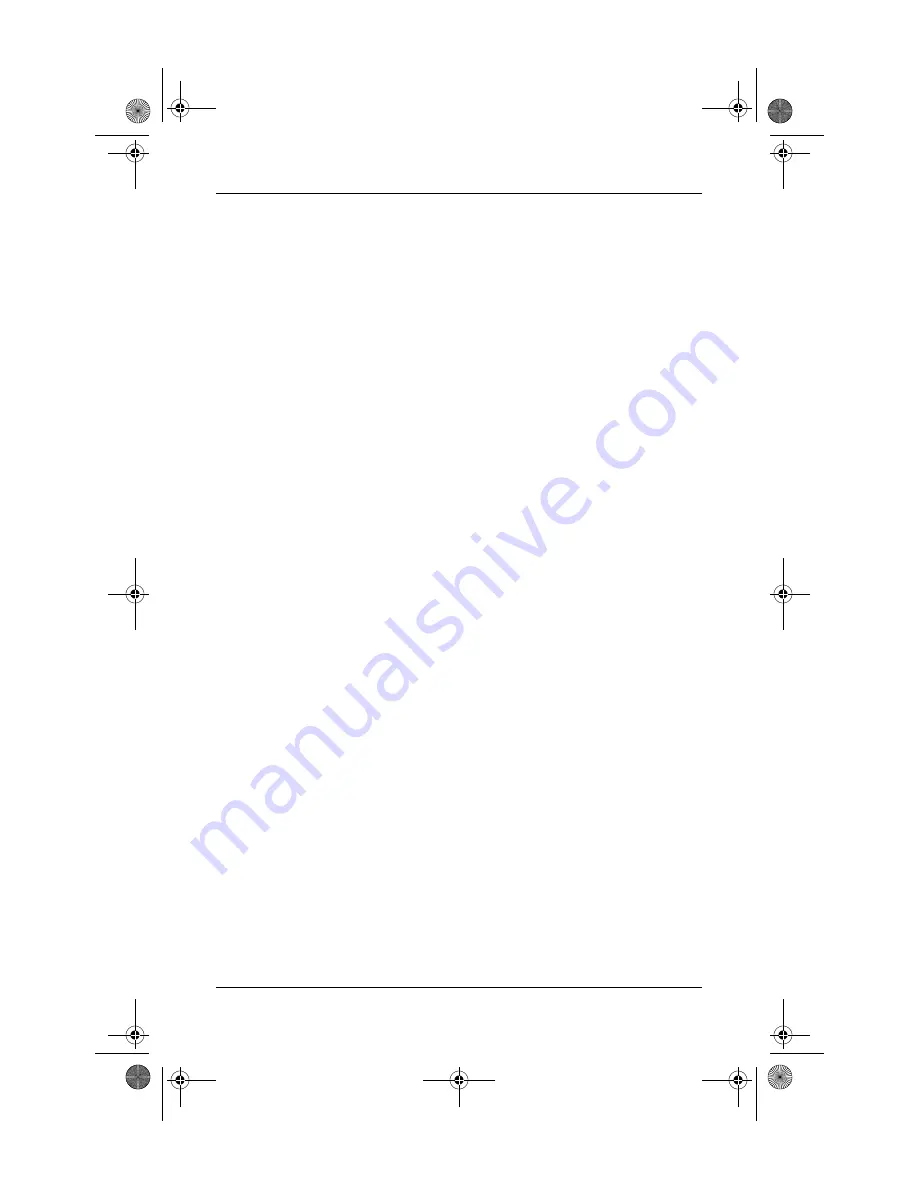
iv
Quick Reference
Contents
An external device is not working . . . . . . . . . . 3–4
The home wireless network connection is not
working . . . . . . . . . . . . . . . . . . . . . . . . . . . . 3–5
Contacting technical support . . . . . . . . . . . . . . . . 3–6
4 Backup and recovery
Backing up your information . . . . . . . . . . . . . . . . 4–2
When to back up . . . . . . . . . . . . . . . . . . . . . 4–2
Backup suggestions . . . . . . . . . . . . . . . . . . . . 4–2
Using system restore points . . . . . . . . . . . . . . . . . 4–3
When to create restore points. . . . . . . . . . . . . 4–3
Creating a system restore point. . . . . . . . . . . . 4–3
Restoring to a previous date and time . . . . . . . 4–4
Creating recovery discs. . . . . . . . . . . . . . . . . . . . 4–4
Reinstalling software programs and drivers . . . . . . 4–5
Reinstalling a preinstalled program or driver. . . 4–6
Reinstalling a program from a disc . . . . . . . . . 4–7
Performing a recovery. . . . . . . . . . . . . . . . . . . . . 4–7
Recovering from the recovery discs . . . . . . . . . 4–7
Recovering from the partition on the
hard drive . . . . . . . . . . . . . . . . . . . . . . . . . . 4–8
Deleting the recovery partition on the hard drive . . 4–8
Updating reinstalled software. . . . . . . . . . . . . . . . 4–9
A Using the optical drive
Inserting an optical disc . . . . . . . . . . . . . . . . . . . A–1
Removing an optical disc (with power) . . . . . . . . . A–2
Removing an optical disc (without power) . . . . . . . A–2
B Specifications
Operating environment . . . . . . . . . . . . . . . . . . . . B–1
Rated input power . . . . . . . . . . . . . . . . . . . . . . . B–2
Expansion port 3 input/output signals
(select models only). . . . . . . . . . . . . . . . . . . . . . . B–3
441259-001.book Page iv Wednesday, February 14, 2007 9:21 AM
Summary of Contents for dv6000z - Pavilion RD167-3 15.4" Notebook
Page 6: ...441259 001 book Page vi Wednesday February 14 2007 9 21 AM ...
Page 32: ...441259 001 book Page 10 Wednesday February 14 2007 9 21 AM ...
Page 38: ...441259 001 book Page 4 Wednesday February 14 2007 9 21 AM ...
Page 42: ...441259 001 book Page 4 Wednesday February 14 2007 9 21 AM ...
Page 46: ...441259 001 book Page 4 Wednesday February 14 2007 9 21 AM ...
Page 47: ...441259 001 book Page 5 Wednesday February 14 2007 9 21 AM ...
Page 48: ...441259 001 book Page 6 Wednesday February 14 2007 9 21 AM ...