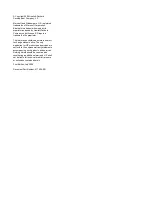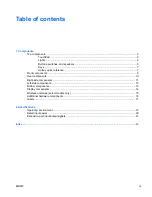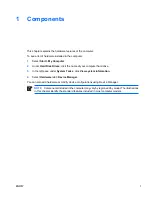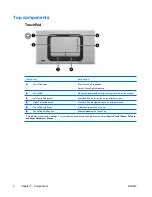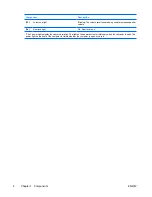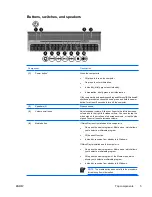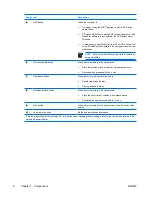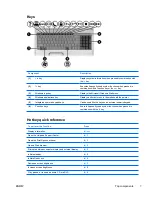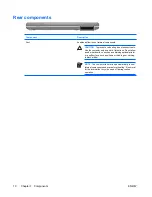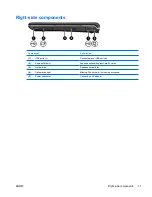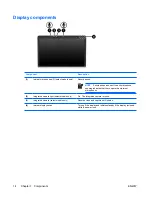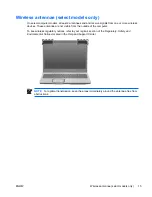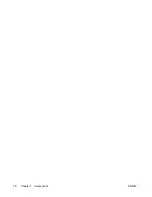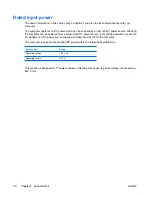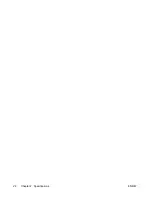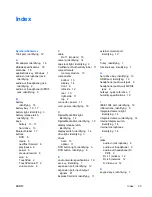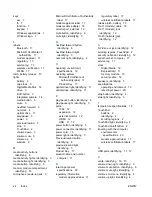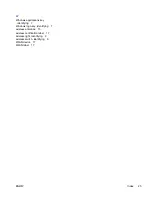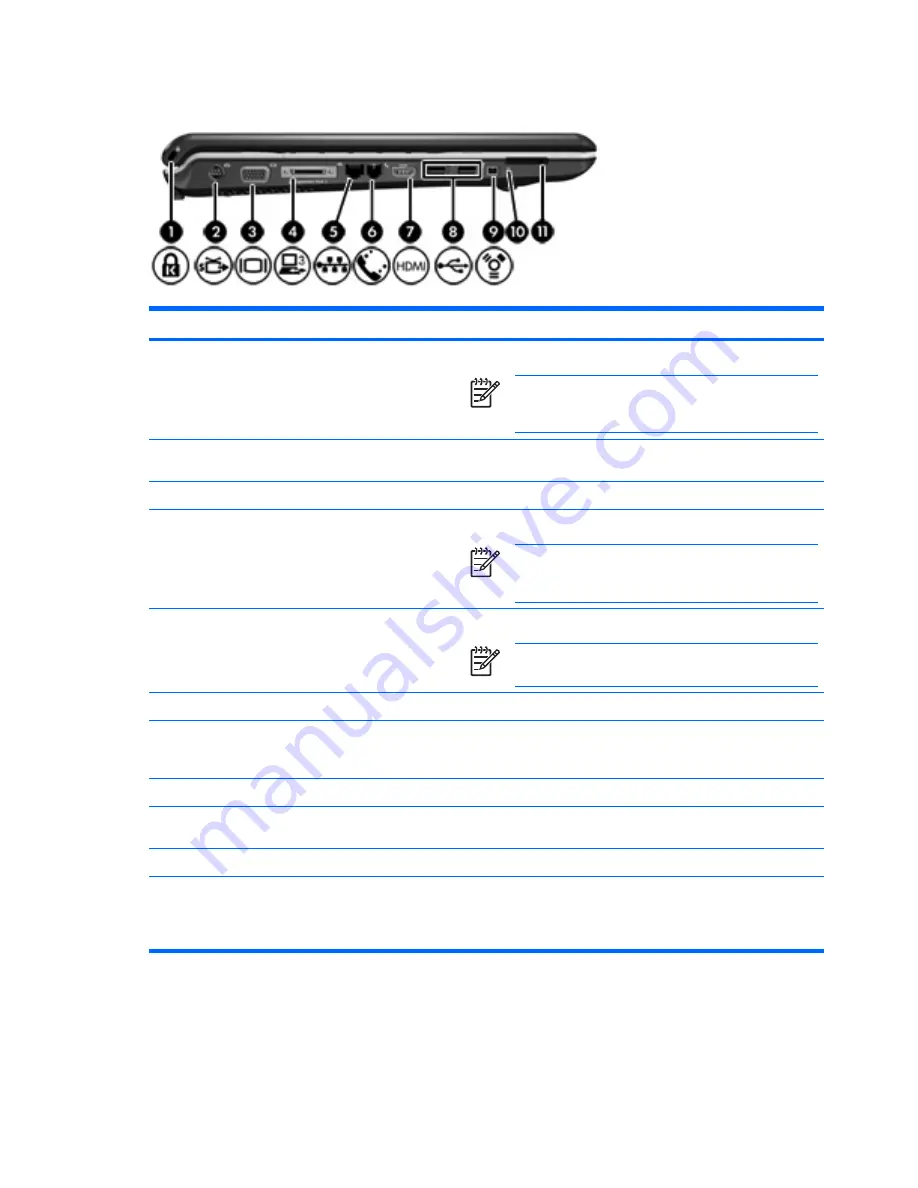
Left-side components
Component
Description
(1)
Security cable slot
Attaches an optional security cable to the computer.
NOTE
The security cable is designed to act as a
deterrent, but may not prevent the computer from being
mishandled or stolen.
(2)
S-Video-out jack
Connects an optional S-Video device such as a television, VCR,
camcorder, overhead projector, or video capture card.
(3)
External monitor port
Connects an external VGA monitor or projector.
(4)
Expansion port 3
Connects the computer to an optional expansion product.
NOTE
The computer has only one expansion port. The
term
expansion port 3
describes the type of expansion
port.
(5)
RJ-45 (network) jack
Connects a network cable.
NOTE
The RJ-45 (network) jack provides Gigabit
Ethernet functionality.
(6)
RJ-11 (modem) jack
Connects a modem cable.
(7)
HDMI port (select models only)
Connects an optional video or audio device such as a high-
definition television, set-top box, DVD player, or any compatible
digital or audio component.
(8)
USB ports (2)
Connect optional USB devices.
(9)
1394 port
Connects an optional IEEE 1394 or 1394a device, such as a
camcorder.
(10)
Digital Media Slot light
On: A digital card is being accessed.
(11)
Digital Media Slot
Supports the following optional digital card formats: Secure Digital
(SD) Memory Card, MultiMediaCard (MMC), Secure Digital Input/
Output (SD I/O), Memory Stick (MS), Memory Stick Pro (MSP), xD-
Picture Card (XD), xD-Picture Card (XD) Type M.
12
Chapter 1 Components
ENWW
Summary of Contents for Dv6215us - Pavilion Entertainment - Turion 64 2 GHz
Page 1: ...Notebook Tour User Guide ...
Page 4: ...iv ENWW ...
Page 22: ...18 Chapter 1 Components ENWW ...
Page 26: ...22 Chapter 2 Specifications ENWW ...
Page 30: ...26 Index ENWW ...
Page 31: ......
Page 32: ......