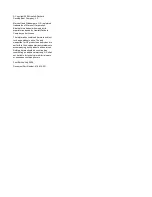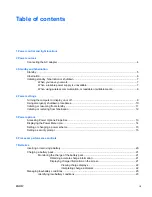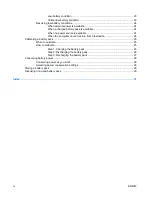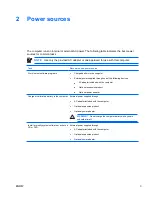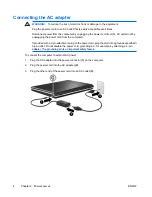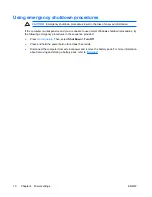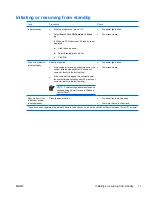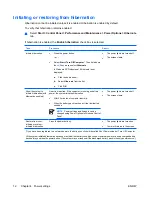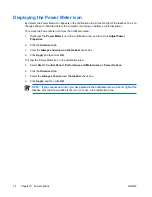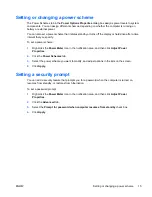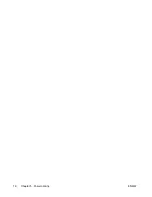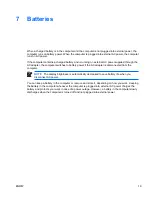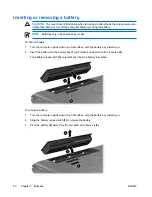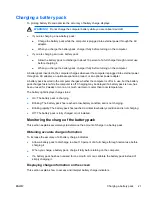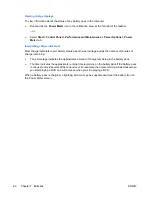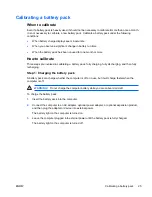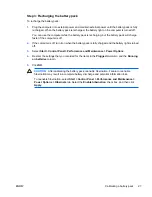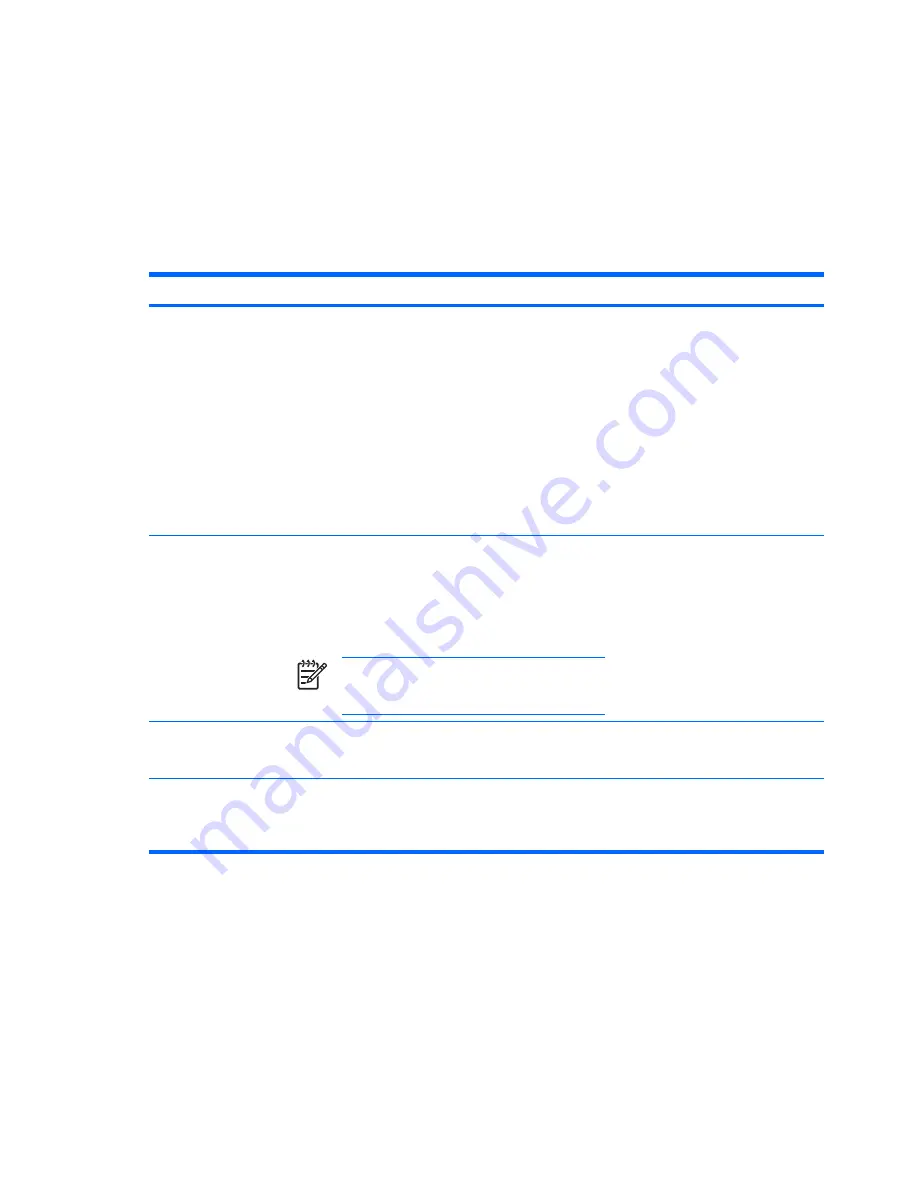
Initiating or restoring from hibernation
Hibernation cannot be initiated unless it is enabled. Hibernation is enabled by default.
To verify that hibernation remains enabled:
▲
Select
Start > Control Panel > Performance and Maintenance > Power Options > Hibernate
tab.
If hibernation is enabled, the
Enable hibernation
check box is selected.
Task
Procedure
Result
Initiate hibernation.
●
Press the power button.
– or –
●
Select
Start > Turn Off Computer
.* Then, hold down
the
shift
key as you select
Hibernate
.
In Windows XP Professional, if hibernate is not
displayed:
a.
Click the down arrow.
b.
Select
Hibernate
from the list.
c.
Click
OK
.
●
The power lights are turned off.
●
The screen clears.
Allow the system to
initiate hibernation (with
hibernation enabled).
No action required. If the computer is running on battery
power, the system initiates hibernation
●
After 30 minutes of computer inactivity.
●
When the battery pack reaches a critical low-battery
condition.
NOTE
Power settings and timeouts can be
changed using Power Options in Windows Control
Panel.
●
The power lights are turned off.
●
The screen clears.
Restore from user-
initiated or system-
initiated hibernation.
Press the power button.†
●
The power lights are turned on.
●
Your work returns to the screen.
*If you have been registered to a network domain, the button you click will be called Shut Down instead of Turn Off Computer.
†If the system initiated hibernation because of a critical low-battery condition, connect external power or insert a charged battery
pack before you press the power button. (The system may not respond if the discharged battery pack is the only power source.)
12
Chapter 4 Power settings
ENWW
Summary of Contents for Dv6423om - Pavilion - Turion 64 X2 1.9 GHz
Page 1: ...Power User Guide ...
Page 20: ...16 Chapter 5 Power options ENWW ...
Page 34: ...30 Chapter 7 Batteries ENWW ...
Page 36: ...W writable media 8 32 Index ENWW ...
Page 37: ......
Page 38: ......