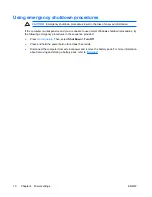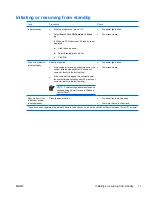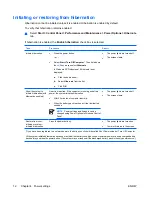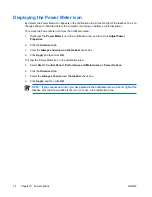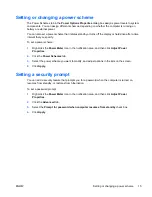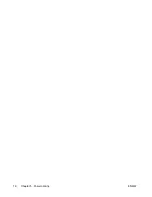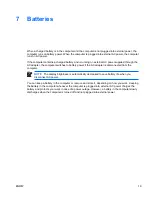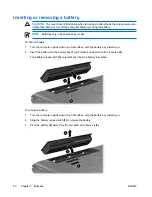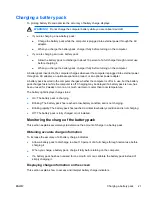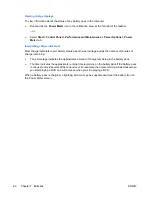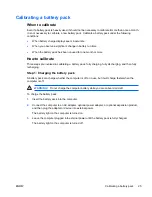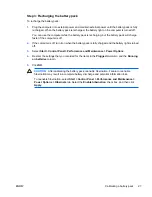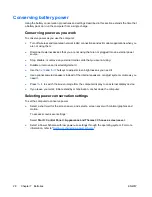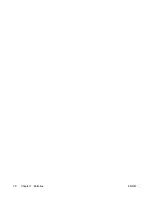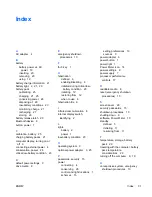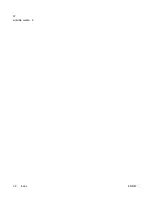Viewing charge displays
To view information about the status of any battery pack in the computer:
●
Double-click the
Power Meter
icon in the notification area, at the far right of the taskbar.
– or –
●
Select
Start > Control Panel > Performance and Maintenance > Power Options > Power
Meter
tab.
Interpreting charge indicators
Most charge indicators report battery status as both a percentage and as the number of minutes of
charge remaining:
●
The percentage indicates the approximate amount of charge remaining in the battery pack.
●
The time indicates the approximate running time remaining on the battery pack
if the battery pack
continues to provide power at the current level.
For example, the time remaining will decrease when
you start playing a DVD and will increase when you stop playing a DVD.
When a battery pack is charging, a lightning bolt icon may be superimposed over the battery icon on
the Power Meter screen.
22
Chapter 7 Batteries
ENWW
Summary of Contents for Dv6423om - Pavilion - Turion 64 X2 1.9 GHz
Page 1: ...Power User Guide ...
Page 20: ...16 Chapter 5 Power options ENWW ...
Page 34: ...30 Chapter 7 Batteries ENWW ...
Page 36: ...W writable media 8 32 Index ENWW ...
Page 37: ......
Page 38: ......