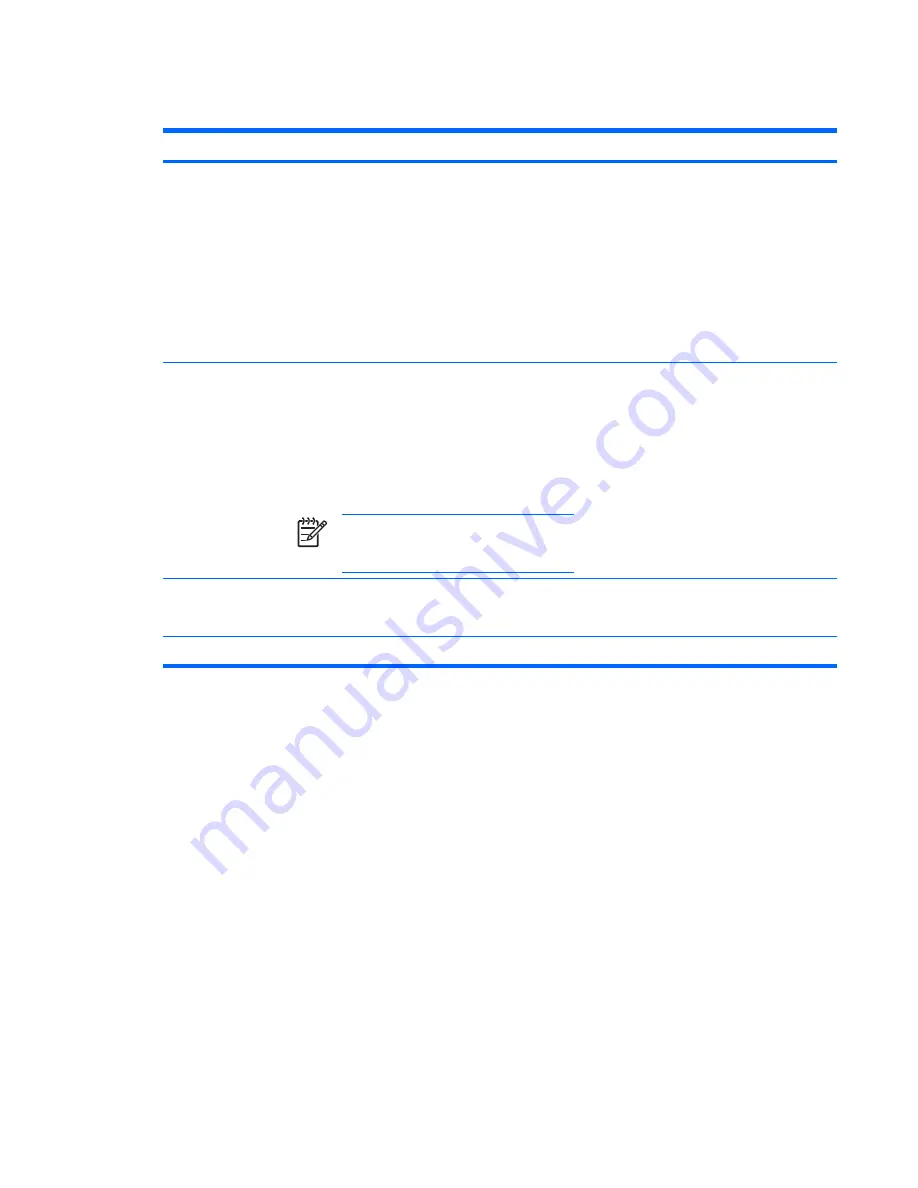
Initiating or resuming from standby
Task
Procedure
Result
Initiate standby.
●
With the computer on, press
fn+f5
.
●
Select
Start > Turn Off Computer > Stand
by
.*
In Windows XP Professional, if Stand by is not
displayed:
a.
Click the down arrow.
b.
Select
Stand by
from the list.
c.
Click
OK
.
●
The power lights blink.
●
The screen clears.
Allow the system to
initiate standby.
No action required.
●
If the computer is running on battery power, the
system initiates standby after 10 minutes of
computer inactivity (default setting).
●
If the computer is plugged into external power,
the system initiates standby after 25 minutes of
computer inactivity (default setting).
NOTE
Power settings and timeouts can be
changed using Power Options in Windows
Control Panel.
●
The power lights blink.
●
The screen clears.
Resume from user-
initiated or system-
initiated standby.
Press the power button.
●
The power lights are turned on.
●
Your work returns to the screen.
*If you have been registered to a network domain, the button you click will be called Shut Down instead of Turn Off Computer.
ENWW
Initiating or resuming from standby
11
Summary of Contents for Dv9233cl - Pavilion - Core 2 Duo 1.66 GHz
Page 1: ...Power User Guide ...
Page 20: ...16 Chapter 5 Power options ENWW ...
Page 34: ...30 Chapter 7 Batteries ENWW ...
Page 36: ...W writable media 8 32 Index ENWW ...
Page 37: ......
Page 38: ......
















































