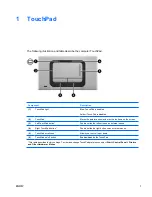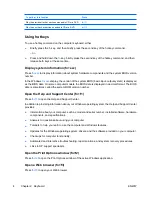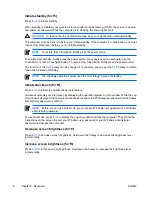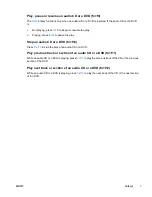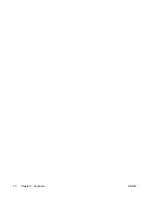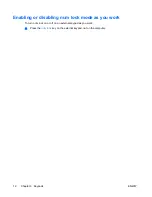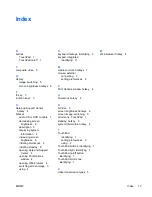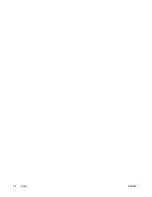Displaying the Quick Launch Buttons icon
To show or hide the Quick Launch Buttons Properties icon in the notification area, at the far right of the
taskbar, or on the Windows desktop:
1.
Open the Quick Launch Buttons control panel:
●
Select
Start > Control Panel > Printers and Other Hardware > Quick Launch Buttons
.
– or –
●
Double-click the
Quick Launch Buttons
icon, either in the notification area, at the far right of
the taskbar, or on the Windows desktop.
2.
Click the
Advanced
tab. On the Advanced tab you can display or hide the Quick Launch Buttons
icon in the notification area or on the Windows desktop.
●
To display the icon, select the
Show icon on the taskbar
or
Show icon on the desktop
check box.
●
To hide the icon, clear the
Show icon on the taskbar
or
Show icon on the desktop
check
box.
3.
To save your preferences and close the display, click
OK
.
Setting button assignments on an external keyboard
If you are using an optional HP external keyboard that features Easy Access buttons, you can set Easy
Access button assignments and schemes on the Settings tab.
The Settings tab is disabled and hidden by default. To display and enable the Settings tab in the Quick
Launch Buttons control panel:
1.
Open the Quick Launch Buttons control panel:
●
Select
Start > Control Panel > Printers and Other Hardware > Quick Launch Buttons
.
– or –
●
Double-click the
Quick Launch Buttons
icon in the notification area, at the far right of the
taskbar, or on the Windows desktop.
2.
Click the
Advanced
tab. Then:
●
To display and enable the Settings tab, select the
Allow users to modify button
assignments on external keyboard
check box.
– or –
●
To disable and hide the Settings tab, clear the
Allow users to modify button assignments
on external keyboard
check box.
NOTE
If you enable the Settings tab, you must close the Quick Launch Buttons Properties
dialog box, and then open it again in order to see the Settings tab.
3.
To save your preferences and close the display, click
OK
.
For information about managing Easy Access button assignments and schemes, refer to your
external keyboard manufacturer's instructions.
ENWW
Quick Launch Buttons software
9
Summary of Contents for Dv9260nr - Pavilion - Core 2 Duo GHz
Page 1: ...TouchPad and Keyboard User Guide ...
Page 4: ...iv ENWW ...
Page 14: ...10 Chapter 2 Keyboard ENWW ...
Page 18: ...14 Index ENWW ...
Page 19: ......
Page 20: ......