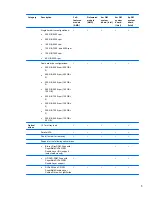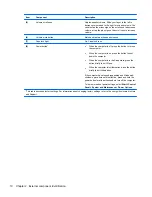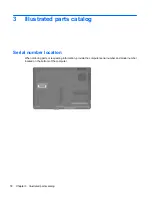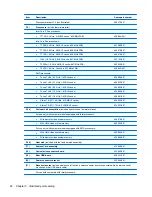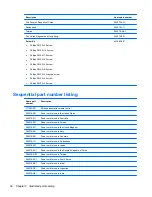Reviews:
No comments
Related manuals for Dv9575la - Pavilion - Core 2 Duo 1.8 GHz

ACS 800 Series
Brand: ABB Pages: 14

N
Brand: UFESA Pages: 27

The Toughbook 31
Brand: Panasonic Pages: 2

The Toughbook 31
Brand: Panasonic Pages: 40

none
Brand: PACIFIC CYCLE Pages: 112

EE371
Brand: E+E Elektronik Pages: 14

EE240
Brand: E+E Elektronik Pages: 26

EE240
Brand: E+E Elektronik Pages: 28

EE371
Brand: E+E Elektronik Pages: 2

10022875
Brand: BW Pages: 8

ETX900-TSO
Brand: EarthX Pages: 17

ETX Series
Brand: EarthX Pages: 23

ThinkPad R40e
Brand: IBM Pages: 108

ThinkPad R40e
Brand: IBM Pages: 94

ThinkPad R40e
Brand: IBM Pages: 96

THINKPAD A30
Brand: IBM Pages: 98

04910
Brand: Rally Pack Pages: 2

WP-CONC
Brand: rako Pages: 3