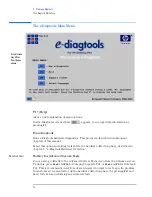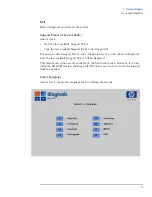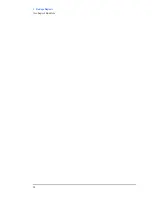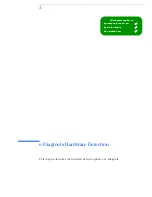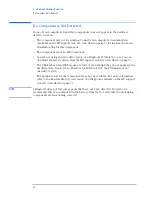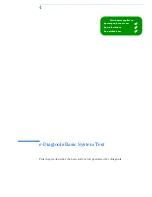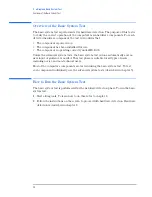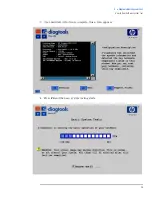2 Starting e-Diagtools
Before Starting e-Diagtools
20
English
Before Starting e-Diagtools
This section applies to Business PCs and Workstations. If you have an HP Notebook PC,
skip this section and go directly to “Option 2: Starting e-Diagtools on HP Notebook PCs”
on page 23.
Before you start e-Diagtools, do the following:
1
Enter the computer’s BIOS Setup program.
•
To enter the Setup program on new Business PCs, restart the computer, press
F8
,
then select the option to enter the Setup program.
•
To enter the Setup program on other HP computers, restart the computer and
press
F2
when the HP logo appears.
2
If present, ensure all
Hardware Protection
items in the
Security
menu are set to
Enabled
or
Unlocked
.
3
If you are using a CD-ROM to run e-Diagtools, ensure the option to start from the
CD-ROM is enabled and the CD-ROM is configured to be the first device to boot from.
After running e-Diagtools, you can restore the original Setup values.
Summary of Contents for e-diagtools 4.0
Page 8: ...8 English ...
Page 12: ...Contents 12 English ...
Page 18: ...1 Pre Boot Diagnostics and BIOS Errors e Diagtools Online Troubleshooting 18 English ...
Page 28: ...2 Starting e Diagtools The e Diagtools Main Menu 28 English ...
Page 40: ...4 e Diagtools Basic System Test What is Tested 40 English ...
Page 70: ...11 HP Customer Care Service and Support HP Customer Care Center Phone Numbers 70 English ...
Page 73: ......
Page 74: ...Created in France May 2002 ...