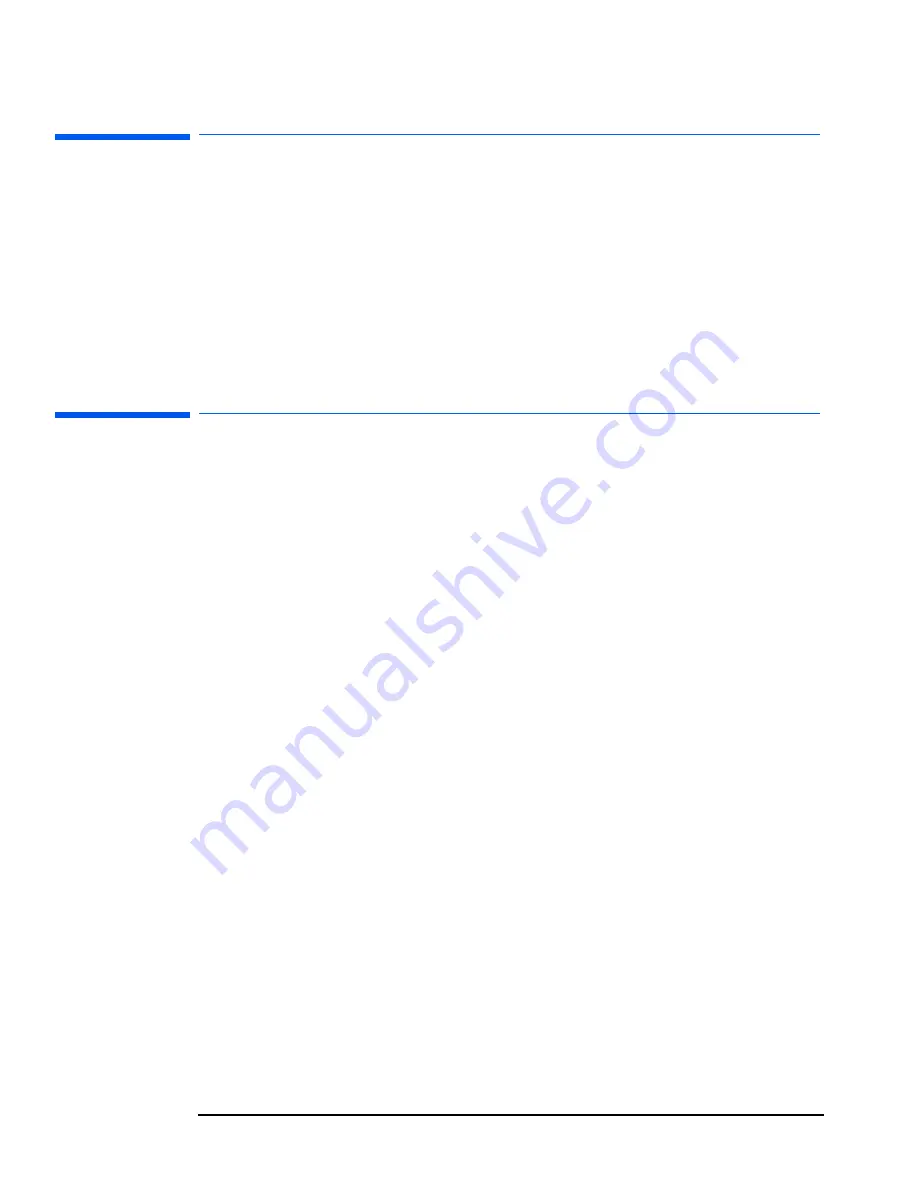
10 Virtual Call Assistant
What is the Virtual Call Assistant?
64
English
What is the Virtual Call Assistant?
The Virtual Call Assistant (VCA) is designed to provide a valuable diagnostic aid for
Help Desks and Support Providers. It consists of decoder hardware (DynaMetric Plus)
and software.
Once installed on a Support or Help Desk computer, it can automatically detect and
recognize audio error signals emitted by Pre-Boot Diagnostics, BIOS EMU errors, and
some e-Diagtools errors. The encoded signals from the remote computer indicate the
nature of a failure state and also contain information about the computer itself, such as
its serial number. Using the information extracted by the VCA, support personnel can
provide more effective, timely solutions to reduce downtime and improve service.
How it Works
On the helpdesk side, you need a computer with:
•
A hardware decoder, the Dynametric Plus
•
The VCA software.
On the user side, the computer could encounter several types of error that produce an
audio error signal that can be decoded by the VCA:
•
Pre-boot errors (or “beep” errors)
These occur before the computer’s Power-On Self-Test (POST). Most new HP
Compaq Business PCs and some HP Workstations have pre-boot diagnostics.
•
BIOS EMU errors
These occur during the computer’s POST. The computer displays an error message
on the screen. For many of these errors, some HP computers can also emit the
modulated audio signal that corresponds to the displayed error. To emit the audio
error signal, press
Enter
then
F11
. Most new HP Compaq Business PCs and some HP
Workstations have this feature.
•
e-Diagtools errors
For some e-Diagtools errors encountered during hardware diagnostic testing, you can
press
F11
to emit the audio error code. Most HP computers support this feature.
Summary of Contents for e-diagtools 4.0
Page 8: ...8 English ...
Page 12: ...Contents 12 English ...
Page 18: ...1 Pre Boot Diagnostics and BIOS Errors e Diagtools Online Troubleshooting 18 English ...
Page 28: ...2 Starting e Diagtools The e Diagtools Main Menu 28 English ...
Page 40: ...4 e Diagtools Basic System Test What is Tested 40 English ...
Page 70: ...11 HP Customer Care Service and Support HP Customer Care Center Phone Numbers 70 English ...
Page 73: ......
Page 74: ...Created in France May 2002 ...











































