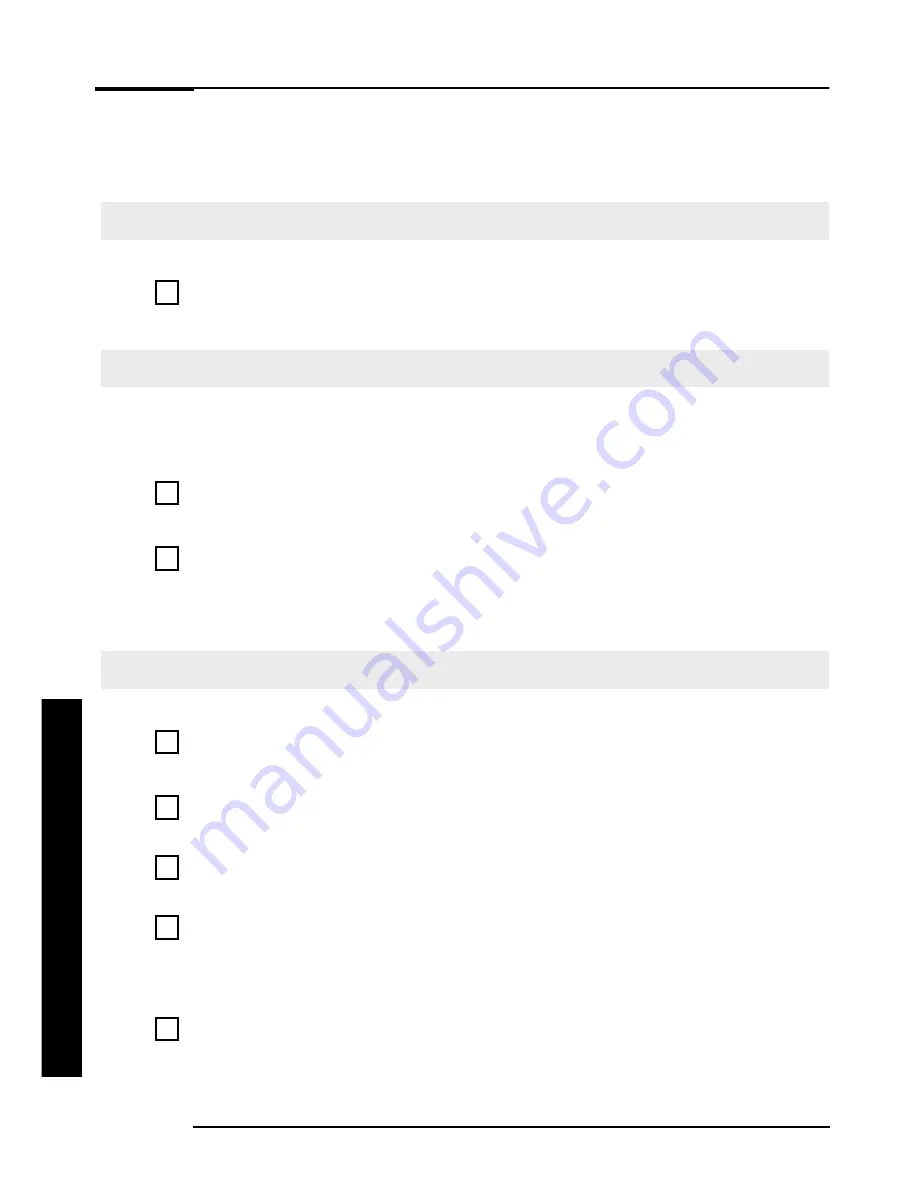
So
l
v
i
ng Prob
l
ems
12
So
l
v
i
ng
P
ro
b
l
em
s
So
l
v
i
ng Prob
l
ems
I
f
Your e-Vec
t
ra Does No
t
S
t
ar
t
Proper
l
y
I
f
Your e-Vec
t
ra Has a Hard
w
are Prob
l
em
The e-Vec
t
ra Doesn’
t
Po
w
er On
H
a
ve
y
ou
c
h
ec
k
e
d
t
h
a
t
...
H
o
w
T
h
e
e
-
V
e
c
t
r
a
’
s
e
xt
e
r
n
a
l
po
w
e
r
s
upp
l
y
i
s
p
r
op
e
r
l
y
c
onn
e
c
t
e
d
(L
E
D
c
on
s
t
a
nt
g
r
ee
n
)
.
!
C
onn
e
c
t
th
e
A
C
a
d
a
pt
e
r
to
a
w
o
r
k
i
ng
po
w
e
r
out
l
e
t
,
th
e
n
c
onn
e
c
t
th
e
A
C
a
d
a
pt
e
r
to
th
e
r
ea
r
o
f
th
e
e
-
V
e
c
t
r
a
.
The Po
w
er-On Se
l
f
Tes
t
D
i
sp
l
ays an Error
A
n on
-
sc
r
een e
rr
o
r
m
ess
a
g
e o
r
a
b
eep code
w
hen the e
-V
ect
r
a
st
a
r
ts up
m
e
a
ns th
a
t
the
r
e
i
s
a
con
fig
u
r
a
t
i
on p
r
o
b
l
e
m
.
H
a
ve
y
ou
c
h
ec
k
e
d
...
H
o
w
T
h
e
p
a
r
t
o
f
you
r
c
on
f
i
gu
r
a
t
i
on
f
o
r
w
h
i
c
h
th
e
P
o
w
e
r
-
O
n
S
e
l
f
T
e
s
t
h
a
s
d
e
t
e
c
t
e
d
a
n
e
rr
o
r
.
!
F
o
r
m
o
r
e
d
e
t
a
il
e
d
h
e
l
p
r
e
f
e
r
to
th
e
t
r
oub
l
e
s
hoot
i
ng
i
n
f
o
r
m
a
t
i
on
w
h
i
c
h
i
s
a
v
a
il
a
b
l
e
on
H
P
’
s
s
uppo
r
t
w
e
b
s
i
t
e
a
t:
www.hp.com/go/vectrasupport
I
f
you
s
t
ill
h
a
v
e
a
p
r
ob
l
e
m
.
!
R
un
H
P
e
-
D
i
a
g
T
oo
l
s
(
r
e
f
e
r
to
p
a
g
e
15
)
.
The Keyboard Doesn’
t
Work...
H
a
ve
y
ou
c
h
ec
k
e
d
t
h
a
t
...
H
o
w
T
h
e
ke
ybo
a
r
d
c
a
b
l
e
i
s
c
o
rr
e
c
t
l
y
c
onn
e
c
t
e
d
.
!
P
l
ug
th
e
c
a
b
l
e
i
nto
th
e
c
o
rr
e
c
t
c
onn
e
c
to
r
on
th
e
b
a
c
k
o
f
th
e
e
-
V
e
c
t
r
a
.
C
o
l
o
r
c
od
i
ng
i
s
u
s
e
d
f
o
r
ea
s
y
m
a
t
c
h
i
ng
.
T
h
e
ke
ybo
a
r
d
i
s
c
l
ea
n
a
nd
no
ke
y
s
a
r
e
s
tu
c
k
do
w
n
.
!
C
h
e
c
k
a
ll
ke
y
s
a
r
e
a
t
th
e
s
a
m
e
h
e
i
ght
,
a
nd
non
e
a
r
e
s
tu
c
k
.
T
h
e
ke
ybo
a
r
d
i
t
s
e
l
f
i
s
not
d
e
f
e
c
t
i
v
e
.
!
E
i
th
e
r
r
e
p
l
a
c
e
th
e
ke
ybo
a
r
d
by
a
k
no
w
n
w
o
r
k
i
ng
un
i
t
o
r
t
r
y
th
e
ke
ybo
a
r
d
w
i
th
a
noth
e
r
e
-
V
e
c
t
r
a
.
Y
ou
a
r
e
u
s
i
ng
th
e
c
o
rr
e
c
t
d
r
i
v
e
r
.
T
h
i
s
d
r
i
v
e
r
i
s
p
r
o
v
i
d
e
d
w
i
th
a
ll
W
i
ndo
w
s
N
T
4
.
0
,
W
i
ndo
w
s
98
a
nd
W
i
ndo
w
s
2000
p
r
e
l
o
a
d
e
d
s
y
s
t
e
m
s
.
F
o
r
oth
e
r
op
e
r
a
t
i
ng
s
y
s
t
e
m
s
,
r
e
f
e
r
to
you
r
op
e
r
a
t
i
ng
s
y
s
t
e
m
’
s
do
c
u
m
e
nt
a
t
i
on
.
!
D
o
w
n
l
o
a
d
th
e
l
a
t
e
s
t
d
r
i
v
e
r
f
r
o
m
H
P
’
s
W
e
b
a
t:
www.hp.com/go/vectrasupport
Y
ou
a
r
e
u
s
i
ng
th
e
l
a
t
e
s
t
B
I
O
S
!
D
o
w
n
l
o
a
d
th
e
l
a
t
e
s
t
B
I
O
S
f
r
o
m
H
P
’
s
W
e
b
a
t:
www.hp.com/go/vectrasupport
Summary of Contents for e-Vectra
Page 29: ......













































