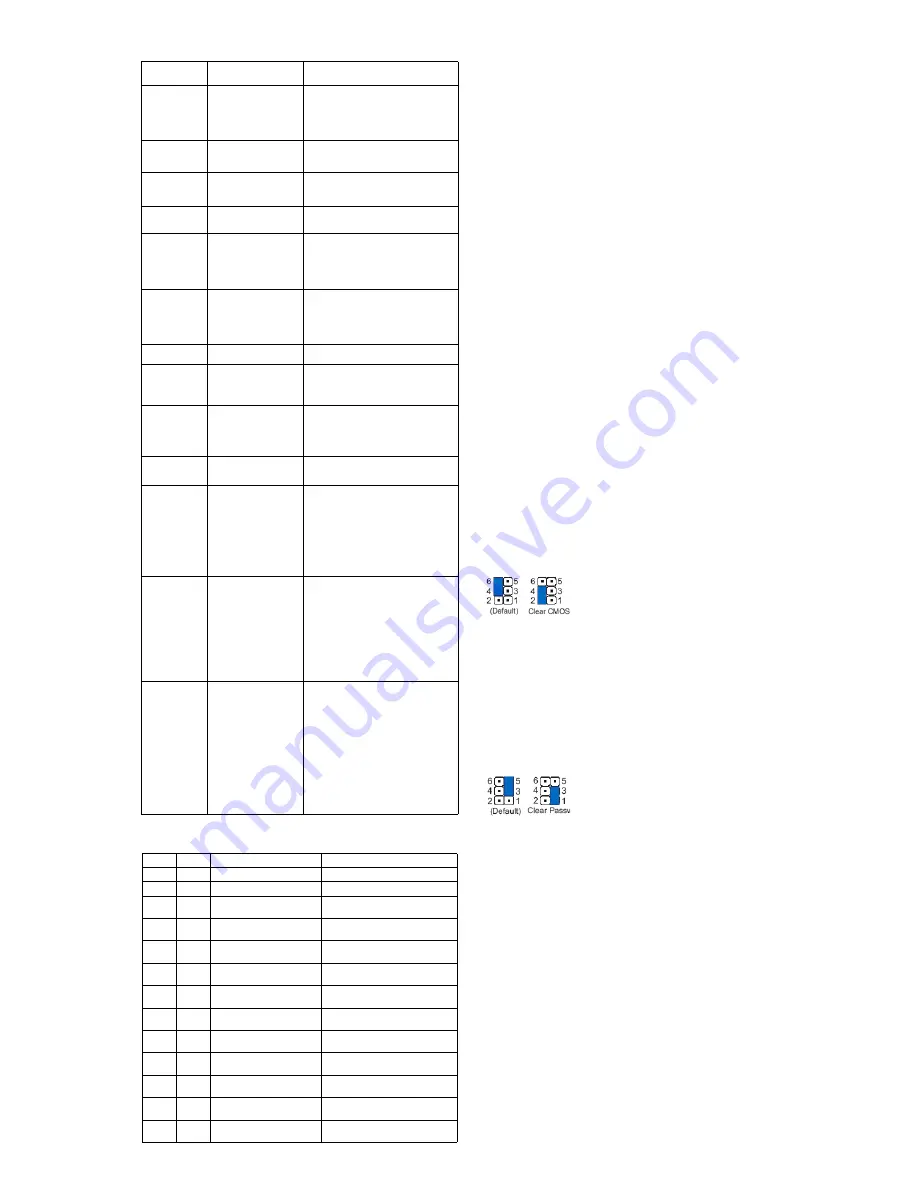
HP Elite 7300/7500, MT
663324-004
page 3
Password Security
Establishing a Setup or Power-On password:
1. Turn on or restart the computer.
2. As soon as the computer turns on, press the
Esc
key while “Press the ESC key for Startup
Menu” message is displayed at the bottom of the screen.
3. Press the
F10
key to enter Computer Setup.
4. To establish Setup password, select
Security > Setup Password
and follow the instructions.
- or -
To establish a Power-On password, select
Security > Power-On Password
and follow the
instructions on the screen
5. Before exiting, click
File > Save Changes and Exit
.
Changing a Setup or Power-On password:
1. Turn on or restart the computer.
To change the Setup password, go to step 2.
To change the Power-on password, go to step 3.
2. To change the Setup password, as soon as the computer turns on:
- Press the
Esc
key while “Press the ESC key for Startup Menu” message is displayed.
- Press the
F10
key to enter Computer Setup.
3. When the key icon appears, type your current password, a slash (/) or alternate delimiter
character, your new password, another slash (/) or alternate delimiter character, and your new
password again as shown:
current password/new password/new password.
NOTE: Type the new password carefully since the characters do not appear on the screen.
4. Press
Enter
.
The new password will take effect the next time the computer is restarted.
Deleting a Power-On or Setup password
1. Turn on or restart the computer.
To delete the Setup password, go to step 2.
To delete the Power-On password, go to step 3.
2. To change the Setup password, as soon as the computer turns on:
- Press the
Esc
key while “Press the ESC key for Startup Menu” message is displayed.
- Press the
F10
key to enter Computer Setup.
3. When the key icon appears, type your current password followed by a slash (/) or alternate
delimiter character as shown. Example: currentpassword/
4. Press
Enter
.
Clearing CMOS
1. Turn off the computer and disconnect the power cord from the power outlet.
2. Remove the access panel.
3. On the system board, locate the CMOS/password header.
4. Remove the jumper from pins 4 and 6.
5. Place the jumper on pins 4 and 2 for 10-15 seconds.
6. Replace the jumper on pins 4 and 6.
7. Replace the chassis access panel and reconnect the power cord.
8. Turn on the computer and allow it to start.
9. Use F10 setup to verify or configure new settings.
Clearing Passwords
1. Turn off the computer and disconnect the power cord from the power outlet.
2. Remove the access panel.
3. On the system board, locate the CMOS/password header.
4. Remove the jumper from pins 5 and 3.
5. Place the jumper on pins 3 and 1 for 10-15 seconds.
6. Replace the jumper on pins 5 and 3.
7. Replace the chassis access panel and reconnect the power cord.
8. Turn on the computer and allow it to start.
9. Use F10 setup to verify or configure new settings.
Common POST Error Messages
Screen
Message
Probable Cause
Recommended Action
101-Option ROM
Error
System ROM or expansion
board option ROM check-
sum.
1. Verify ROM, reflash if required
2. Remove recently added cards to see if
problem remains.
3. Clear CMOS. If message disappears, may
be card problem.
4. Replace system board
103-System Board
Failure
DMA or timers
1. Clear CMOS memory.
2. Remove expansion boards.
3. Replace system board.
163-Time & Date
Not Set
Invalid time or date in con-
figuration memory.
RTC battery may need to be
replaced.
Reset the date and time under Control Panel
(Computer Setup can also be used). If the
problem persists, replace the RTC battery.
164-Memory Size
Error
Memory amount has
changed since the last boot
(memory added/removed).
Press the F1 key to save the memory changes.
164-Memory Size
Error
Incorrect memory configura-
tion
1. Run Setup (F10).
2. Make sure memory module(s) installed
properly.
3. If third-party memory added, test using HP-
only memory.
1. Verify proper module type.
201-Memory Size
Error
RSM failure
1. Ensure memory modules are correctly
installed.
2. Verify proper module type.
3. Remove and replace faulty module(s).
4. If error persists after replacing modules,
replace system board.
214-DIMM Config-
uration Warning
Populated DIMM configura-
tion is not optimized
Rearrange DIMMs so that each channel has
the same amount of memory.
219-ECC Memory
Module Detected
ECC Modules not
supported on this
Platform
Recently added memory
module(s) support ECC
memory error correction.
1. If additional memory was recently added,
remove it to see if the problem remains.
2. Check product documentation for memory
support information.
301-, 304-Key-
board error
Keyboard failure.
1. Reconnect keyboard with system turned off.
2. Check kybd connection or keys.
3. Check connector for bent or missing pins.
4. Replace keyboard.
5. If 304, possible sys bd problem.
511-CPU Fan not
Detected
CPU Fan not Detected.
1. Reseat CPU fan.
2. Reseat fan cable.
3. Replace CPU fan.
1805-Ambient
Temperature Pre-
viously Over Limit
This system was placed in a
low power state to prevent
damage due to excessive
environmental temperature.
Make sure the system meets the HP enclosure
guidelines as listed in the Quick Specs, includ-
ing the following:
1. Clean the air vents on the front, back, or any
other vented side of the computer.
2. Ensure that there is a 10.2 cm (4 in)
clearance on all vented sides of the
computer to permit the required airflow.
3. Ensure that computers are not so near each
other that they are subject to each other's
re-circulated or preheated air.
2200-PMM Alloca-
tion Error during
MEBx Download
2201-MEBx Mod-
ule did not check-
sum correctly
2202-PMM Deallo-
cation Error during
MEBx cleanup
(2200) Memory error during
POST execution of the Man-
agement Engine (ME) BIOS
Extensions option ROM.
(2201) Memory error during
POST execution of the Man-
agement Engine (ME) BIOS
Extensions option ROM.
(2202) Memory error during
POST execution of the Man-
agement Engine (ME) BIOS
Extensions option ROM.
1. Reboot the computer.
2. Unplug the power cord, re-seat the memory
modules, and reboot the computer.
3. If the memory configuration was recently
changed, unplug the computer, restore the
original memory configuration, and reboot
the computer.
4. If the error persists, replace the system
board.
2230-General
error during MEBx
execution
2231-ME error dur-
ing MEBx execu-
tion
2232-AMT error
during MEBx exe-
cution
(2230) Error occurred during
MEBx execution which fails
into the “General” grouping.
Status information displayed
along with the error provides
further clarity into the failure.
MEBx handles transference
of information between the
system BIOS and ME firm-
ware.
(2231) Error occurred during
MEBx execution which fails
into “ME” grouping.
(2232) Error occurred during
MEBx execution which fails
into “AMT” grouping.
1. Reboot the computer.
2. If the error persists, update to the latest
BIOS version and ME firmware version.
3. If the error still persists, replace the system
board.
Diagnostic LEDs
LED
Color
LED Activity
State/Message
Power
Green
On
Computer on
Power
Green
1 blink every 2 seconds
Normal Suspend Mode
Power
Red
1 blink every second followed
by a 2 second pause
CPU thermal shutdown
Power
Red
3 blinks, 1 blink every second
followed by a 2 second pause
Processor not installed
Power
Red
4 blinks, 1 blink every second
followed by a 2 second pause
Power failure (power supply overload)
Power
Red
5 blinks, 1 blink every second
followed by a 2 second pause
Pre-video memory error
Power
Red
6 blinks, 1 blink every second
followed by a 2 second pause
Pre-video graphics error
Power
Red
7 blinks, 1 blink every second
followed by a 2 second pause
System board failure (ROM
Power
Red
8 blinks, 1 blink every second
followed by a 2 second pause
Invalid ROM based on Checksum
Power
Red
9 blinks, 1 blink every second
followed by a 2 second pause
System powers on but is unable to boot
Power
Red
10 blinks, 1 blink every second
followed by a 2 second pause
Bad option card
Power
Red
11 blinks, 1 blink every second
followed by a 2 second pause
Current processor does not support a
feature previously enabled.
none
none
System does not power on and
LEDs are not flashing
System unable to power on






















