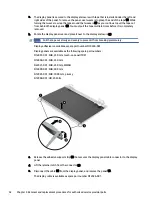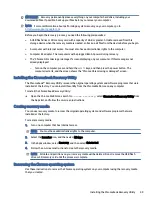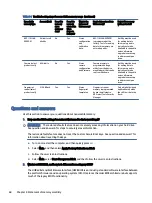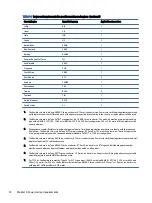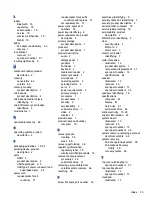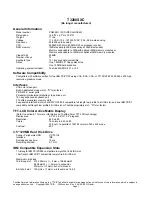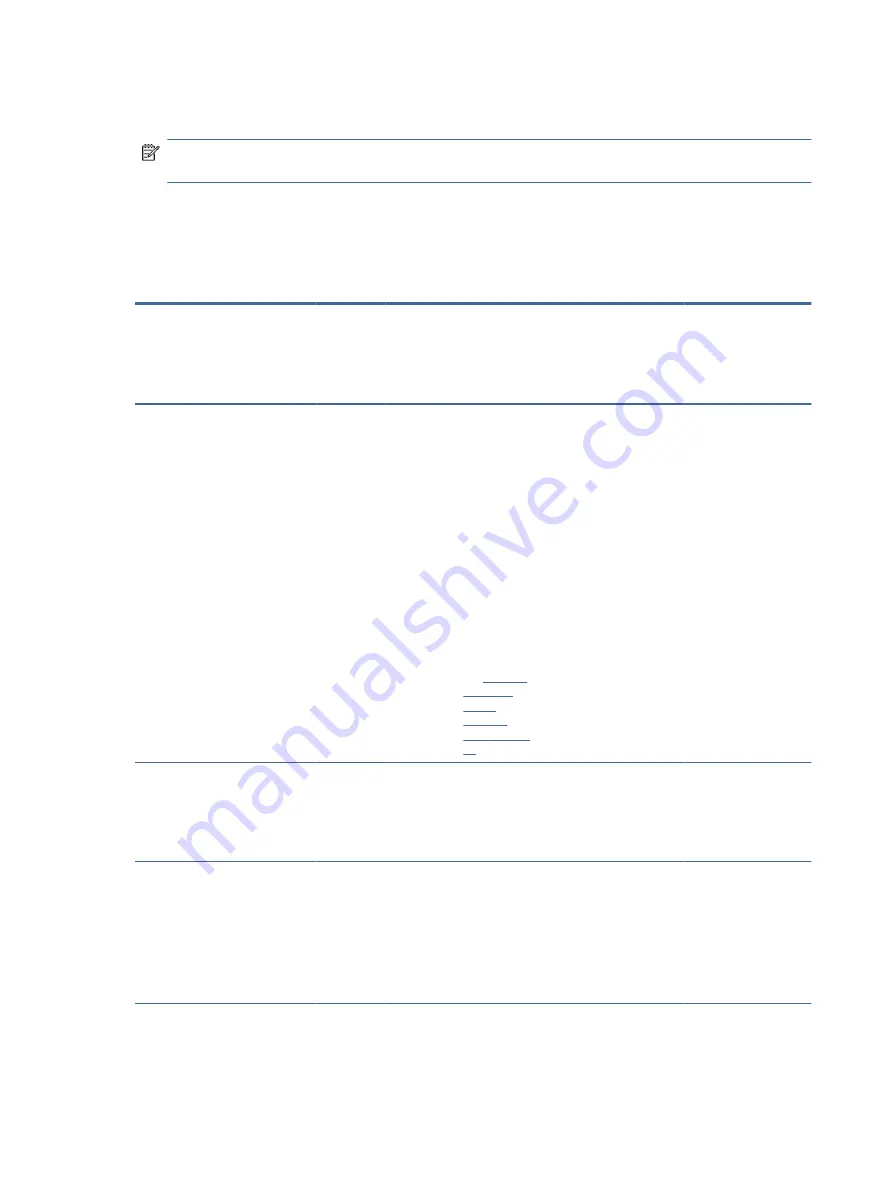
iv. Under Utilities, select Disk Sanitizer, select the hard drive with the data that you want to clear,
and then follow the on-screen instructions to continue.
NOTE:
The amount of time it takes for Disk Sanitizer to run can take several hours. Plug the computer
into an AC outlet before starting.
Nonvolatile memory usage
Use this table to troubleshoot nonvolatile memory usage.
Table 8-1
Troubleshooting steps for nonvolatile memory usage
Nonvolatile
memory type
Amount (Size)
Does this
memory
store
customer
data?
Does this
memory
retain data
when
power is
removed?
What is the
purpose of
this memory?
How is data entered into
this memory?
How is this memory
write-protected?
HP Sure Start
flash (select
models only)
8 MB
No
Yes
Provides
protected
backup of
critical
System BIOS
code, EC
firmware, and
critical
computer
configuration
data for
select
platforms
that support
HP Sure Start.
For more
information,
Data cannot be written to
this device via the host
processor. The content is
managed solely by the
HP Sure Start Embedded
Controller.
This memory is
protected by the HP
Sure Start Embedded
Controller.
Real Time Clock
(RTC) battery
backed-up
CMOS
configuration
memory
256 bytes
No
Yes
Stores system
date and time
and
noncritical
data.
RTC battery backed-up
CMOS is programmed
using Computer Setup
(BIOS), or by changing the
Windows date & time.
This memory is not
write-protected.
Controller (NIC)
EEPROM
64 KB (not
customer
accessible)
No
Yes
Stores NIC
configuration
and NIC
firmware.
NIC EEPROM is
programmed using a
utility from the NIC vendor
that can be run from DOS.
A utility must be
used to write data to
this memory and is
available from the NIC
vendor. Writing data
to this ROM in an
inappropriate manner
will render the NIC
nonfunctional.
66
Chapter 8 Statement of memory volatility