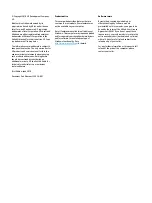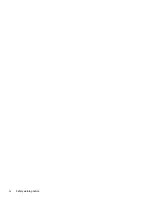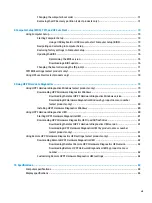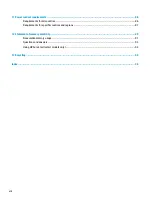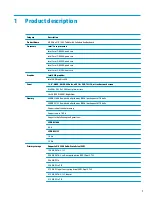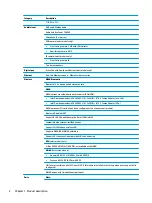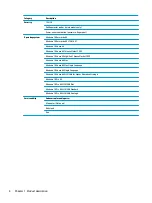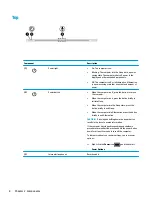Reviews:
No comments
Related manuals for Elite x2 1013 G3

Nook Tablet 16GB
Brand: Barnes & Noble Pages: 10

XSLATE iX125R1
Brand: Xplore Pages: 37

GTAB800P33C
Brand: Tab Pages: 16

INTUOS - FOR MACINTOSH
Brand: Wacom Pages: 163

NEB215
Brand: Glorystar Pages: 17

TT800V
Brand: JACS Pages: 24

INSPIROY H610X
Brand: Huion Pages: 36

DT13
Brand: MilDef Crete Pages: 22

TF300T-B1-BL
Brand: Asus Pages: 2

SM-T813
Brand: Samsung Pages: 2

SM-T817T
Brand: Samsung Pages: 29

SM-T805C
Brand: Samsung Pages: 38

SM-T835C
Brand: Samsung Pages: 89

SM-T817A
Brand: Samsung Pages: 108

SM-T810
Brand: Samsung Pages: 114

SM-T818W
Brand: Samsung Pages: 124

SM-T807T
Brand: Samsung Pages: 117

SM-T825C
Brand: Samsung Pages: 139