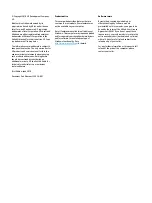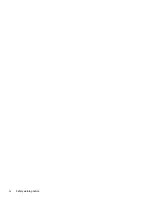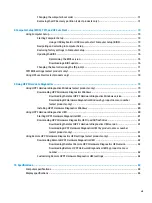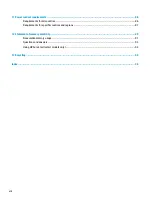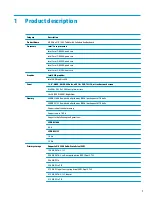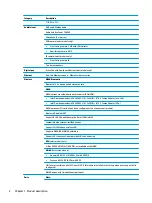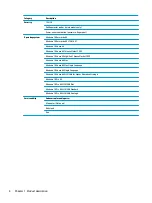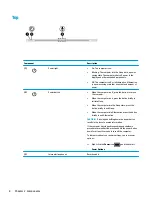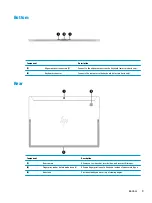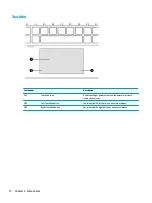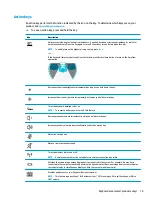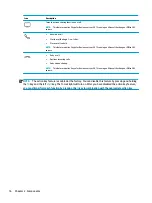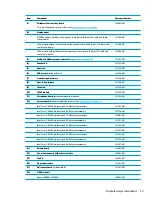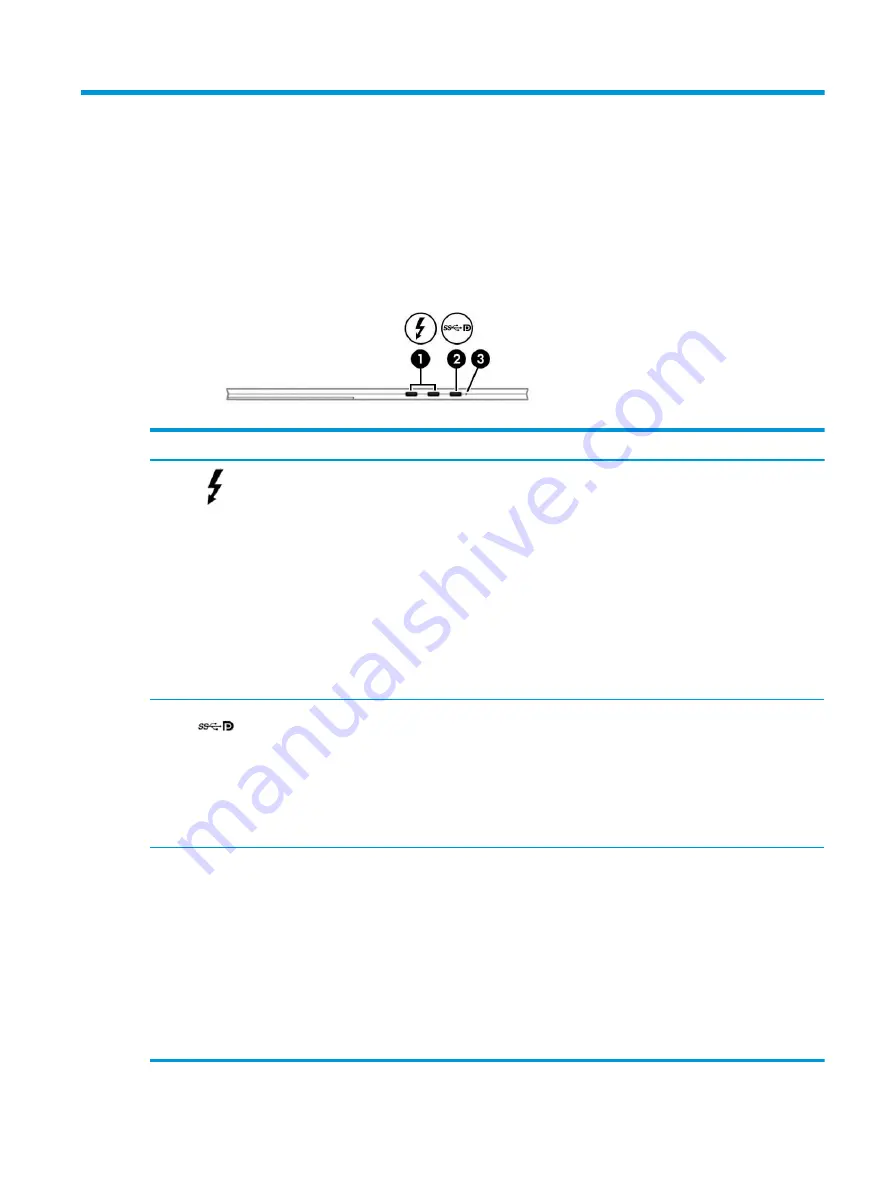
2
Components
Your computer features top-rated components. This chapter provides details about your components, where
they're located, and how they work.
Right
Component
Description
(1)
USB Type-C power connector and
Thunderbolt port with HP Sleep
and Charge
Connects an AC adapter that has a USB Type-C connector, supplying power to
the computer and, if needed, charging the computer battery.
– and –
Connects and charges most USB devices that have a Type-C connector, such
as a cell phone, camera, activity tracker, or smartwatch, and provides high-
speed data transfer.
– and –
Connects a display device that has a USB Type-C connector, providing
DisplayPort output.
NOTE:
Your computer may support a Thunderbolt™ docking station.
NOTE:
Cables and/or adapters (purchased separately) may be required.
(2)
USB Type-C SuperSpeed port and
DisplayPort
When the computer is on, connects and charges most USB devices that have
a Type-C connector, such as a cell phone, camera, activity tracker, or
smartwatch, and provides high-speed data transfer.
NOTE:
Cables and/or adapters (purchased separately) may be required.
– and –
Connects a DisplayPort device that has a USB Type-C connector, providing
display output.
(3)
Battery light
When AC power is connected:
●
White: The battery charge is greater than 90 percent.
●
Amber: The battery charge is from 0 to 90 percent.
●
Off: The battery is not charging.
When AC power is disconnected (battery not charging):
●
Blinking amber: The battery has reached a low battery level. When the
battery has reached a critical battery level, the battery light begins
blinking rapidly.
●
Off: The battery is not charging.
Right
5