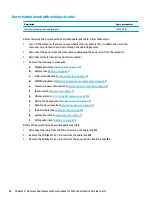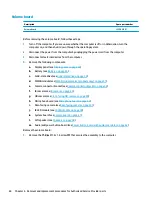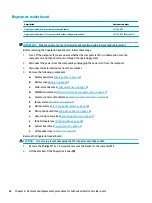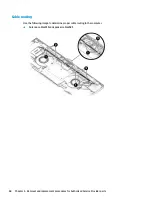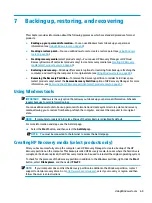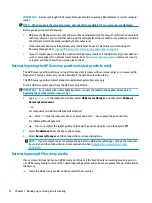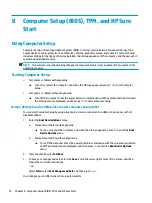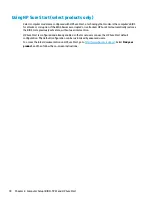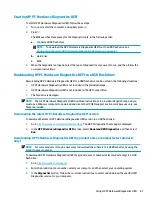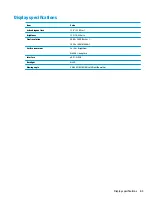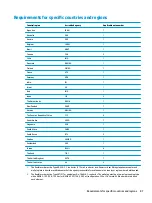8
Computer Setup (BIOS), TPM, and HP Sure
Start
Using Computer Setup
Computer Setup, or Basic Input/Output System (BIOS), controls communication between all the input and
output devices on the system (such as disk drives, display, keyboard, mouse, and printer). Computer Setup
includes settings for the types of devices installed, the startup sequence of the computer, and the amount of
system and extended memory.
NOTE:
Use extreme care when making changes in Computer Setup. Errors can prevent the computer from
operating properly.
Starting Computer Setup
●
Computers or tablets with keyboards:
▲
Turn on or restart the computer, and when the HP logo appears,q press
f10
to enter Computer
Setup.
●
Computers or tablets without keyboards:
▲
Turn off the computer. Press the power button in combination with the volume down button until
the Startup menu is displayed, and then tap
f10
to enter Computer Setup.
Using a USB keyboard or USB mouse to start Computer Setup (BIOS)
You can start Computer Setup by using a keyboard or mouse connected to a USB port, but you must first
disable FastBoot.
1.
Enter the Boot Device Options menu.
●
Computers or tablets with keyboards:
▲
Turn on or restart the computer, and when the HP logo appears, press
f9
to enter the Boot
Device Options menu.
●
Computers or tablets without keyboards:
▲
Turn off the computer. Press the power button in combination with the volume down button
until the Startup menu is displayed, and then press
f9
to enter the Boot Device Options
menu.
2.
Clear the check box for FastBoot.
3.
To save your changes and exit, select the Save icon in the lower-right corner of the screen, and then
follow the on-screen instructions.
– or –
Select Main, select Save Changes and Exit, and then press
enter
.
Your changes go into effect when the computer restarts.
74
Chapter 8 Computer Setup (BIOS), TPM, and HP Sure Start