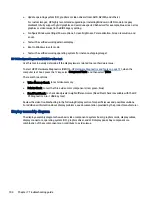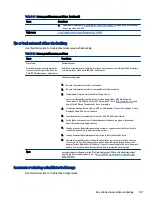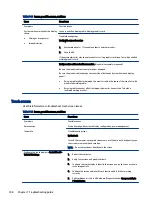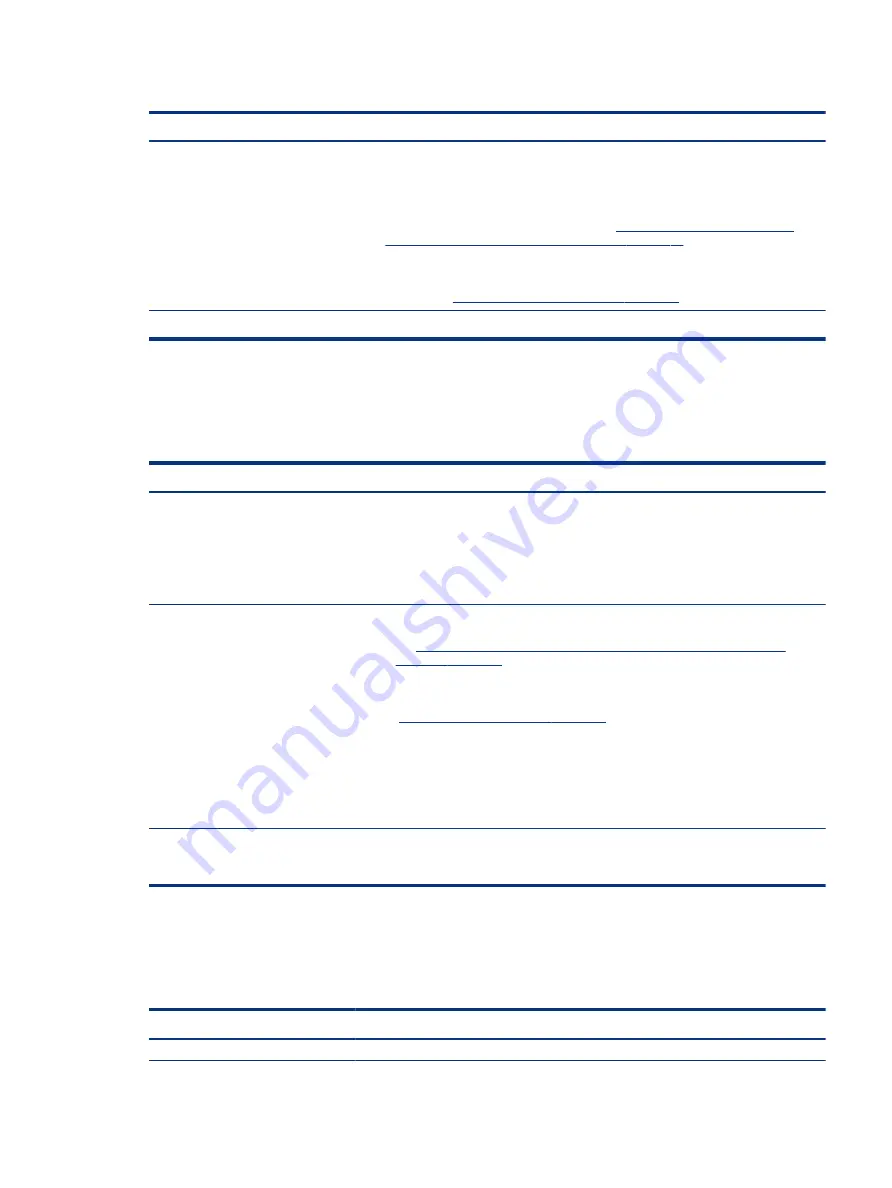
Table 7-16
Issues, possible causes, and fixes (continued)
Items
Procedures
Troubleshooting steps
1.
Check for any blink patterns. Count the number of blinks in a sequence, followed by a
pause for a few seconds.
2.
See status, blinking lights, and error message (
7. Status lights, blinking light codes,
troubleshooting lights, and POST error messages on page 76
) for corrective actions.
3.
If internal hardware components (such as memory, hard drive) have been recently
added, a component may not be connected properly. Remove and reseat new
components (
10. Reseat cables and connections on page 80
) one at a time.
Note
Because the display might not be functional, lights are used to indicate an error.
Diagnostic error messages
Use the information in the table to help you understand diagnostic error messages.
Table 7-17
Issues, possible causes, and fixes
Items
Procedures
Symptoms
●
Computer has power
●
POST error message displays
(Windows logo has not yet
appeared)
Possible causes
Diagnostic error messages indicate a problem. There may be a problem with the instruction
being sent from the BIOS to a hardware component (for example, keyboard failures), or
incompatible hardware. Can usually be resolved by installing updated firmware for the
component.
Troubleshooting steps
1.
7. Status lights, blinking light codes, troubleshooting lights, and POST error
for corrective actions. An example of a POST error message
might be "Boot Device Not Found."
2.
If there is power, you might be able to access BIOS. Reset BIOS to its default condition.
9. Soft reset (Default Settings) on page 79
3.
Restore hardware to its original condition (for example, bootable solid-state drive
instead of hard drive).
4.
Reseat suspected components and verify connection.
5.
Test suspected components using HP PC Hardware Diagnostics (UEFI) tool.
Note
An Error Message means that the system has finished BIOS hardware validation and is ready
to launch the Startup Menu. To access the Startup Menu for further options, press the
esc
key while restarting the computer.
BIOS password
Use the information in the table to troubleshoot BIOS password issues.
Table 7-18
Issues, possible causes, and fixes
Items
Procedures
Symptoms
Possible causes
Diagnostic error messages
93