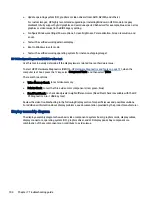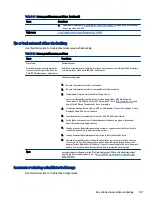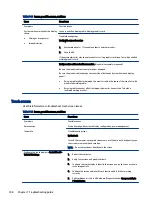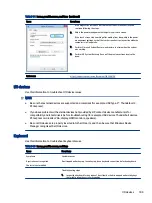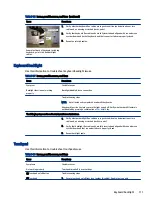Blue screen
Use this information to troubleshoot blue screen issues.
Table 7-20
Issues, possible causes, and fixes
Items
Procedures
Symptoms
●
Have power, light activity, fan spinning
●
HP Logo displays briefly
●
Fails to boot into Windows operating
system, displays blue screen, and then
crashes, restarts, or stops responding
Possible causes
Recent changes: conflict of instructions from multiple programs or just added
hardware.
Incompatible hardware and driver.
Poor connection (hard drive, memory).
Hardware malfunctioning due to overheating (GPU, processor).
Defective hardware (memory, hard drive).
Important Notes & Resources
Troubleshooting steps
There are many different ways to troubleshoot a blue screen error. Therefore, you
need to identify working configuration and specific symptoms of the failure to
narrow down the issue. See
Blue screen (BSOD) error on page 120
.
Recommended resources
Microsoft knowledge base:
http://windows.microsoft.com/en-us/windows-8/resolve-windows-blue-screen
For more information, search for HP Troubleshooting Error Messages on a blue
screen at
.
Overview of general troubleshooting steps for a blue screen error
1.
Note the blue screen error message and what activity was performed at the time.
2.
Perform a hard reset (
) after disconnecting all external peripherals.
3.
Reset BIOS to default (
9. Soft reset (Default Settings) on page 79
) to prevent booting to another device.
4.
Run HP Hardware Diagnostics (
6. HP Hardware Diagnostics and Tools on page 73
) to isolate major faulty
hardware issues.
●
HP PC Hardware Diagnostics (UEFI) tool to test hard drive, memory, and system.
●
Thermal Monitor (available only to authorized service providers and technicians) tool to monitor
temperature limits of processor and GPU. See “HP Thermal Monitor” in
5.
Remove or undo recently added hardware (
5. Remove or uninstall recently added hardware, software on
). For example, incompatible memory or new solid-state drive storage.
6.
Reseat cables and connections (
10. Reseat cables and connections on page 80
). Pay attention to proper
installation of memory and hard drive.
96
Chapter 7 Troubleshooting guide