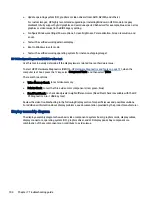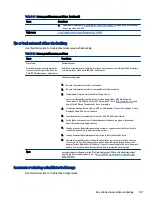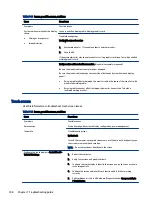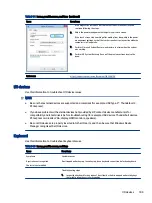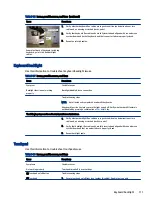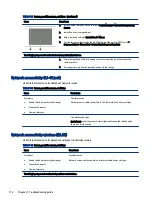Table 7-36
Issues, possible causes, and fixes (continued)
Items
Procedures
Example of back of keyboard, including
keyboard, point stick, and backlight
cables.
1.
Verify whether keyboard flex cables are in good condition (no delamination or torn
cable end, no missing or cracked tracks, pads).
2.
Verify that keyboard flex cable ends are fully inserted and aligned with connectors on
system board and back of keyboard, and that connector tabs are properly closed.
3.
Reseat point stick cables.
Keyboard backlight
Use this information to troubleshoot keyboard backlight issues.
Table 7-37
Issues, possible causes, and fixes
Items
Procedures
Symptom
Backlight function not working
properly
Possible causes
Backlight disabled, loose connection.
Troubleshooting steps
NOTE:
Not all notebook computers have backlit keyboards.
A keyboard function key lets you turn the light on and off. Verify whether backlit feature is
not disabled by pressing a combination of
fn + backlit
key.
The following steps are for authorized providers or technicians.
1.
Verify whether backlight flex cables are in good condition (no delamination or torn
cable end, no missing or cracked tracks or pads).
2.
Verify that backlight flex cable ends are fully inserted and aligned with connectors on
system board and that connector tabs are properly closed.
3.
Reseat backlight cable.
Touchpad
Use this information to troubleshoot touchpad issues.
Table 7-38
Issues, possible causes, and fixes
Items
Procedures
Symptoms
Not working properly
Possible causes
Touchpad turned off, driver, settings.
(1) Touchpad on/off button
(2) Touchpad
Troubleshooting steps
1.
Ensure touchpad on/off light is not amber (disabled). Double tap to enable.
Keyboard backlight
111