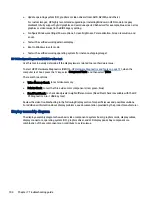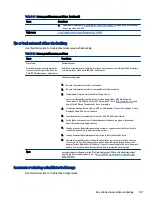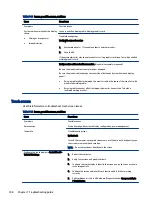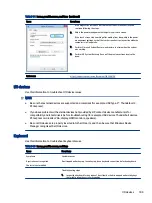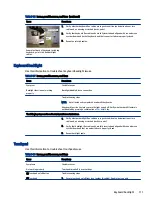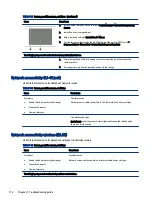Table 7-38
Issues, possible causes, and fixes (continued)
Items
Procedures
2.
Verify whether touchpad device is listed in Device Manager > Mice and other pointing
devices.
3.
Install the latest touchpad driver.
4.
Adjust touchpad settings (Control Panel > Mouse).
5.
Test touchpad controller using the HP PC Hardware Diagnostics (UEFI) tool (
f2
>
Component Tests > Mouse Test > Pointer Test & Drag and Drop Test).
The following steps are for authorized service providers/technicians.
1.
Check the touchpad cable for damage or a loose connection, and then reseat the
touchpad cable.
2.
If issue persists, replace the touchpad and verify the change.
Network connectivity (RJ-45 jack)
Use this information to troubleshoot network issues.
Table 7-39
Issues, possible causes, and fixes
Items
Procedures
Symptoms
●
Unable to find networks (yellow bang)
●
Connection dropouts
●
Slow performance
Possible causes
Network source, cable, connection, RJ-45 (network) jack, driver, settings.
Troubleshooting steps
Quick Check: verify the network status lights that supposed to flash when
there is network activity.
Network connectivity wireless (WLAN)
Use this information to troubleshoot wireless connectivity issues.
Table 7-40
Issues, possible causes, and fixes
Items
Procedures
Symptoms
●
Unable to find networks (yellow bang)
●
Connection dropouts
●
Slow performance
Possible causes
Network source, cable, connection, wireless module, driver, settings.
The following steps are for authorized providers or technicians.
112
Chapter 7 Troubleshooting guide