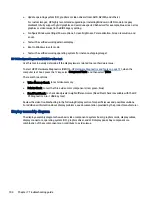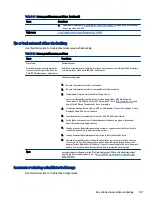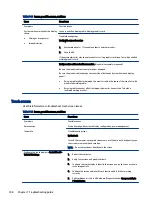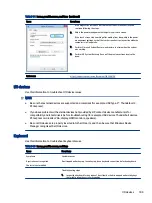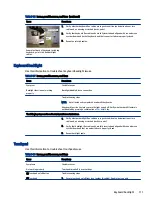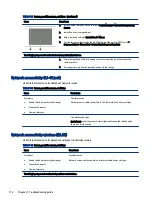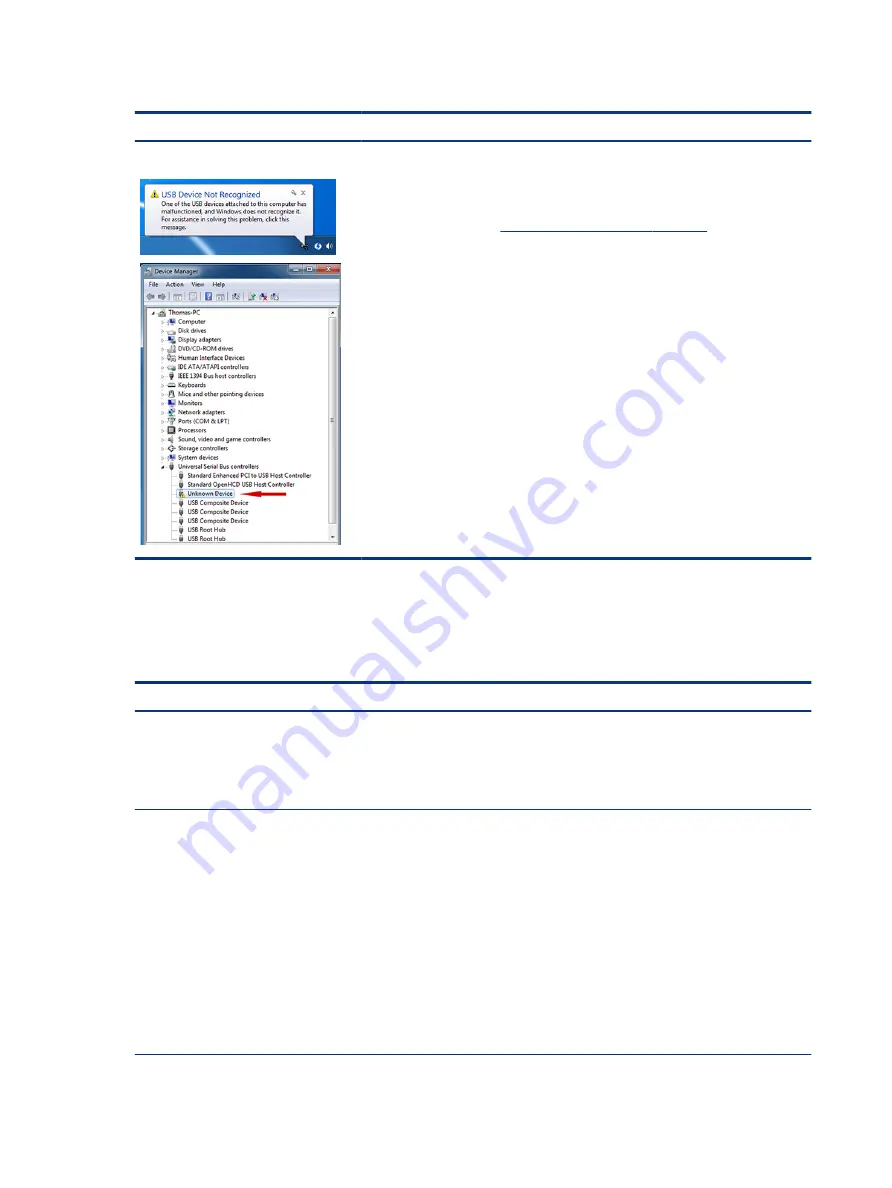
Table 7-42
Issues, possible causes, and fixes (continued)
Items
Procedures
Examples of USB device Not Recognized
Troubleshooting steps
1.
Unplug the USB device. Restart the computer (wait for 2–5 minutes) to reset the
USB port or hub in case of a power surge.
2.
Perform a soft reset (
9. Soft reset (Default Settings) on page 79
), and verify if the
USB device is recognized.
3.
Verify whether the USB device is recognized in Device Manager > Universal Serial
Bus Controller, or the USB is recognized without a yellow warning symbol, or bang.
4.
Verify whether the latest USB driver, USB chipset driver, or both are installed. You
can remove or reinstall the USB driver.
5.
Be sure the USB device is supported, for example, USB 3.0 device requires more
power draw (0.9 A) from a USB port than a USB 2.0 device (0.5 A). As a result,
identify the USB charging port to be used for charging a USB device, or an external
AC power adapter might be required for an external USB storage device to work
properly.
6.
Test with verified working USB devices (keyboard, mouse, USB key) to be sure USB
ports are functional.
7.
Test the USB device on a verified working computer to be sure the USB device is not
malfunctioning.
Smart card reader
Use this information to troubleshoot smart card reader issues.
Table 7-43
Issues, possible causes, and fixes
Items
Procedures
Symptoms
●
Not recognized
●
Unable to write
Possible causes
Physical damage, incorrect insertion, dirt, driver, malfunctioning card reader.
NOTE:
Some cards have a read-write security switch on the card. Be sure that switch
is set to Write Enabled before attempting to write data to it.
Card Reader Removal Policy
Troubleshooting steps
1.
Verify card reader removal policy.
2.
Make sure there is no physical damage to the card.
3.
Inspect the ends of the memory cards for dirt or material closing a hole or
spoiling a metal contact. Clean the contacts with a lint-free cloth and small
amounts of isopropyl alcohol. Replace the memory card if necessary.
4.
Reinstall and update the drivers for the card reader.
5.
Make sure the smart card reader is compliant with ISO 7816 Class A, B, and C.
6.
Reinsert the card reader with correct face as described in its documentation.
7.
Check reader function with a verified working card.
114
Chapter 7 Troubleshooting guide