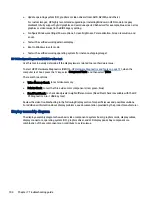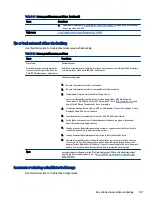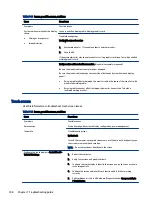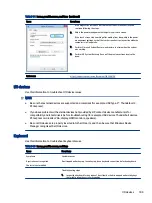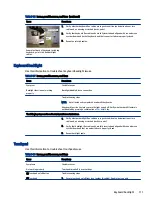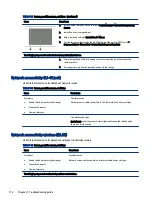Table 7-43
Issues, possible causes, and fixes (continued)
Items
Procedures
IMPORTANT:
If the card reader has an in-use indicator light, do not insert or remove
memory cards while the light is flashing. Doing so might cause loss of data on the card
or might permanently damage the card reader.
Speaker, headphone - audio issues
Use this information to troubleshoot audio issues.
Table 7-44
Issues, possible causes, and fixes
Items
Procedures
Symptoms
●
No sound from external or
internal speakers
●
Distorted sound, too soft, too
loud, intermittent
Possible causes
Volume turned down, sound card not recognized, malfunctioning hardware, electronic
interference.
Troubleshooting steps
1.
Remove any device connected to the audio jack to enable the internal speaker.
2.
Close all open programs.
3.
Adjust volume by pressing
fn + f6 or f7
. Be sure that volume button light is not amber
(mute).
- or -
Adjust Windows volume control by clicking the speaker icon on the Windows taskbar.
Be sure that the sound is not muted.
4.
Verify that the sound card is detected in Windows Device Manager.
5.
Reinstall the latest audio driver.
6.
Test audio device using HP PC Hardware Diagnostics (UEFI) tool (
f2
> Component Tests
> Audio).
7.
Test with a verified working operating system. If issue is resolved, restore full operating
system.
8.
Test with verified working external speakers or headset.
Speaker, headphone - audio issues
115