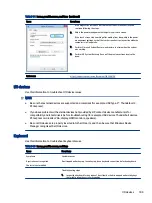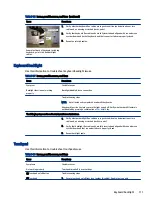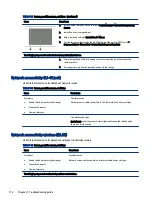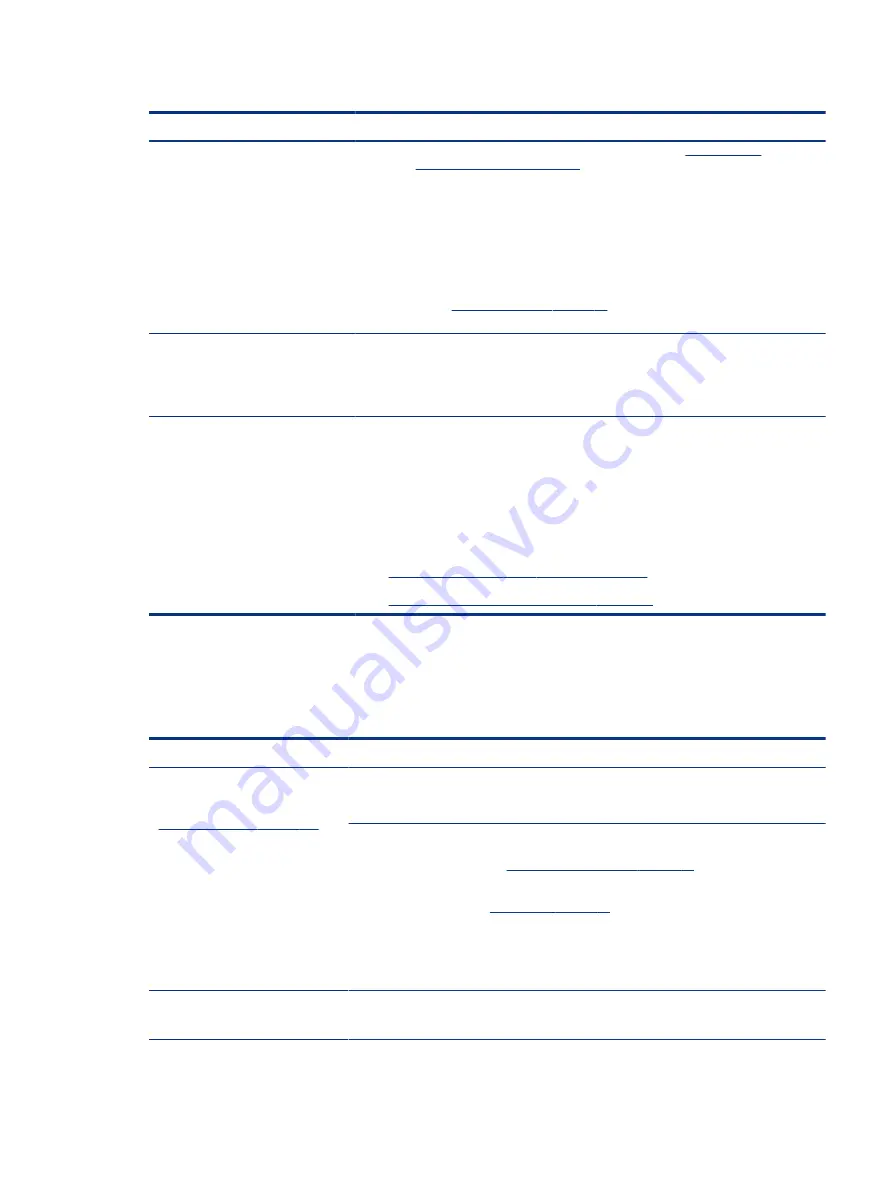
Table 7-52
Issues, possible causes, and fixes (continued)
Items
Procedures
c.
Test fan using HP PC Hardware Diagnostics (UEFI) tool (
Diagnostics and Tools on page 73
). Be sure that the fan is not producing loud
noise and that fan blades spin correctly.
d.
Test with a verified working fan.
e.
Replace the fan.
2.
Verify thermal solution
Use Thermal Monitor tool (available only to authorized service providers and
technicians)(
) to run stress test (processor and GPU)
and verify that thermal sensors are within limits after thermal condition is serviced.
User configuration
Change Power Options in Windows (for example, choosing Balanced mode instead of High
performance). High performance and extensive graphics might cause the fan run constantly
to release the heat.
Notes
BIOS currently omits fan presence detection to shorten boot time delay less than four
seconds. Therefore, the fan error is generated based on previous boot to operating system
that found system fan error.
Fan often is part of thermal solution, including heat sink, heat sink fin/muffler, and thermal
grease. Fan replacement requires reboot and fan function verification using HP PC Hardware
Diagnostics (UEFI) tool.
For more information, see the following links:
●
http://support.hp.com/us-en/document/c01007591
.
●
https://support.hp.com/us-en/document/c01657439
Thermal shutdown (hot)
Use this information to troubleshoot a thermal shutdown.
Table 7-53
Issues, possible causes, and fixes
Items
Procedures
Symptoms
Similar to fan runs constantly issue
(
Fan runs constantly on page 122
●
System shutdown
●
Abnormal heat
●
Continually running fan
●
Decreased computer
performance
Possible causes
BIOS not up to date, thermal condition (fan, air flow)
Troubleshooting steps
1.
Update BIOS and drivers (
4. Update BIOS and drivers on page 72
) and reset BIOS to
default. BIOS can implement new fan characteristics and updates for other component.
2.
Perform a hard reset (
). Performing a hard reset can reset
recorded thermal values in memory.
3.
Determine whether you are using a correct AC adapter.
4.
Be sure to turn power off completely when putting a notebook in a travel bag.
Thermal-related issue
1.
Verify thermal condition:
Thermal shutdown (hot)
123