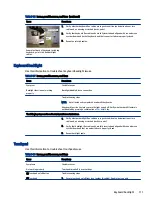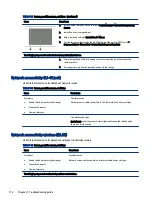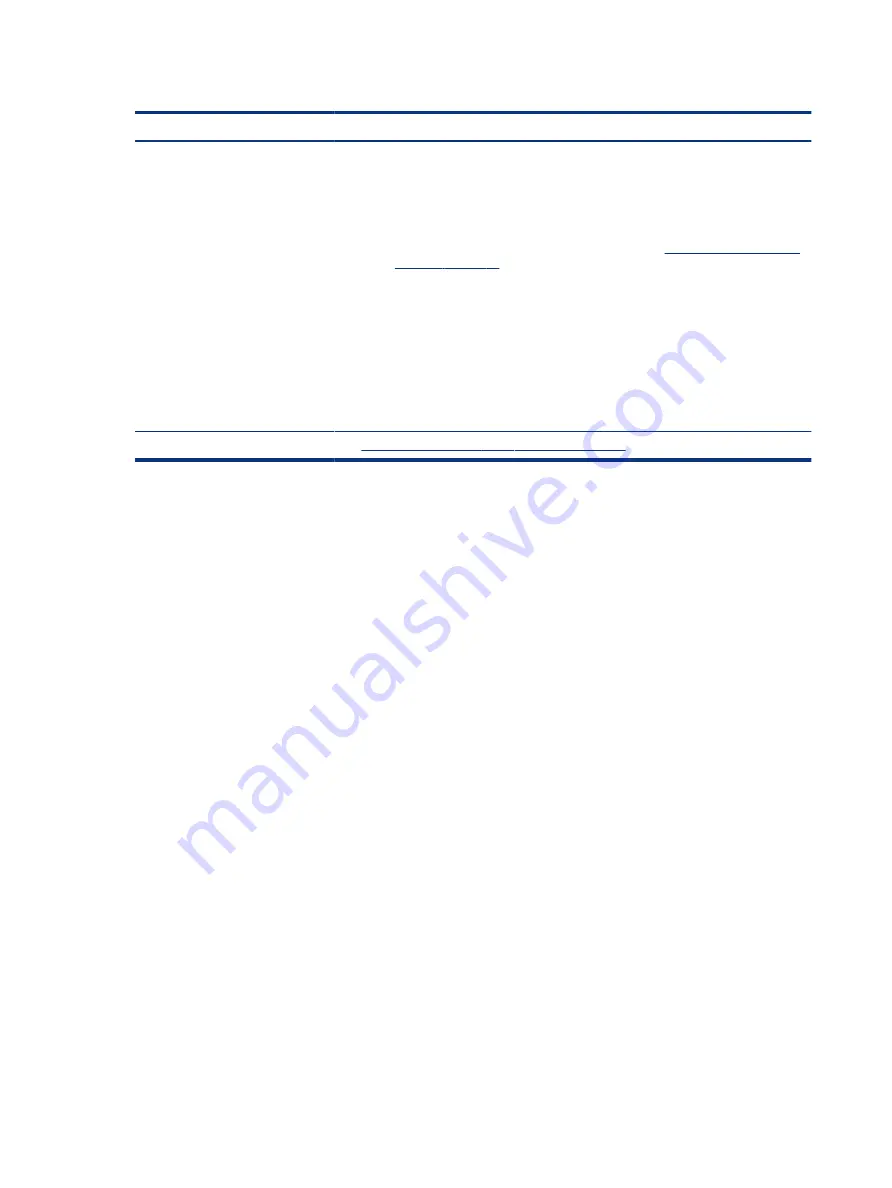
Table 7-53
Issues, possible causes, and fixes (continued)
Items
Procedures
a.
Check fan and connection. Check if fan is spinning when computer is on. Reseat fan
cable.
b.
Be sure that no obstructions or dust are in heat sink fan, fin, or vent.
c.
Be sure that the notebook is not sitting on a hot surface that blocks vent intakes.
d.
Test fan using HP PC Hardware Diagnostics (UEFI) tool (
). Be sure that the fan is not producing a loud noise and that
fan blades spin correctly.
e.
Test with a verified working fan.
f.
Remove old thermal compound and pads, and replace properly with new pads.
2.
Verify thermal solution:
○
Use Thermal Monitor tool (available only to authorized service providers and
technicians) to run stress test (processor and GPU), and verify that thermal sensors
are within limits after thermal condition is serviced.
Note
https://support.hp.com/us-en/document/c01657439
Additional information
The following sections provide additional information that you can use during the troubleshooting process.
Acronyms
These acronyms are used in this chapter.
Blue screen (BSOD)—A Windows error screen that can occur if a problem causes your computer to shut down
or restart unexpectedly. When you experience this type of error, you cannot see items such as the Start menu
or the taskbar when your computer is turned on. Instead you might see a blue screen with a message that
your computer ran into a problem and needs to restart.
CPU—Central processing unit
DIMM—Dual in-line memory module
Daughterboard—Type of circuit board that plugs into or is attached to the system board or similar expansion
card to extend its features and services.
GPU–Graphics processor unit
GTS–General Troubleshooting Step
HDD–Hard drive
KB–Keyboard
LVDS–Low-Voltage Differential Signaling
MSG–Maintenance and Service Guide
mWS–Mobile Workstations
124
Chapter 7 Troubleshooting guide