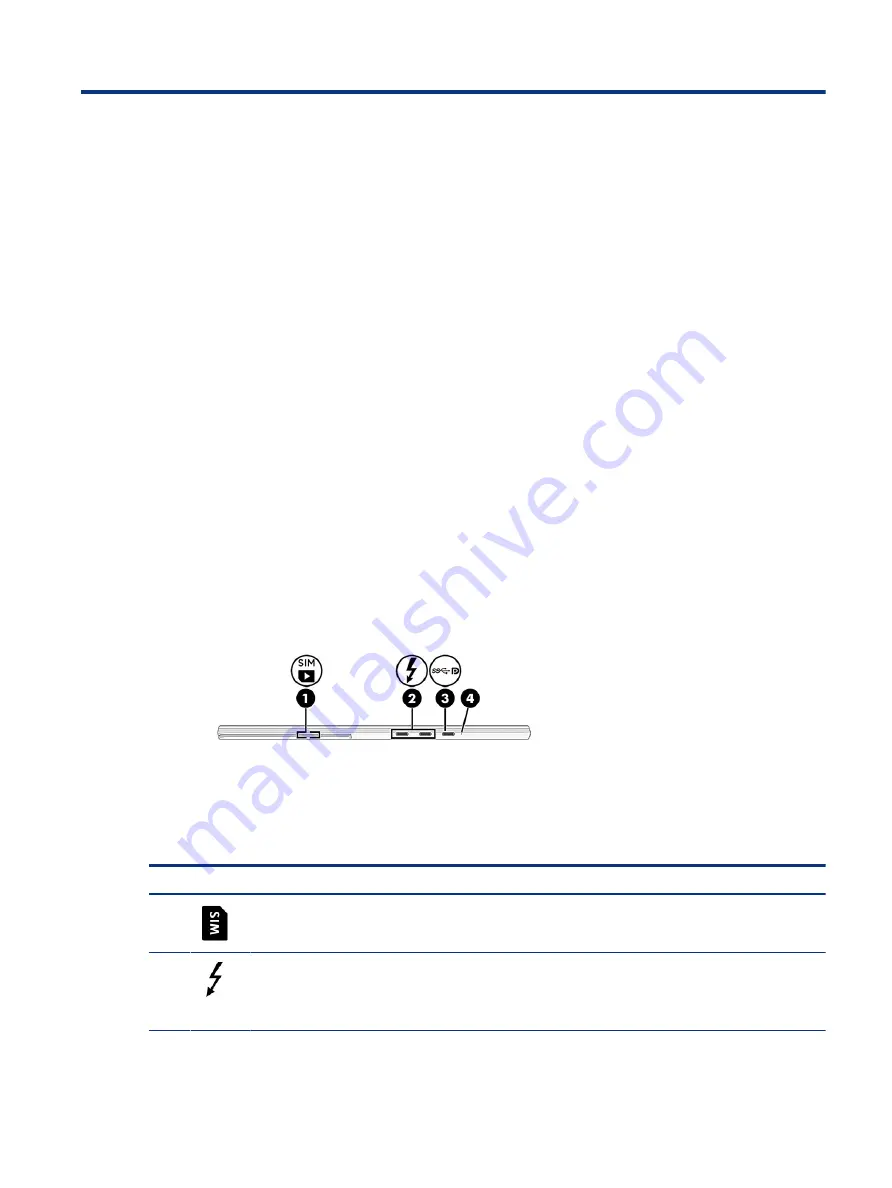
Components
2
Your computer features top-rated components. This chapter provides details about your components, where
they are located, and how they work.
Locating hardware
Use these instructions to find out what hardware is installed on your computer.
▲
Type
device manager
in the taskbar search box, and then select the Device Manager app.
A list displays all the devices installed on your computer.
For information about system hardware components and the system BIOS version number, press
fn
+
esc
(select products only).
Locating software
Use these instructions to find out what software is installed on your computer:
▲
Right-click the Start button, and then select Apps and Features.
Right
Use the illustration and table to identify the components on the right side of the computer.
Table 2-1
Right-side components and their descriptions
Component
Description
(1)
Nano SIM card slot (select products only)
Supports a wireless subscriber identity module (SIM) card.
NOTE:
The nano SIM card slot is located under the kickstand.
(2)
USB Type-C® power connectors and
Thunderbolt™ ports with HP Sleep and Charge
(2)
Connect an AC adapter that has a USB Type-C connector,
supplying power to the computer and, if needed, charging the
computer battery.
– and –
Components
5
















































