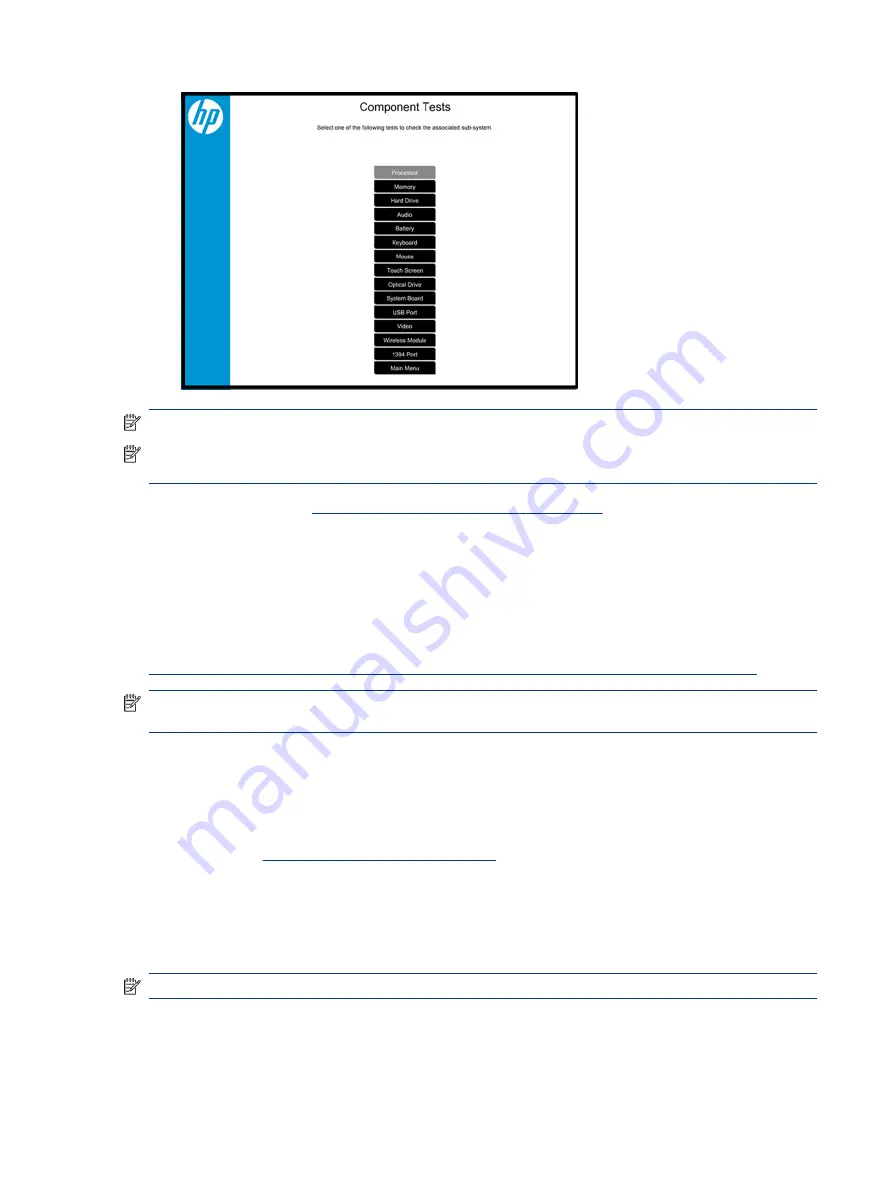
NOTE:
Use this tool, especially when the computer cannot boot to Windows.
NOTE:
If a component fails a test, write down the information so that it is available when you contact
support. The information is also available in Test Logs on the Main Menu.
For more information, see
Using HP PC Hardware Diagnostics on page 153
HP BIOS Configuration Utility (BCU)
HP BCU is a free utility that captures the BIOS settings and their values. This tool provides a text file of the
computer’s BIOS configuration. This file can help identify any settings that may be contributing to an issue.
In some cases, it may help to compare this BIOS text file to the default settings of the computer.
For more information, see the
http://ftp.hp.com/pub/caps-softpaq/cmit/whitepapers/BIOS_Configuration_Utility_User_Guide.pdf
NOTE:
HP recommends that you reset BIOS before trying BCU. Resetting the BIOS is always available and
relatively quick to try, whereas BCU takes extra time and effort.
HP Image Diagnostic Tool
Available to HP Authorized Support Partners (ASPs) and users, this tool collects information about the current
state of the computer, including product serial number, platform and BIOS information, and information about
user-installed software and hardware components.
Access this tool at
ftp://ftp.hp.com/pub/idr/ImageDiags/
. HP encourages you to review the report before
sending it to support. The report may assist you with diagnostics and solutions to problems you encounter.
HP Thermal Monitor
You can use HP Thermal Monitor to stress the processor and GPU and monitor the temperature values of
various components in the system.
NOTE:
Available only to authorized service providers and technicians.
The components that are currently monitored include the processor, GPU, ACPI thermal zones, hard drive, and
battery. The tool reads the temperatures of the components, logs the data, and helps to determine whether
the computer would overheat in the event of thermal shutdown, fan spinning loud, and so on.
HP BIOS Configuration Utility (BCU)
75
















































