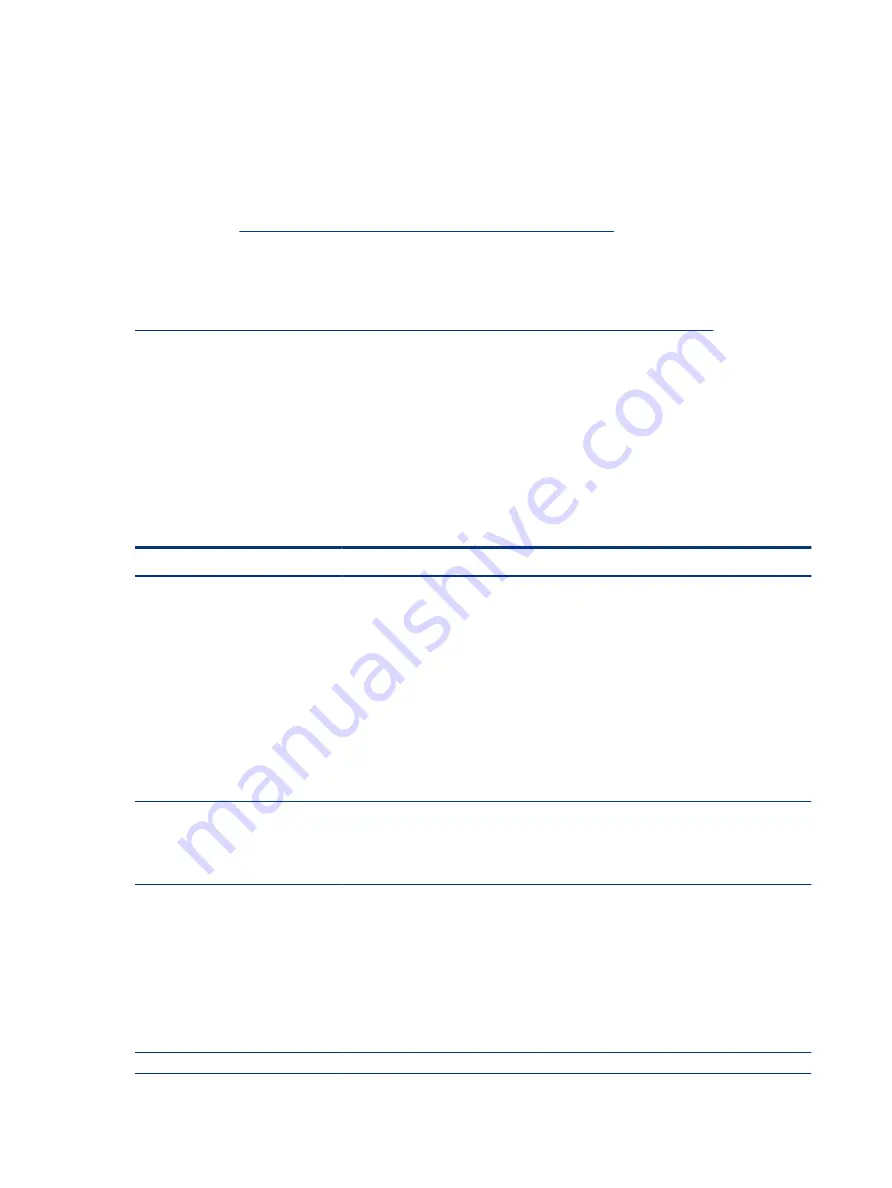
Non HP diagnostics tools
Refer to the following diagnostic tools for troubleshooting help.
Windows-to-Go USB
Windows-To-Go USB is a Microsoft-based tool for Enterprise editions of Windows that can help in
troubleshooting. You can find a process online about how to create a live Windows USB drive. For more
information, see
https://technet.microsoft.com/en-us/library/hh831833.aspx
.
Intel Processor Diagnostic Tool
Determine what processor is in your computer and verify the processor operating frequency. The tool also
tests specific processor features and performs a stress test on the processor. For more information, see
http://www.intel.com/support/processors/sb/CS-031726.htm?iid=tools_procdiagtool
.
7. Status lights, blinking light codes, troubleshooting lights, and POST error messages
Carefully observe any behavior that the computer may be exhibiting: status lights, blinking lights, and POST
error messages during boot. It is important to understand what these indicators mean.
Status lights
The following table describes basic lights on the computer.
Table 7-6
Power button functions and lights and their descriptions
Component
Description
Power button
When the computer is off, press the button to turn on the computer.
When the computer is on, press the button briefly to initiate Sleep (Windows) or Suspend
(Linux®).
When the computer is in the Sleep state, press the button briefly to exit Sleep (Windows) or
Suspend (Linux).
When the computer is in Hibernation, press the button briefly to exit Hibernation.
IMPORTANT:
Pressing and holding down the power button results in the loss of unsaved
information.
If the computer stops responding and operating system shutdown procedures are
ineffective, press and hold the power button.
Front power light
On: The computer is on.
Blinking: The computer is in the Sleep state.
Off: The computer is off.
Front AC adapter and battery light
White: The computer is connected to external power, and the battery is charged from 90% to
99%.
Amber: The computer is connected to external power, and the battery is charged from 0 to
90%.
Blinking amber: A battery that is the only available power source has reached a low battery
level. When the battery reaches a critical battery level, the battery light blinks rapidly. By
default, the critical battery level is defined in Power Options as 5%.
Off: The battery is fully charged.
Front hard drive light
Blinking white: The hard drive is being accessed.
76
Chapter 7 Troubleshooting guide
















































