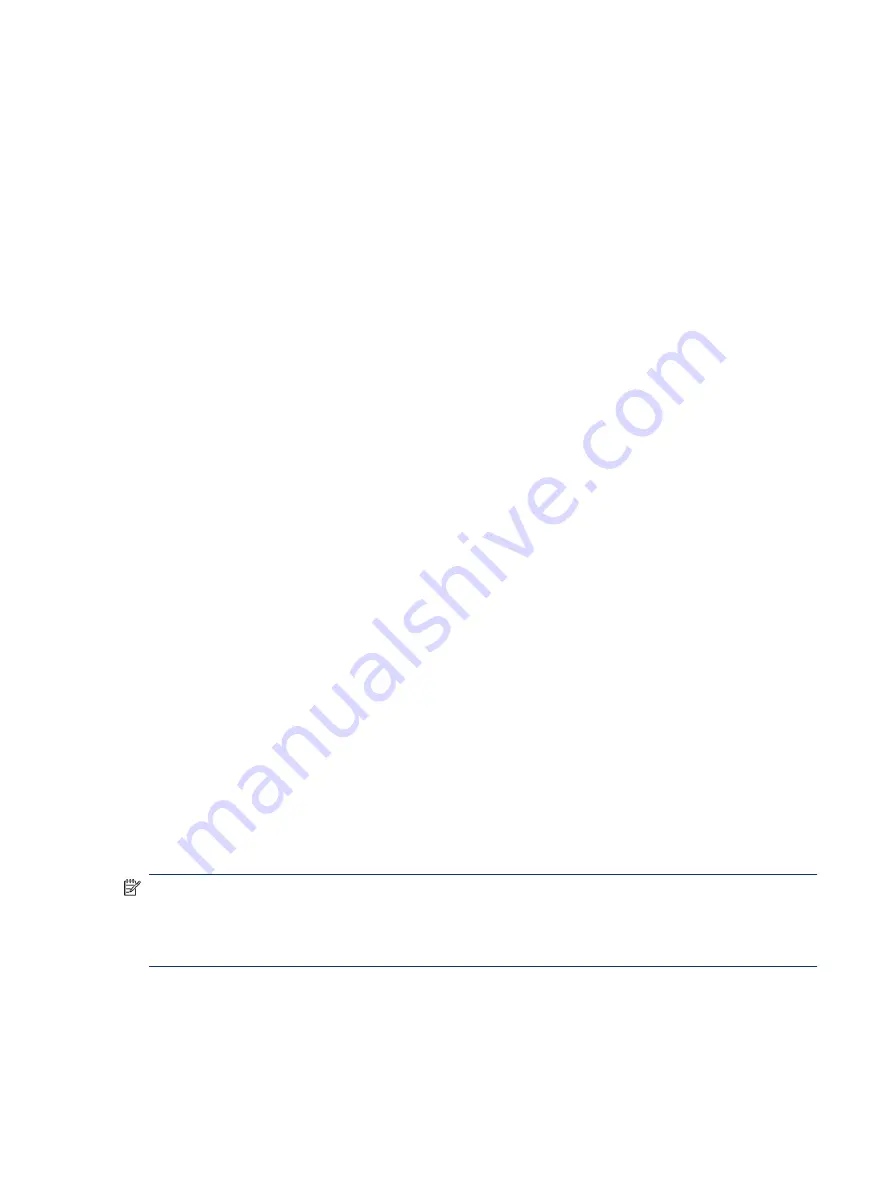
●
Display suddenly goes blank and stays blank.
●
Software freezes.
●
Keyboard stops responding.
●
The computer does not exit Sleep or Suspend state.
●
An external device stops responding. Turn off the power to that device in addition to performing the steps
in this document.
Before performing a hard reset, you must disconnect or remove all peripheral devices. Start and test the
computer by itself, and if the problem is not resolved, reconnect one peripheral device at a time. To resolve
the startup or operational problem, run HP Support Assistant, or manually install all updated drivers from
Microsoft and HP.
Before beginning, turn the computer over and look for a battery compartment door (service door). On some
platforms, the battery is considered removable but not accessible.
1.
Turn off the computer.
2.
Remove the computer from any port replicator or docking station.
3.
Disconnect all external connected peripheral devices such as USB storage devices, external displays, and
printers.
4.
Unplug the AC adapter from the computer.
5.
Disconnect the battery.
6.
Press and hold the power button for at least 15 seconds to drain residual power.
7.
Reconnect the battery and plug the AC adapter back into the computer, but do not connect any of the
peripheral devices.
8.
Press the power button to turn on the computer.
9.
If a startup menu appears, use the arrow keys to select Start Windows Normally, and then press the
enter
key.
10.
After reconnecting each of the peripheral devices, run Windows Update and HP Support Assistant to
update all device drivers.
CMOS refers to the battery-powered semiconductor chip located on computer's system board. Notebooks
store low-level settings like the system time and hardware settings in CMOS. Sometimes you must clear
CMOS, which requires removing and reinserting the 3 V RTC battery for a short time (a few minutes before
reinserting), in addition to removing the AC adapter and battery.
NOTE:
Clearing the CMOS should only be performed for troubleshooting purposes. There is no reason to
clear CMOS if the computer is working properly.
You must remove the notebook service door to access the CMOS battery. If the computer has a replaceable
RTC battery, see the RTC battery replacement section for the battery removal or replacement.
9. Soft reset (Default Settings)
If your computer has issues booting, has errors during boot, has issues after you add hardware, or has other
abnormal system behaviors that you cannot resolve through any other methods (for example, hard reset), it
may be necessary to reset the system BIOS to default settings.
9. Soft reset (Default Settings)
79
















































