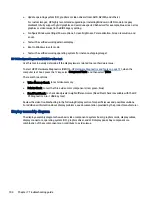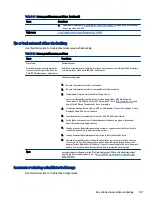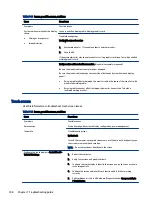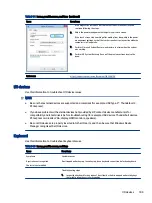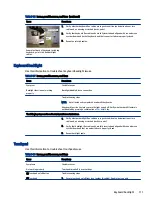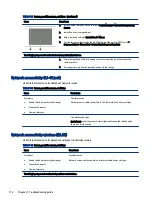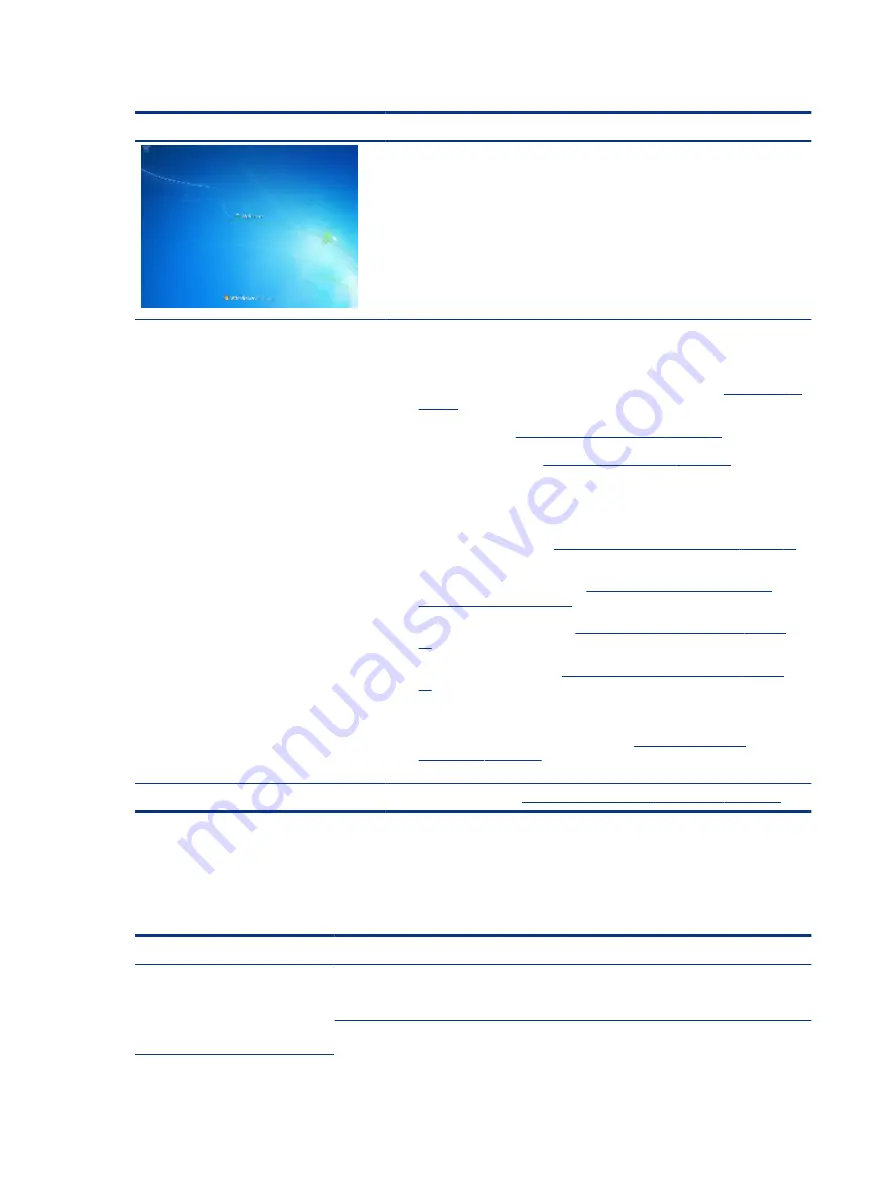
Table 7-21
Issues, possible causes, and fixes (continued)
Items
Procedures
Troubleshooting steps
Perform the following steps one at a time to verify normal boot process:
1.
Disconnect all external peripherals, and perform a hard reset (
).
2.
Perform soft reset (
9. Soft reset (Default Settings) on page 79
).
3.
Update BIOS and drivers (
4. Update BIOS and drivers on page 72
).
a.
Roll back to previous version may be necessary.
b.
Go to safe mode to install drivers.
4.
Run Hardware Diagnostics (
6. HP Hardware Diagnostics and Tools on page 73
)
to isolate hardware issue.
5.
Undo recent changes in Windows (
5. Remove or uninstall recently added
6.
Reseat cables and connections (
10. Reseat cables and connections on page
7.
Start Windows in safe mode (
11. Test with minimum configuration on page
8.
Use Startup Repair Windows to fix Windows damaged files.
9.
Test with essential hardware configuration (
) with a verified working operating system (for
instance, USB Windows-To-Go), if available, to isolate the software issue.
Tips
For more information, see
http://support.hp.com/us-en/document/c03671001
Electromagnetic Interference (EMI)
Use this information to troubleshoot EMI issues.
Table 7-22
Issues, possible causes, and fixes
Items
Procedures
Symptoms
System locks up, freezes in certain
physical area or location
Possible causes
Electromagnetic interference (EMI).
Troubleshooting steps
98
Chapter 7 Troubleshooting guide