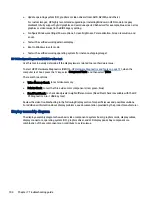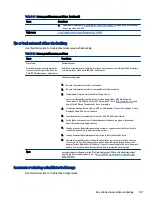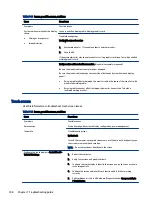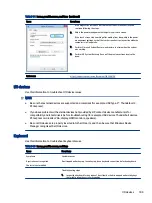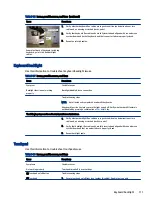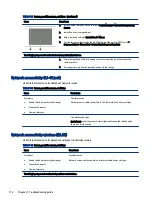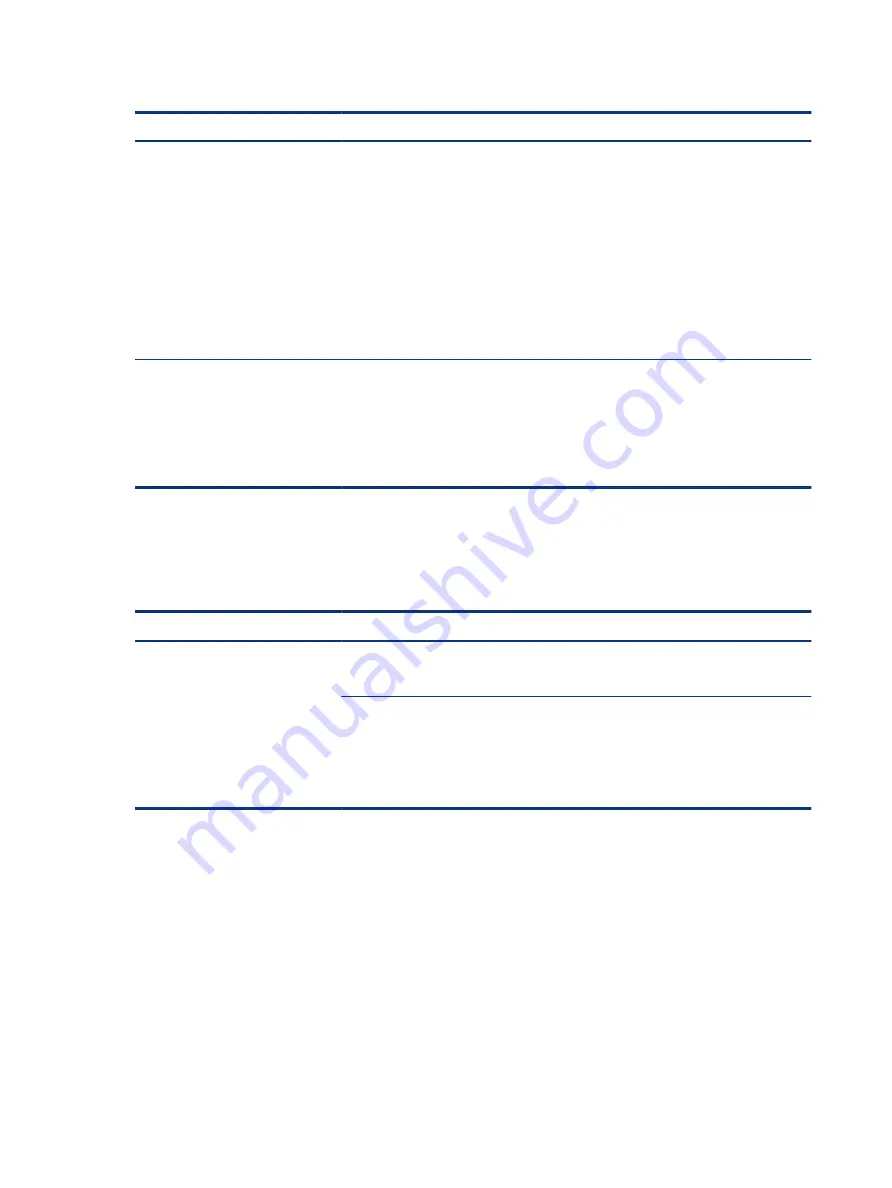
Table 7-26
Issues, possible causes, and fixes (continued)
Items
Procedures
1.
Update BIOS, which may contain information that assigns an appropriate adapter for
the configuration.
2.
Update the latest HP Hotkey Support software from Drivers website.
3.
Be sure that the power source is sufficient (where adapter is connected).
4.
Use appropriate AC adapter (often supplied with system) for optimum system
performance.
5.
Test with a verified working AC adapter.
6.
Test the adapter on a verified working computer.
7.
Contact HP for configuration details.
Note
HP Smart AC adapter warning message: informs you that as power demands increase, the
notebook may not perform at full capacity, which may result in longer battery-charging time.
In cases of extreme power demands, the system may also throttle back the processor, or
with systems that have a discrete video subsystem, a video balance mode may occur to
further balance the power needs of the system.
Because system processor functions always have priority over battery charging, charging
delays occur first.
Incorrect time and date
Use the following information to troubleshoot time and date issues.
Table 7-27
Issues, possible causes, and fixes
Item
Procedure
Symptom
Incorrect date and time
Possible cause
Real-time clock (RTC) battery might need replacement.
Troubleshooting steps
1.
Reset the date and time in the operating system Control Panel.
2.
Replace the RTC battery.
3.
Verify that date and time are correct.
Display
Use these sections to troubleshoot display issues.
Display anomalies
The display panel is a field-replaceable unit (FRU) and must be replaced by only authorized technicians.
However, HP highly recommends that users and technicians observe symptoms and use the HP PC Hardware
Diagnostics (UEFI) tool before any replacement.
102
Chapter 7 Troubleshooting guide