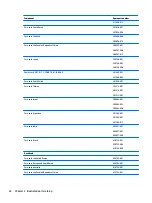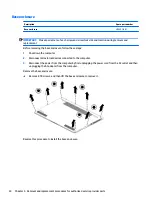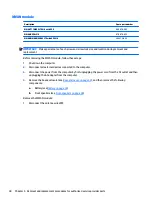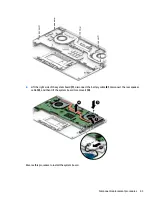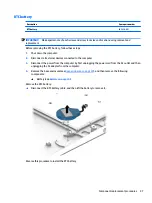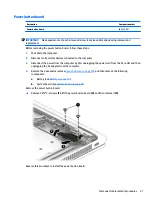Front speakers
Description
Spare part number
Speaker kit (includes cable
L02246-001
IMPORTANT:
Make special note of each screw and screw lock size and location during removal and
replacement
Before removing the speakers, follow these steps:
1.
Shut down the computer.
2.
Disconnect all external devices connected to the computer.
3.
Disconnect the power from the computer by first unplugging the power cord from the AC outlet and then
unplugging the AC adapter from the computer.
4.
Remove the base enclosure(see
), and then remove the following
components:
▲
Battery(see
).
Remove the front speakers:
1.
Disconnect the speaker cable (1).
2.
Remove 4 M2.0 x L6.2 (5.2, 0.8 screws (2).
3.
Release the speaker cable from the guides (3), and then lift the speakers to remove them (4).
36
Chapter 5 Removal and replacement procedures for authorized service provider parts