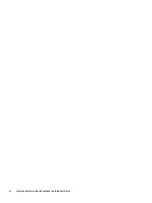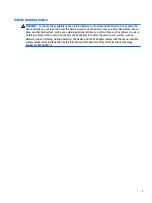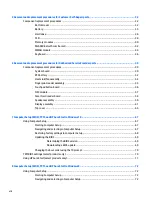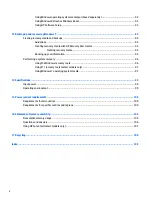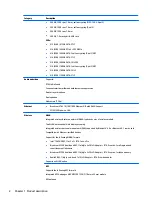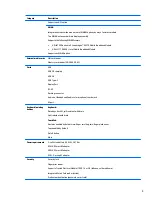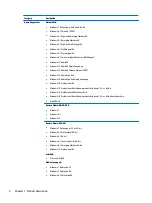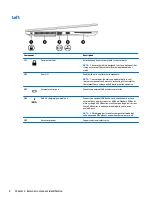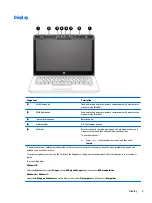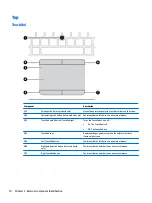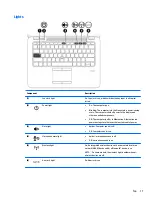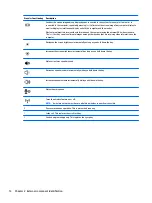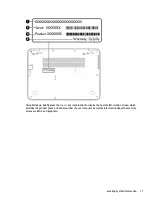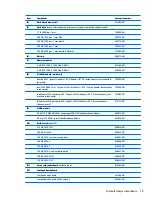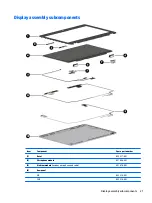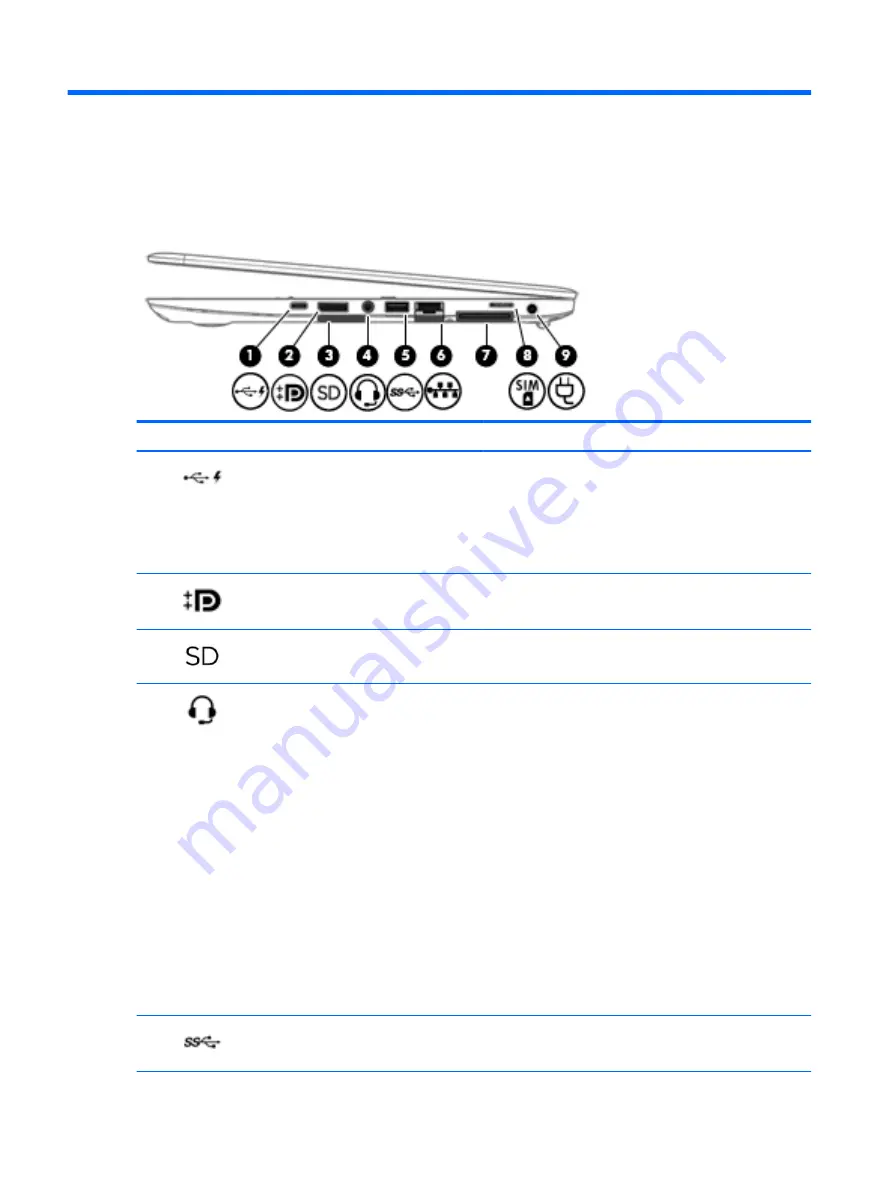
2
External component identification
Right
Component
Description
(1)
USB Type-C (charging) port
Connects any USB device with a Type-C connector.
NOTE:
USB Type-C ports charge products such as cell phones,
laptops, tablets, and MP3 players, even when the computer is
off. Also, some USB Type-C ports connect DisplayPort, VGA,
HDMI and other video devices to provide video output.
NOTE:
Adapters (purchased separately) may be required.
(2)
Dual-Mode DisplayPort
Connects an optional digital display device, such as a high-
performance monitor or projector.
(3)
Memory card reader
Reads optional memory cards that store, manage, share, or
access information.
(4)
Audio-out (headphone)/Audio-in (microphone)
combo jack
Connects optional powered stereo speakers, headphones,
earbuds, a headset, or a television audio cable. Also connects an
optional headset microphone. This jack does not support
optional microphone-only devices.
WARNING!
To reduce the risk of personal injury, adjust the
volume before putting on headphones, earbuds, or a headset.
For additional safety information, refer to the Regulatory,
Safety, and Environmental Notices.
To access this guide:
Windows 10:
Select the Start button, select All apps, select HP Help and
Support, and then select HP Documentation.
Windows 8 or Windows 7:
Select the HP Support Assistant app on the Start screen, select
My computer, and then select User guides.
NOTE:
When a device is connected to the jack, the computer
speakers are disabled.
(5)
USB 3.0 port
Connects an optional USB device, such as a keyboard, mouse,
external drive, printer, scanner or USB hub.
6
Chapter 2 External component identification