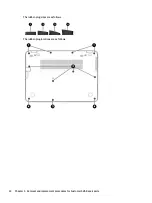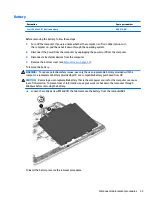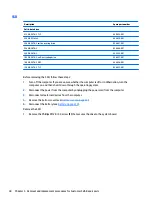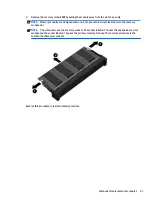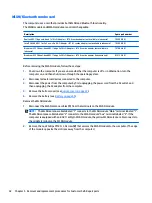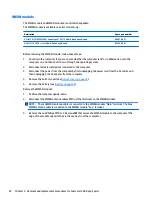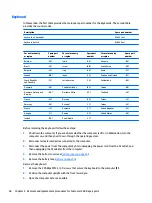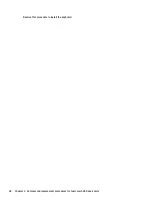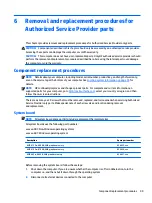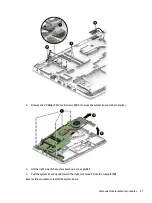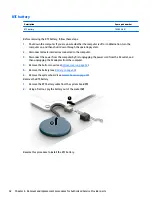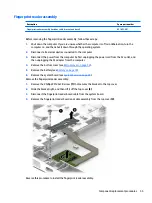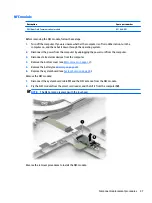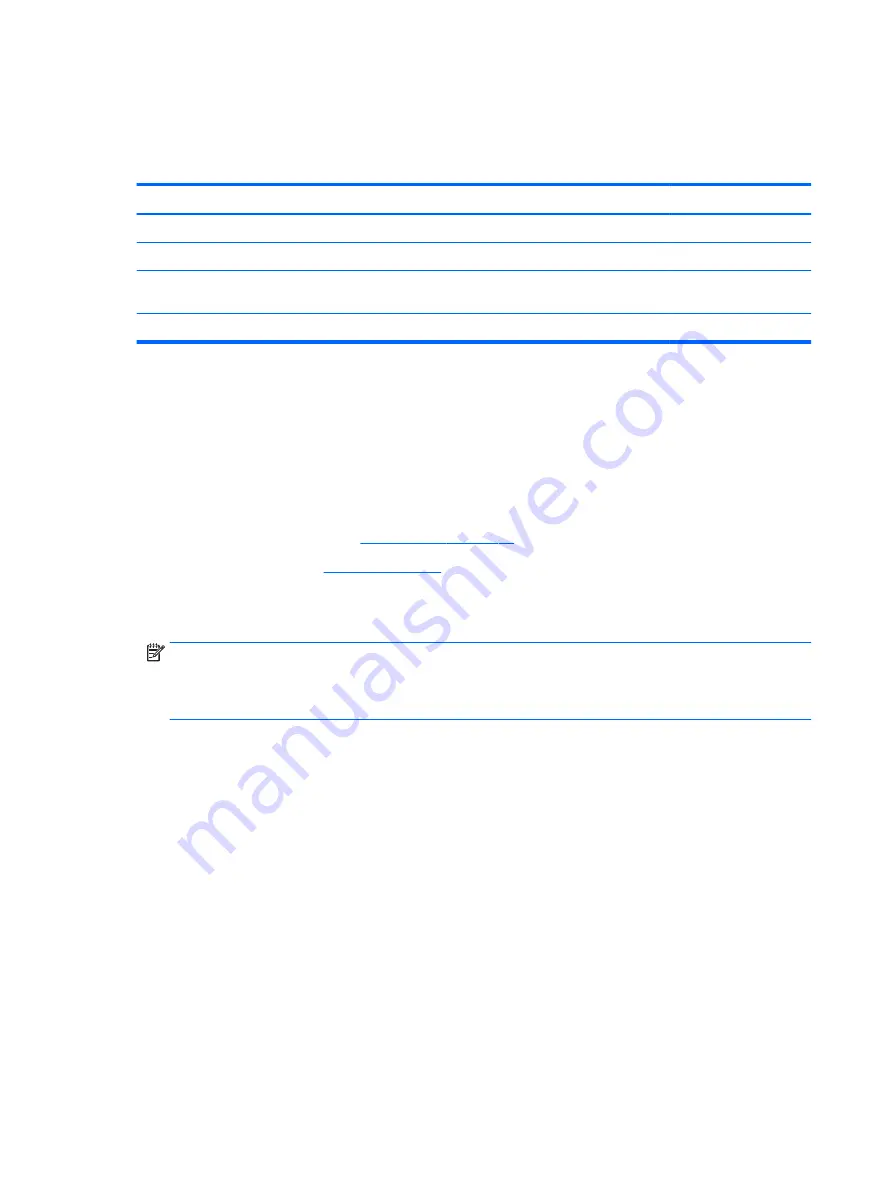
WLAN/Bluetooth combo card
The computer uses a card that provides both WLAN and Bluetooth functionality.
The WLAN module and WWAN module are not interchangeable.
Description
Spare part number
Realtek 802.11bgn solo-band 1x1 Wi-Fi A BT 4.0 combo adapter (not available in Indonesia)
792609-001
Intel 7265NV 802.11ac 2x2 non-vPro Wi-Fi A BT 4.1 combo adapter (not available in Indonesia)
793840-001
Broadcom 43228 dual-band 802.11abgn 2x2 Wi-Fi A BT 4.0 combo adapter (not available in
Indonesia)
797884-001
Broadcom 43228 dual-band 802.11abgn 2x2 Wi-Fi A BT 4.0 combo adapter (Indonesia only)
812132-001
Before removing the WLAN module, follow these steps:
1.
Shut down the computer. If you are unsure whether the computer is off or in Hibernation, turn the
computer on, and then shut it down through the operating system.
2.
Disconnect all external devices connected to the computer.
3.
Disconnect the power from the computer by first unplugging the power cord from the AC outlet, and
then unplugging the AC adapter from the computer.
4.
Remove the bottom cover (see
5.
Remove the battery (see
).
Remove the WLAN module:
1.
Disconnect the WLAN antenna cables (1) from the terminals on the WLAN module.
NOTE:
The WLAN antenna cable labeled “1” connects to the WLAN module “Main” terminal labeled “1”.
The WLAN antenna cable labeled “2” connects to the WLAN module “Aux” terminal labeled “2”. If the
computer is equipped with an 802.11a/b/g/n WLAN module, the yellow WLAN antenna cable connects to
the middle terminal on the WLAN module.
2.
Remove the one Phillips PM2.5×3.0 screw (2) that secures the WLAN module to the computer. (The edge
of the module opposite the slot rises away from the computer.)
42
Chapter 5 Removal and replacement procedures for Customer Self-Repair parts