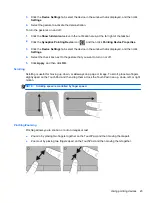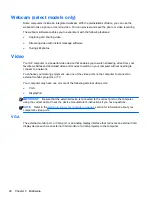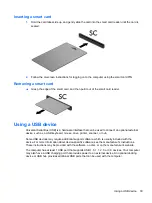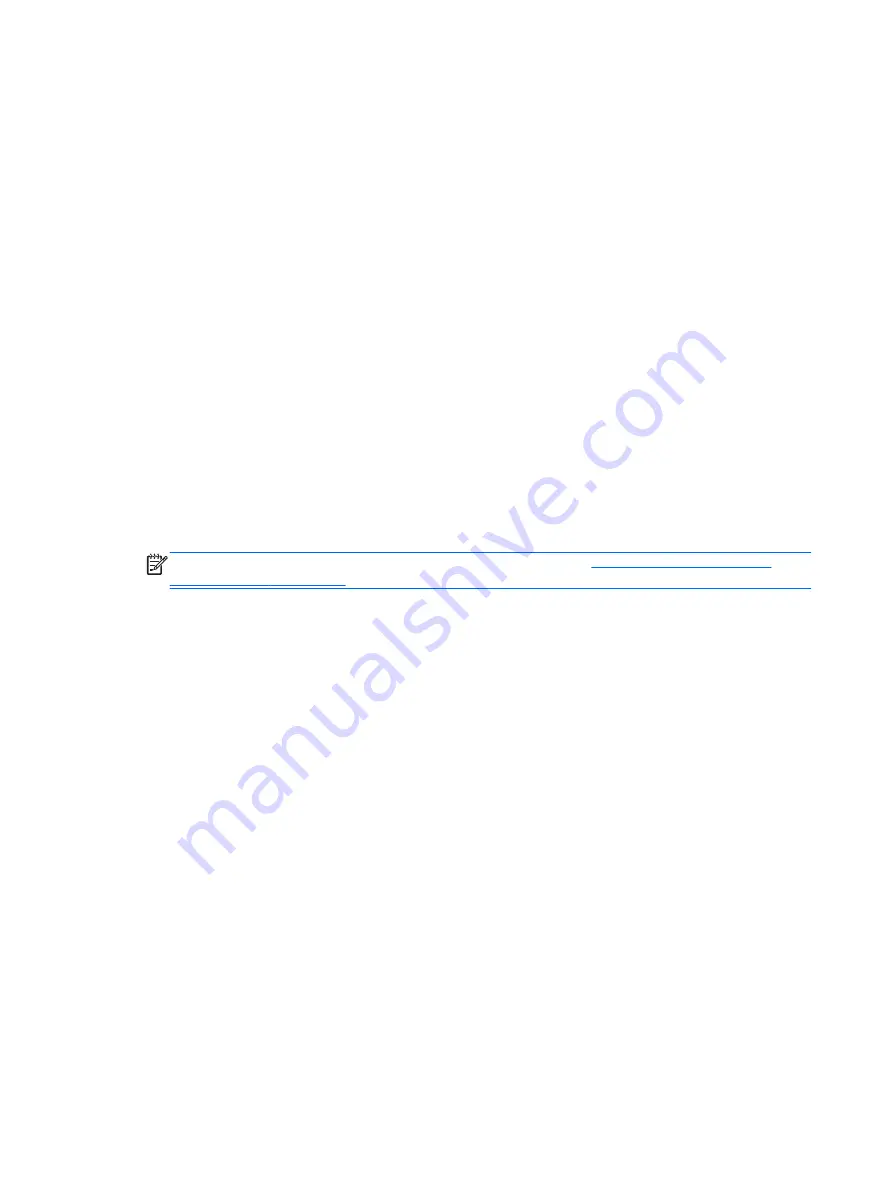
Tips for maximizing battery discharge time:
●
Lower the brightness on the display.
●
Remove the battery on the computer when it is not being used or charged, if the computer
contains a user-replaceable battery
●
Store the user-replaceable battery in a cool, dry location.
●
Select the
Power saver
setting in Power Options.
Managing low battery levels
The information in this section describes the alerts and system responses set at the factory. Some
low-battery alerts and system responses can be changed using Power Options. Preferences set
using Power Options do not affect lights.
Identifying low battery levels
When a battery that is the sole power source for the computer reaches a low or critical battery level,
the following behavior occurs:
●
The battery light (select models only) indicates a low or critical battery level.
– or –
●
The power meter icon in the notification area shows a low or critical battery notification.
NOTE:
For additional information about the power meter, see
.
If the computer is on or in the Sleep state, the computer remains briefly in the Sleep state, and then
shuts down and loses any unsaved information.
Resolving a low battery level
Resolving a low battery level when external power is available
▲
Connect one of the following devices:
●
AC adapter
●
Optional docking or expansion device
●
Optional power adapter purchased as an accessory from HP
Resolving a low battery level when no power source is available
To resolve a low battery level when no power source is available, save your work and shut down the
computer.
Inserting or removing the battery
Inserting a battery
To insert the battery:
1.
Insert the battery into the battery bay, aligning the tabs on the battery
(1)
with the notches on the
computer, and then press the battery down until it is seated.
32
Chapter 6 Power management
Summary of Contents for EliteBook 820 G1
Page 1: ...Getting Started HP Notebook ...
Page 4: ...iv Safety warning notice ...
Page 10: ...x ...