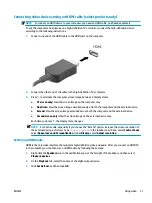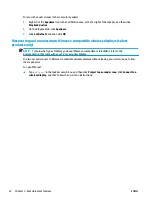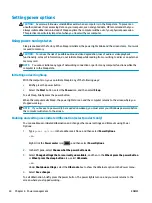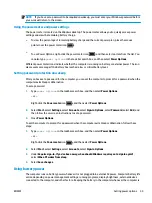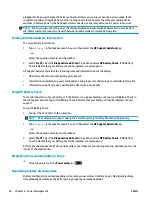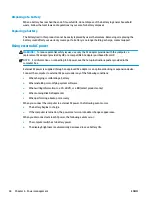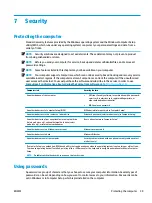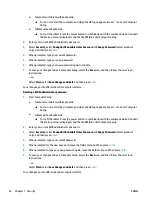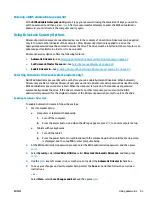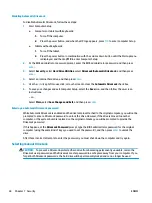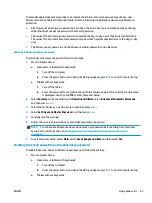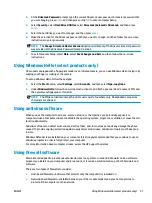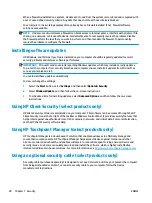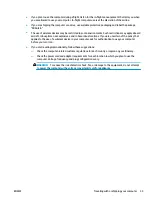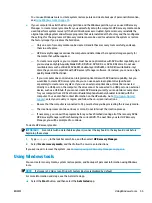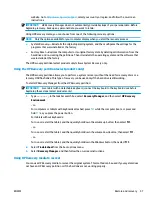Entering a BIOS administrator password
At the BIOS administrator password prompt, type your password (using the same kind of keys you used to
set the password), and then press
enter
. After two unsuccessful attempts to enter the BIOS administrator
password, you must restart the computer and try again.
Using DriveLock Security Options
DriveLock protection prevents unauthorized access to the contents of a hard drive. DriveLock can be applied
only to the internal hard drive(s) of the computer. After DriveLock protection is applied to a drive, the
appropriate password must be entered to access the drive. The drive must be inserted into the computer or an
advanced port replicator in order for it to be unlocked.
DriveLock Security Options offers the following features:
●
Automatic DriveLock—See
Selecting Automatic DriveLock (select products only) on page 43
●
Set DriveLock Master Password—See
Selecting manual DriveLock on page 44
●
Enable DriveLock—See
Enabling DriveLock and setting a DriveLock user password on page 45
.
Selecting Automatic DriveLock (select products only)
A BIOS administrator password must be set before you can enable Automatic DriveLock. When Automatic
DriveLock is enabled, a random DriveLock user password and a DriveLock master password derived from the
BIOS administrator password are created. When the computer is turned on, the random user password
automatically unlocks the drive. If the drive is moved to another computer, you must enter the BIOS
administrator password for the original computer at the DriveLock password prompt to unlock the drive.
Enabling Automatic DriveLock
To enable Automatic DriveLock, follow these steps:
1.
Start Computer Setup.
●
Computers or tablets with keyboards:
1.
Turn off the computer.
2.
Press the power button, and when the HP logo appears, press
f10
to enter Computer Setup.
●
Tablets without keyboards:
1.
Turn off the tablet.
2.
Press the power button in combination with the volume down button until the Startup menu
is displayed, and then tap f10 to enter Computer Setup.
2.
At the BIOS administrator password prompt, enter the BIOS administrator password, and then press
enter
.
3.
Select Security, select Hard Drive Utilities, select DriveLock/Automatic DriveLock, and then press
enter
.
4.
Use the
enter
key, left mouse click, or touch screen to select the Automatic DriveLock check box.
5.
To save your changes and exit Computer Setup, select the Save icon and then follow the on-screen
instructions.
– or –
Select Main, select Save Changes and Exit, and then press
enter
.
ENWW
Using passwords
43
Summary of Contents for EliteBook 820 G4
Page 1: ...User Guide ...
Page 4: ...iv Safety warning notice ENWW ...
Page 6: ...vi Processor configuration setting select products only ENWW ...
Page 12: ...xii ENWW ...